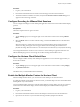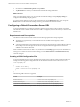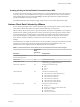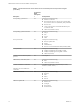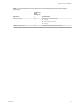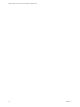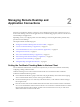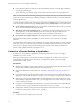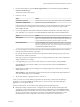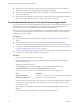Installation and Setup Guide
Table Of Contents
- VMware Horizon Client for Chrome OS Installation and Setup Guide
- Contents
- VMware Horizon Client for Chrome OS Installation and Setup Guide
- Setup and Installation
- System Requirements for Chrome OS Devices
- System Requirements for Real-Time Audio-Video
- Preparing Connection Server for Horizon Client
- Using Embedded RSA SecurID Software Tokens
- Configure Advanced TLS/SSL Options
- Supported Desktop Operating Systems
- Install or Upgrade Horizon Client for Chrome OS
- Configure Decoding for VMware Blast Sessions
- Configure the Horizon Client Default View
- Enable the Multiple Monitor Feature for Horizon Client
- Configuring a Default Connection Server URL
- Horizon Client Data Collected by VMware
- Managing Remote Desktop and Application Connections
- Setting the Certificate Checking Mode in Horizon Client
- Connect to a Remote Desktop or Application
- Use Unauthenticated Access to Connect to Remote Applications
- Manage Server Shortcuts
- Select a Favorite Remote Desktop or Application
- Disconnecting From a Remote Desktop or Application
- Log Off From a Remote Desktop
- Manage Desktop and Application Shortcuts
- Using a Remote Desktop or Application on a Chrome OS Device
- Feature Support Matrix
- Gestures
- Using the Unity Touch Sidebar with a Remote Desktop
- Using the Unity Touch Sidebar with a Remote Application
- Using the Onscreen Keyboard
- Screen Resolutions and Using External Displays
- Using the Real-Time Audio-Video Feature
- Saving Documents in a Remote Application
- Internationalization
- Troubleshooting Horizon Client
- Index
Creating a Policy to Set the Default Connection Server URL
To set the Connection Server URL for Horizon Client users, a Chrome administrator must create a policy. To
create the policy, the Chrome administrator must sign in to the Google Admin console, select the VMware
Horizon Client Helper extension, select User , and then upload the JSON conguration le that
species the default Connection Server URL.
For detailed information about using the Google Admin console, see the G Suite Administrator Help.
Horizon Client Data Collected by VMware
If your company participates in the customer experience improvement program, VMware collects data from
certain Horizon Client elds. Fields that contain sensitive information are anonymous.
VMware collects data on client systems to prioritize hardware and software compatibility. If your company's
administrator has opted to participate in the customer experience improvement program, VMware collects
anonymous data about your deployment to respond beer to customer requirements. VMware does not
collect data that identies your organization. Horizon Client information is sent rst to the Connection
Server instance and then to VMware, with data from Connection Server, desktop pools, and remote
desktops.
The administrator who installs Connection Server can select whether to participate in the VMware customer
experience improvement program while running the Connection Server installation wizard, or an
administrator can set an option in Horizon Administrator after the installation.
Table 1‑1. Data Collected from Horizon Clients for the Customer Experience Improvement Program
Description
Is This Field
Made
Anonymous
? Example Value
Company that produced the
Horizon Client application
No VMware
Product name No VMware Horizon Client
Client product version No (The format is x.x.x-yyyyyy, where x.x.x is the client version
number and yyyyyy is the build number.)
Client binary architecture No Examples include the following:
n
i386
n
x86_64
n
arm
Client build name No Examples include the following:
n
VMware-Horizon-Client-Win32-Windows
n
VMware-Horizon-Client-Linux
n
VMware-Horizon-Client-iOS
n
VMware-Horizon-Client-Mac
n
VMware-Horizon-Client-Android
n
VMware-Horizon-Client-WinStore
Host operating system No Examples include the following:
n
Windows 8.1
n
Windows 7, 64-bit Service Pack 1 (Build 7601 )
n
iPhone OS 5.1.1 (9B206)
n
Ubuntu 12.04.4 LTS
n
Mac OS X 10.8.5 (12F45)
Chapter 1 Setup and Installation
VMware, Inc. 13