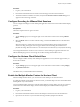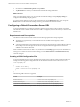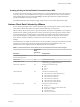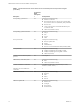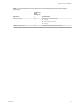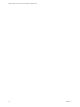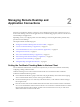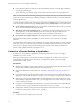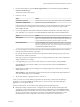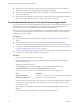Installation and Setup Guide
Table Of Contents
- VMware Horizon Client for Chrome OS Installation and Setup Guide
- Contents
- VMware Horizon Client for Chrome OS Installation and Setup Guide
- Setup and Installation
- System Requirements for Chrome OS Devices
- System Requirements for Real-Time Audio-Video
- Preparing Connection Server for Horizon Client
- Using Embedded RSA SecurID Software Tokens
- Configure Advanced TLS/SSL Options
- Supported Desktop Operating Systems
- Install or Upgrade Horizon Client for Chrome OS
- Configure Decoding for VMware Blast Sessions
- Configure the Horizon Client Default View
- Enable the Multiple Monitor Feature for Horizon Client
- Configuring a Default Connection Server URL
- Horizon Client Data Collected by VMware
- Managing Remote Desktop and Application Connections
- Setting the Certificate Checking Mode in Horizon Client
- Connect to a Remote Desktop or Application
- Use Unauthenticated Access to Connect to Remote Applications
- Manage Server Shortcuts
- Select a Favorite Remote Desktop or Application
- Disconnecting From a Remote Desktop or Application
- Log Off From a Remote Desktop
- Manage Desktop and Application Shortcuts
- Using a Remote Desktop or Application on a Chrome OS Device
- Feature Support Matrix
- Gestures
- Using the Unity Touch Sidebar with a Remote Desktop
- Using the Unity Touch Sidebar with a Remote Application
- Using the Onscreen Keyboard
- Screen Resolutions and Using External Displays
- Using the Real-Time Audio-Video Feature
- Saving Documents in a Remote Application
- Internationalization
- Troubleshooting Horizon Client
- Index
4 Scroll down to desktop mode and tap Enable.
5 Tap Restart Now to restart your Chromebook and make the change take eect.
What to do next
After your Chromebook restarts, you can open the Chromebook Seings and tap Display to
congure Unied Desktop display options.
To extend a remote desktop window to the external monitor, tap the Maximize buon. You can tap the
Restore buon to make the remote desktop window go back to the Chromebook monitor.
Configuring a Default Connection Server URL
A Chrome administrator can congure a default Connection Server URL for Horizon Client on enrolled
Chromebooks. When a default Connection Server URL is congured, Horizon Client always connects to the
default server.
Requirements and Prerequisites
The default Connection Server URL feature has the following requirements and prerequisites.
n
The feature is supported only on Chromebooks that are enrolled and managed by G Suite
administration.
n
A Chrome administrator must install the Horizon Client for Chrome OS app and the VMware Horizon
Client Helper extension through Chrome device management. Both the app and the extension are
available in the Chrome Web Store.
When a default Connection Server URL is set, the Horizon Client (gear icon) is not visible before a
user logs in to a remote session and certain seings, such as VMware Blast and Unauthenticated access,
cannot be changed.
Creating a JSON Configuration File
A Chrome administrator must specify the default Connection Server URL in a JSON conguration le. For
example, the following JSON conguration le sets the default Connection Server URL to connection-
server.mycompany.com.
{
"Default Server URL":{
"Value":"connection-server.mycompany.com"
}
}
The following URL formats are supported.
Format Example
Domain name only
connection-server.mycompanycom
Domain name and port
connection-server.mycompany.com:443
HTTPS scheme and domain name
https://connection-server.mycompany.com
HTTPS scheme, domain name, and port number
https://connection-server.mycompany.com:443
VMware Horizon Client for Chrome OS Installation and Setup Guide
12 VMware, Inc.