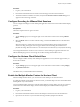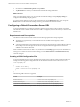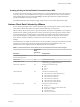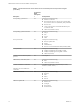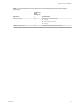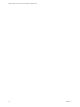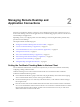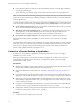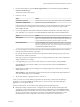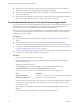Installation and Setup Guide
Table Of Contents
- VMware Horizon Client for Chrome OS Installation and Setup Guide
- Contents
- VMware Horizon Client for Chrome OS Installation and Setup Guide
- Setup and Installation
- System Requirements for Chrome OS Devices
- System Requirements for Real-Time Audio-Video
- Preparing Connection Server for Horizon Client
- Using Embedded RSA SecurID Software Tokens
- Configure Advanced TLS/SSL Options
- Supported Desktop Operating Systems
- Install or Upgrade Horizon Client for Chrome OS
- Configure Decoding for VMware Blast Sessions
- Configure the Horizon Client Default View
- Enable the Multiple Monitor Feature for Horizon Client
- Configuring a Default Connection Server URL
- Horizon Client Data Collected by VMware
- Managing Remote Desktop and Application Connections
- Setting the Certificate Checking Mode in Horizon Client
- Connect to a Remote Desktop or Application
- Use Unauthenticated Access to Connect to Remote Applications
- Manage Server Shortcuts
- Select a Favorite Remote Desktop or Application
- Disconnecting From a Remote Desktop or Application
- Log Off From a Remote Desktop
- Manage Desktop and Application Shortcuts
- Using a Remote Desktop or Application on a Chrome OS Device
- Feature Support Matrix
- Gestures
- Using the Unity Touch Sidebar with a Remote Desktop
- Using the Unity Touch Sidebar with a Remote Application
- Using the Onscreen Keyboard
- Screen Resolutions and Using External Displays
- Using the Real-Time Audio-Video Feature
- Saving Documents in a Remote Application
- Internationalization
- Troubleshooting Horizon Client
- Index
Procedure
1 Log in to your Chromebook.
2 Download and install the Horizon Client for Chrome OS app from the Chrome Web Store.
3 To determine that the installation succeeded, verify that the Horizon Client for Chrome OS app icon
appears in the Chrome App Launcher.
Configure Decoding for VMware Blast Sessions
You can congure decoding for remote desktop and application sessions that use the VMware Blast display
protocol.
Prerequisites
This feature requires Horizon Agent 7.0 or later.
Procedure
1 Tap the (gear) icon in the upper-right corner of the Horizon Client screen and tap VMware
Blast.
2 Select the H.264 check box to allow H.264 decoding, or deselect the H.264 check box to disable H.264
decoding.
When the check box is selected, Horizon Client uses H.264 decoding if the agent supports H.264
software encoding. If the agent does not support H.264 software encoding, Horizon Client uses
JPG/PNG decoding. When the check box is not selected, Horizon Client always use JPG/PNG decoding.
Your changes take eect the next time a user connects to a remote desktop or application and selects the
VMware Blast display protocol. Your changes do not aect existing VMware Blast sessions.
Configure the Horizon Client Default View
You can congure whether recently used desktops and applications or server shortcuts appear when you
launch Horizon Client.
Procedure
1 Tap the (gear) icon in the upper-right corner of the Horizon Client window and tap Display.
2 Tap Default launch view.
The default view you selected takes eect immediately.
Enable the Multiple Monitor Feature for Horizon Client
With the multiple monitor feature, you can extend a remote desktop to one external monitor.
To enable the multiple monitor feature for Horizon Client, you install a helper extension and enable Unied
Desktop Mode on your Chromebook.
You must install the helper extension to make the remote desktop window display correctly on an external
monitor when the Chromebook display and the external display have dierent width-to-length ratios.
Procedure
1 Log in to your Chromebook.
2 Download and install the VMware Horizon Client Helper extension from the Chrome Web Store.
3 Open a browser window on your Chromebook and type chrome://flags in the URL bar.
Chapter 1 Setup and Installation
VMware, Inc. 11