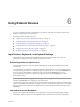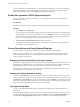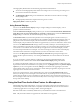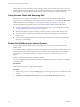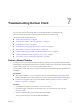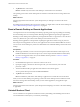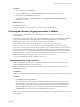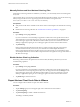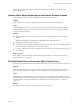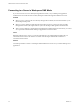User manual
Table Of Contents
- VMware Horizon Client for Android User Guide
- Contents
- VMware Horizon Client for Android User Guide
- How Do I Log In?
- Connecting to Remote Desktops and Applications
- Using Remote Desktops and Applications
- Using the Unity Touch Sidebar with a Remote Desktop
- Using the Unity Touch Sidebar with a Remote Application
- Horizon Client Tools on a Mobile Device
- Gestures
- Using Native Operating System Gestures with Touch Redirection
- Copying and Pasting Text and Images
- Saving Documents in a Remote Application
- Share Access to Local Storage with Client Drive Redirection
- Multitasking
- Configure Horizon Client in Thin Client Mode
- Using Horizon Client on a Thin Client
- Using Android 7.0 Nougat Multi-Window Modes with Horizon Client
- Using Shortcuts
- Using External Devices
- Troubleshooting Horizon Client
- Restart a Remote Desktop
- Reset a Remote Desktop or Remote Applications
- Uninstall Horizon Client
- Collecting and Sending Logging Information to VMware
- Report Horizon Client Crash Data to VMware
- Horizon Client Stops Responding or the Remote Desktop Freezes
- Problem Establishing a Connection When Using a Proxy
- Connecting to a Server in Workspace ONE Mode
- Index
If Horizon Client stops responding, a crash log le is uploaded to the VMware server the next time
Horizon Client starts.
Horizon Client Stops Responding or the Remote Desktop Freezes
When the window freezes, rst, try reseing the remote desktop operating system.
Problem
Horizon Client does not work or repeatedly exits unexpectedly or the remote desktop freezes.
Cause
Assuming that Horizon servers are congured properly and that rewalls surrounding them have the
correct ports open, other issues usually relate to Horizon Client on the device or to the guest operating
system on the remote desktop.
Solution
n
If the operating system in the remote desktop freezes, use Horizon Client on the device to reset the
desktop.
This option is available only if the Horizon administrator has enabled this feature.
n
Uninstall and reinstall the app on the device.
n
If reseing the remote desktop and reinstalling Horizon Client do not help, you can reset the Android
device, as described in the user guide for your Android device.
n
If you get a connection error when you aempt to connect to the server, you might need to change your
proxy seings.
What to do next
If the problem is with the operating system inside the remote desktop, see “Reset a Remote Desktop or
Remote Applications,” on page 36.
Problem Establishing a Connection When Using a Proxy
Sometimes if you aempt to connect to Connection Server using a proxy while on the LAN, an error occurs.
Problem
If the Horizon environment is set up to use a secure connection from the remote desktop to Connection
Server, and if the client device is congured to use an HTTP proxy, you might not be able to connect.
Cause
Unlike Windows Internet Explorer, the client device does not have an Internet option to bypass the proxy
for local addresses. When an HTTP proxy is used for browsing external addresses, and you try to connect to
Connection Server using an internal address, you might see the error message Could not establish
connection.
Solution
u
Remove the proxy seings so that the device no longer uses a proxy.
Chapter 7 Troubleshooting Horizon Client
VMware, Inc. 39