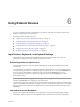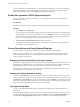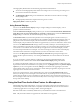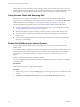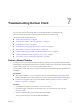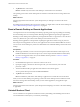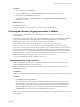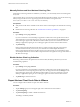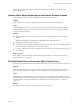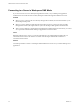User manual
Table Of Contents
- VMware Horizon Client for Android User Guide
- Contents
- VMware Horizon Client for Android User Guide
- How Do I Log In?
- Connecting to Remote Desktops and Applications
- Using Remote Desktops and Applications
- Using the Unity Touch Sidebar with a Remote Desktop
- Using the Unity Touch Sidebar with a Remote Application
- Horizon Client Tools on a Mobile Device
- Gestures
- Using Native Operating System Gestures with Touch Redirection
- Copying and Pasting Text and Images
- Saving Documents in a Remote Application
- Share Access to Local Storage with Client Drive Redirection
- Multitasking
- Configure Horizon Client in Thin Client Mode
- Using Horizon Client on a Thin Client
- Using Android 7.0 Nougat Multi-Window Modes with Horizon Client
- Using Shortcuts
- Using External Devices
- Troubleshooting Horizon Client
- Restart a Remote Desktop
- Reset a Remote Desktop or Remote Applications
- Uninstall Horizon Client
- Collecting and Sending Logging Information to VMware
- Report Horizon Client Crash Data to VMware
- Horizon Client Stops Responding or the Remote Desktop Freezes
- Problem Establishing a Connection When Using a Proxy
- Connecting to a Server in Workspace ONE Mode
- Index
Manually Retrieve and Send Horizon Client Log Files
When Horizon Client log collection is enabled on your device, you can manually retrieve and send log les
at any time.
This procedure shows you how retrieve and send log les through Horizon Client. You can also retrieve log
les by using tools that can access app storage space. Horizon Client saves log les in the
Android/data/com.vmware.view.client.android/files directory.
Prerequisites
n
Verify that an email client is available on the device. Horizon Client requires an email client to send log
les.
n
Enable Horizon Client log collection. See “Enable Horizon Client Log Collection,” on page 37.
Procedure
1 Open and tap Log collection.
If you are connected to a remote desktop or application in full-screen mode, tap the Horizon Client
Tools radial menu icon and tap the gear icon. If you are not using full-screen mode, is in the
menu in the upper right corner of the Horizon Client toolbar. If you are not connected to a remote
desktop or application, tap the gear icon in the upper right corner of the Horizon Client window.
2 Tap Send the log.
Horizon Client uses the email client on the device to create a message. The body of the message
contains information about your device. If your email client can send multiple aachments,
Horizon Client aaches the last ve log les of each type to the message. If your email client cannot
send multiple aachments, Horizon Client compresses the last ve log les of each type and aaches a
ZIP le to the message.
Disable Horizon Client Log Collection
Because log collection aects the performance of Horizon Client, disable log collection if you are not
troubleshooting a problem.
Procedure
1 Open and tap Log collection.
If you are connected to a remote desktop or application in full-screen mode, tap the Horizon Client
Tools radial menu icon and tap the gear icon. If you are not using full-screen mode, is in the
menu in the upper right corner of the Horizon Client toolbar. If you are not connected to a remote
desktop or application, tap the gear icon in the upper right corner of the Horizon Client window.
2 Tap Enable log to clear the check box.
Report Horizon Client Crash Data to VMware
You can congure Horizon Client to report crash data to VMware.
Procedure
1 Tap the (gear) icon in the upper right corner of the Horizon Client window.
2 Tap Crash Reporting.
3 Tap Crash Reporting to enable or disable the check box.
The seing is enabled by default.
VMware Horizon Client for Android User Guide
38 VMware, Inc.