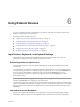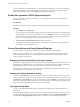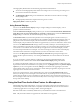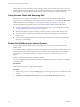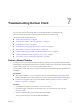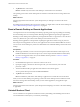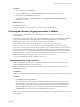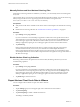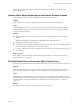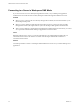User manual
Table Of Contents
- VMware Horizon Client for Android User Guide
- Contents
- VMware Horizon Client for Android User Guide
- How Do I Log In?
- Connecting to Remote Desktops and Applications
- Using Remote Desktops and Applications
- Using the Unity Touch Sidebar with a Remote Desktop
- Using the Unity Touch Sidebar with a Remote Application
- Horizon Client Tools on a Mobile Device
- Gestures
- Using Native Operating System Gestures with Touch Redirection
- Copying and Pasting Text and Images
- Saving Documents in a Remote Application
- Share Access to Local Storage with Client Drive Redirection
- Multitasking
- Configure Horizon Client in Thin Client Mode
- Using Horizon Client on a Thin Client
- Using Android 7.0 Nougat Multi-Window Modes with Horizon Client
- Using Shortcuts
- Using External Devices
- Troubleshooting Horizon Client
- Restart a Remote Desktop
- Reset a Remote Desktop or Remote Applications
- Uninstall Horizon Client
- Collecting and Sending Logging Information to VMware
- Report Horizon Client Crash Data to VMware
- Horizon Client Stops Responding or the Remote Desktop Freezes
- Problem Establishing a Connection When Using a Proxy
- Connecting to a Server in Workspace ONE Mode
- Index
The rst time you use the microphone, Horizon Client prompts you for permission to access it. You must
grant permission for the microphone to work with the remote desktop. You can enable and disable access to
the microphone by changing the Microphone permission for Horizon Client in the iOS Seings app.
Using Horizon Client with Samsung DeX
If the Android device supports Samsung DeX, you can use Horizon Client in DeX desktop mode.
When the device is in DeX desktop mode, Horizon Client treats the device as a thin client and Thin Client
mode is enabled. For more information, see “Using Horizon Client on a Thin Client,” on page 25.
The following features are supported when you use Horizon Client in Horizon DeX desktop mode:
n
You can congure Horizon Client to start automatically when you switch to DeX desktop mode. See
“Enable the DeX Mode Auto Launch Feature,” on page 34.
n
Desktop and application sessions continue to run after you enter or exit from DeX desktop mode.
n
If Horizon Client is maximized, remote desktops enter full-screen mode after you switch to DeX
desktop mode..
n
You can use the language switch key on a Samsung physical keyboard to switch the language input
method in a remote desktop.
Enable the DeX Mode Auto Launch Feature
You can congure Horizon Client to start automatically when you switch the Android device to DeX
desktop mode.
If you added a desktop or application shortcut to the Android home screen, Horizon Client connects to the
most recent shortcut after Horizon Client starts. For information about adding shortcuts to the Android
home screen, see “Add a Remote Desktop or Application Shortcut to the Android Home Screen,” on
page 28.
The DeX mode auto launch feature is disabled by default.
You cannot enable the DeX mode auto launch feature if a default Connection Server instance is congured
for Horizon Client.
Prerequisites
Verify that the Android device supports Samsung DeX.
Procedure
1 Before you log in to a server, tap the (gear) icon in the upper-right corner of the Horizon Client
window.
2 Tap Display, tap Dex Mode Auto Launch, and select the Dex Mode Auto Launch check box.
VMware Horizon Client for Android User Guide
34 VMware, Inc.