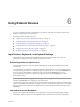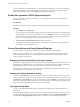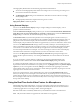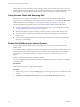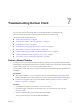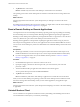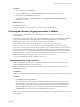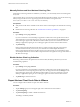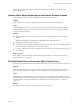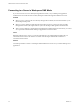User manual
Table Of Contents
- VMware Horizon Client for Android User Guide
- Contents
- VMware Horizon Client for Android User Guide
- How Do I Log In?
- Connecting to Remote Desktops and Applications
- Using Remote Desktops and Applications
- Using the Unity Touch Sidebar with a Remote Desktop
- Using the Unity Touch Sidebar with a Remote Application
- Horizon Client Tools on a Mobile Device
- Gestures
- Using Native Operating System Gestures with Touch Redirection
- Copying and Pasting Text and Images
- Saving Documents in a Remote Application
- Share Access to Local Storage with Client Drive Redirection
- Multitasking
- Configure Horizon Client in Thin Client Mode
- Using Horizon Client on a Thin Client
- Using Android 7.0 Nougat Multi-Window Modes with Horizon Client
- Using Shortcuts
- Using External Devices
- Troubleshooting Horizon Client
- Restart a Remote Desktop
- Reset a Remote Desktop or Remote Applications
- Uninstall Horizon Client
- Collecting and Sending Logging Information to VMware
- Report Horizon Client Crash Data to VMware
- Horizon Client Stops Responding or the Remote Desktop Freezes
- Problem Establishing a Connection When Using a Proxy
- Connecting to a Server in Workspace ONE Mode
- Index
To choose a language for the keyboard or voice, tap the Keyboard Seings key on the onscreen keyboard.
The Keyboard Seings key is the left-most key on the boom row of the onscreen keyboard. When you
nish selecting seings, tap the Android Back buon to dismiss the dialog box.
Enable the Japanese 106/109 Keyboard Layout
If you are connected to a Windows XP desktop, you can congure Horizon Client to use the Japanese
106/109 keyboard layout.
Prerequisites
Use Horizon Client to connect to a Windows XP desktop that has the Japanese keyboard layout enabled.
Procedure
1 Open and tap Keyboard.
If you are using the remote desktop in full-screen mode, tap the Horizon Client Tools radial menu icon
and tap the gear icon. If you are not using full-screen mode, is in the menu in the upper-right
corner of the Horizon Client toolbar. If you are not connected to a remote desktop or application, tap
the gear icon in the upper right corner of the Horizon Client window.
2 Tap Use Japanese 106/109 Keyboard Layout to select the check box.
This seing is disabled if the keyboard layout on the Windows XP desktop is not set to Japanese or if
the desktop is not running Windows XP.
Screen Resolutions and Using External Displays
You can use Horizon Client with external displays and you can change screen resolutions.
When you connect a client device to an external display or projector, Horizon Client supports certain
maximum display resolutions. You can change the screen resolution used on the client device to allow
scrolling a larger screen resolution.
Enlarging the Screen Resolution for a Remote Desktop
By default, the display resolution is set so that the entire Windows desktop ts inside the client device, and
the desktop icons and task bar icons are a certain size. If you change the default to a higher resolution, the
desktop still ts inside the client device, but the desktop and taskbar icons become smaller.
You can pinch your ngers apart to zoom in and make the desktop larger than the device screen. You can
then tap and drag to access the edges of the desktop.
Changing the Display Resolution Setting
You can use the Resolution seing to set the display resolution to a larger value. If you are using a remote
desktop or application in full-screen mode, tap the Horizon Client Tools radial menu icon, tap the gear icon,
tap Display, and tap Resolution. If you are not using full-screen mode, is in the menu in the upper-
right corner of the Horizon Client toolbar. If you are not connected to a remote desktop or application, tap
the gear icon in the upper right corner of the Horizon Client window.
Using High Quality Mode
You can use the High Quality Mode feature to obtain the best display quality in remote desktops and
applications.
To enable High Quality Mode, before you connect to a remote desktop or application, tap the gear icon in
the upper right corner of the Horizon Client window, tap Display, and then tap High Quality Mode. You
cannot enable the High Quality Mode seing after you connect to a remote desktop or application.
VMware Horizon Client for Android User Guide
32 VMware, Inc.