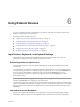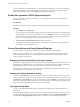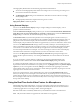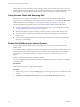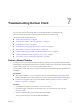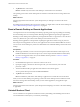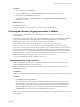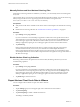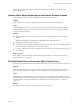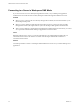User manual
Table Of Contents
- VMware Horizon Client for Android User Guide
- Contents
- VMware Horizon Client for Android User Guide
- How Do I Log In?
- Connecting to Remote Desktops and Applications
- Using Remote Desktops and Applications
- Using the Unity Touch Sidebar with a Remote Desktop
- Using the Unity Touch Sidebar with a Remote Application
- Horizon Client Tools on a Mobile Device
- Gestures
- Using Native Operating System Gestures with Touch Redirection
- Copying and Pasting Text and Images
- Saving Documents in a Remote Application
- Share Access to Local Storage with Client Drive Redirection
- Multitasking
- Configure Horizon Client in Thin Client Mode
- Using Horizon Client on a Thin Client
- Using Android 7.0 Nougat Multi-Window Modes with Horizon Client
- Using Shortcuts
- Using External Devices
- Troubleshooting Horizon Client
- Restart a Remote Desktop
- Reset a Remote Desktop or Remote Applications
- Uninstall Horizon Client
- Collecting and Sending Logging Information to VMware
- Report Horizon Client Crash Data to VMware
- Horizon Client Stops Responding or the Remote Desktop Freezes
- Problem Establishing a Connection When Using a Proxy
- Connecting to a Server in Workspace ONE Mode
- Index
Using External Devices 6
You can use external keyboards, external displays, microphones, and other external devices with remote
desktops and applications in Horizon Client.
This chapter includes the following topics:
n
“Input Devices, Keyboards, and Keyboard Seings,” on page 31
n
“Enable the Japanese 106/109 Keyboard Layout,” on page 32
n
“Screen Resolutions and Using External Displays,” on page 32
n
“Using the Real-Time Audio-Video Feature for Microphones,” on page 33
n
“Using Horizon Client with Samsung DeX,” on page 34
n
“Enable the DeX Mode Auto Launch Feature,” on page 34
Input Devices, Keyboards, and Keyboard Settings
Horizon Client supports Bluetooth and docked keyboard devices and keyboards. You can also set
preferences for seings such as auto-capitalization and text correction.
External Keyboards and Input Devices
For information about the devices that a specic tablet supports, see the documentation from the tablet
manufacturer.
External keyboards are sometimes automatically detected by Horizon Client. For some external keyboards,
you must either tap the tablet screen with three ngers at the same time, or you must tap the Keyboard icon.
If you are using a remote desktop or application in full-screen mode, the Keyboard icon is in the
Horizon Client Tools radial menu. If you are not using full-screen mode, the Keyboard icon is on the
Horizon Client toolbar.
N On Kindle Fire tablets, tapping with three ngers does not display the onscreen keyboard. You can
instead use the Keyboard icon to display the onscreen keyboard.
After the external keyboard is detected, you might not be able to use the Horizon Client Tools or three-nger
tap to display the onscreen keyboard. You might rst have to deactivate the external keyboard by pressing
its Eject key.
International Onscreen Keyboards
With the correct input methods installed, you can input characters for the following languages: English-
United States, Japanese, French, German, Simplied Chinese, Traditional Chinese, Korean, and Spanish.
VMware, Inc.
31