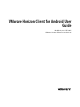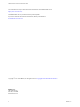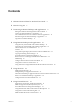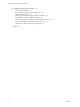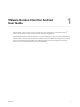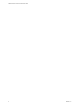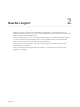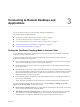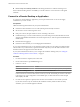User manual
Table Of Contents
- VMware Horizon Client for Android User Guide
- Contents
- VMware Horizon Client for Android User Guide
- How Do I Log In?
- Connecting to Remote Desktops and Applications
- Using Remote Desktops and Applications
- Using the Unity Touch Sidebar with a Remote Desktop
- Using the Unity Touch Sidebar with a Remote Application
- Horizon Client Tools on a Mobile Device
- Gestures
- Using Native Operating System Gestures with Touch Redirection
- Copying and Pasting Text and Images
- Saving Documents in a Remote Application
- Share Access to Local Storage with Client Drive Redirection
- Multitasking
- Configure Horizon Client in Thin Client Mode
- Using Horizon Client on a Thin Client
- Using Android 7.0 Nougat Multi-Window Modes with Horizon Client
- Using Shortcuts
- Using External Devices
- Troubleshooting Horizon Client
- Restart a Remote Desktop
- Reset a Remote Desktop or Remote Applications
- Uninstall Horizon Client
- Collecting and Sending Logging Information to VMware
- Report Horizon Client Crash Data to VMware
- Horizon Client Stops Responding or the Remote Desktop Freezes
- Problem Establishing a Connection When Using a Proxy
- Connecting to a Server in Workspace ONE Mode
- Index
Contents
1
VMware Horizon Client for Android User Guide 5
2
How Do I Log In? 7
3
Connecting to Remote Desktops and Applications 9
Seing the Certicate Checking Mode in Horizon Client 9
Connect to a Remote Desktop or Application 10
Use Unauthenticated Access to Connect to Remote Applications 12
Disconnecting From a Remote Desktop or Application 13
Log O From a Remote Desktop 13
4
Using Remote Desktops and Applications 15
Using the Unity Touch Sidebar with a Remote Desktop 15
Using the Unity Touch Sidebar with a Remote Application 18
Horizon Client Tools on a Mobile Device 19
Gestures 22
Using Native Operating System Gestures with Touch Redirection 23
Copying and Pasting Text and Images 23
Saving Documents in a Remote Application 23
Share Access to Local Storage with Client Drive Redirection 24
Multitasking 25
Congure Horizon Client in Thin Client Mode 25
Using Horizon Client on a Thin Client 25
Using Android 7.0 Nougat Multi-Window Modes with Horizon Client 26
5
Using Shortcuts 27
Manage Server Shortcuts 27
Manage Desktop and Application Shortcuts 27
Add a Remote Desktop or Application Shortcut to the Android Home Screen 28
Select a Favorite Remote Desktop or Application 28
Congure the Horizon Client Default View 29
6
Using External Devices 31
Input Devices, Keyboards, and Keyboard Seings 31
Enable the Japanese 106/109 Keyboard Layout 32
Screen Resolutions and Using External Displays 32
Using the Real-Time Audio-Video Feature for Microphones 33
Using Horizon Client with Samsung DeX 34
Enable the DeX Mode Auto Launch Feature 34
VMware, Inc.
3