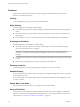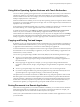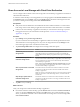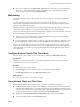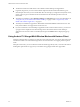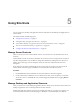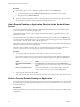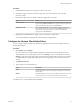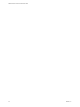User manual
Table Of Contents
- VMware Horizon Client for Android User Guide
- Contents
- VMware Horizon Client for Android User Guide
- How Do I Log In?
- Connecting to Remote Desktops and Applications
- Using Remote Desktops and Applications
- Using the Unity Touch Sidebar with a Remote Desktop
- Using the Unity Touch Sidebar with a Remote Application
- Horizon Client Tools on a Mobile Device
- Gestures
- Using Native Operating System Gestures with Touch Redirection
- Copying and Pasting Text and Images
- Saving Documents in a Remote Application
- Share Access to Local Storage with Client Drive Redirection
- Multitasking
- Configure Horizon Client in Thin Client Mode
- Using Horizon Client on a Thin Client
- Using Android 7.0 Nougat Multi-Window Modes with Horizon Client
- Using Shortcuts
- Using External Devices
- Troubleshooting Horizon Client
- Restart a Remote Desktop
- Reset a Remote Desktop or Remote Applications
- Uninstall Horizon Client
- Collecting and Sending Logging Information to VMware
- Report Horizon Client Crash Data to VMware
- Horizon Client Stops Responding or the Remote Desktop Freezes
- Problem Establishing a Connection When Using a Proxy
- Connecting to a Server in Workspace ONE Mode
- Index
Procedure
1 On the Servers tab, tap the server shortcut to connect to the server.
2 If prompted, supply your RSA user name and passcode, your Active Directory user name and
password, or both.
3 Perform these steps to select or deselect a desktop or application as a favorite.
Option Action
Select a favorite
Touch and hold the desktop or application name until the context menu
appears and tap Mark as Favorite. A star appears in the upper right corner
of the name and the name appears on the Favorites tab.
Deselect a favorite
On the All or Favorites tab, touch and hold the desktop or application
name until the context menu appears and tap Unmark Favorite. A star no
longer appears in the upper right corner of the name and the name
disappears from the Favorites tab.
4 (Optional) Tap the Favorites tab to display only favorite desktops or applications.
You can tap the All tab to display all the available desktops and applications.
Configure the Horizon Client Default View
You can congure whether recently used desktops and applications or server shortcuts appear when you
launch Horizon Client.
Procedure
1 Open and tap Display.
If you are connected to a remote desktop or application in full-screen mode, tap the Horizon Client
Tools radial menu icon and tap the gear icon to access . If you are not using full-screen mode,
is in the menu in the upper right corner of the Horizon Client toolbar. If you are not connected
to a remote desktop or application, tap the gear icon in the upper right corner of the Horizon Client
window.
2 Tap Default launch view.
3 Tap an option to select the default view.
Option Description
Recent
The Recent tab appears when you launch Horizon Client. The Recent tab
contains shortcuts to recently used desktops and applications. This is the
default seing.
Servers
The Servers tab appears when you launch Horizon Client. The Servers tab
contains shortcuts to the servers that you added to Horizon Client.
The default view you selected takes eect immediately.
Chapter 5 Using Shortcuts
VMware, Inc. 29