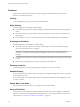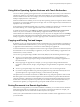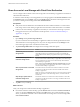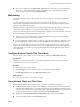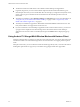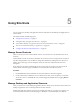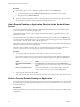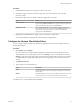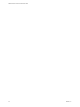User manual
Table Of Contents
- VMware Horizon Client for Android User Guide
- Contents
- VMware Horizon Client for Android User Guide
- How Do I Log In?
- Connecting to Remote Desktops and Applications
- Using Remote Desktops and Applications
- Using the Unity Touch Sidebar with a Remote Desktop
- Using the Unity Touch Sidebar with a Remote Application
- Horizon Client Tools on a Mobile Device
- Gestures
- Using Native Operating System Gestures with Touch Redirection
- Copying and Pasting Text and Images
- Saving Documents in a Remote Application
- Share Access to Local Storage with Client Drive Redirection
- Multitasking
- Configure Horizon Client in Thin Client Mode
- Using Horizon Client on a Thin Client
- Using Android 7.0 Nougat Multi-Window Modes with Horizon Client
- Using Shortcuts
- Using External Devices
- Troubleshooting Horizon Client
- Restart a Remote Desktop
- Reset a Remote Desktop or Remote Applications
- Uninstall Horizon Client
- Collecting and Sending Logging Information to VMware
- Report Horizon Client Crash Data to VMware
- Horizon Client Stops Responding or the Remote Desktop Freezes
- Problem Establishing a Connection When Using a Proxy
- Connecting to a Server in Workspace ONE Mode
- Index
Procedure
n
Perform these steps to remove a desktop or application shortcut from the Recent tab.
a Touch and hold the shortcut until Remove Shortcut appears at the boom of the window.
b Drag the shortcut to Remove Shortcut.
n
To move a desktop or application shortcut, touch and hold the shortcut and drag it to the new location.
You cannot drag a shortcut to another page unless that page already exists.
Add a Remote Desktop or Application Shortcut to the Android Home
Screen
You can add a shortcut for a remote desktop or application to the Android home screen and then tap the
shortcut to open the remote desktop or application.
On Android 4 through 7 devices, Horizon Client adds the remote desktop or application shortcut to the
Android home screen.
On Android 8 devices, remote desktop and application shortcuts appear as entries above the Horizon app
icon when you touch and hold the app icon. You can drag an entry from the app icon to the Android home
screen to create a shortcut directly on the Android home screen.
When Horizon Client for Android is installed on a Chromebook, Horizon Client adds the remote desktop or
application shortcut to the Chrome App Launcher.
This feature is not available on Amazon devices, on Android devices that are managed by AirWatch, or
when you connect to the server anonymously by using the Unauthenticated Access feature.
Procedure
1 You can add a desktop or application shortcut before or after you connect to a server.
If you are not connected to a server, you must have connected to the remote desktop or application at
least once from the device so that a shortcut for the desktop or application appears on the Recent tab.
Option Action
If you have not connected to a
server
On the Recent tab, touch and hold the shortcut until Add To Home
appears at the boom of the window and then drag the shortcut to Add To
Home.
If you are connected to a server
On the All or Favorites tab, touch and hold the desktop or application
shortcut until the context menu appears and tap Add To Home.
2 Type a name for the shortcut and tap OK.
If the name is longer than 12 characters, the extra characters do not appear on the Android home screen.
Select a Favorite Remote Desktop or Application
You can select remote desktops and applications as favorites. Favorites are identied by a star. The star helps
you quickly nd your favorite desktops and applications. Your favorite selections are saved, even after you
log o from the server.
Prerequisites
Obtain the credentials you need to connect to the server, such as a user name and password or RSA SecurID
and passcode.
VMware Horizon Client for Android User Guide
28 VMware, Inc.