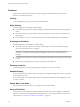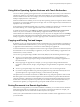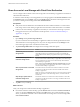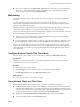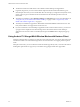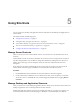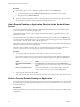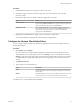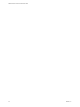User manual
Table Of Contents
- VMware Horizon Client for Android User Guide
- Contents
- VMware Horizon Client for Android User Guide
- How Do I Log In?
- Connecting to Remote Desktops and Applications
- Using Remote Desktops and Applications
- Using the Unity Touch Sidebar with a Remote Desktop
- Using the Unity Touch Sidebar with a Remote Application
- Horizon Client Tools on a Mobile Device
- Gestures
- Using Native Operating System Gestures with Touch Redirection
- Copying and Pasting Text and Images
- Saving Documents in a Remote Application
- Share Access to Local Storage with Client Drive Redirection
- Multitasking
- Configure Horizon Client in Thin Client Mode
- Using Horizon Client on a Thin Client
- Using Android 7.0 Nougat Multi-Window Modes with Horizon Client
- Using Shortcuts
- Using External Devices
- Troubleshooting Horizon Client
- Restart a Remote Desktop
- Reset a Remote Desktop or Remote Applications
- Uninstall Horizon Client
- Collecting and Sending Logging Information to VMware
- Report Horizon Client Crash Data to VMware
- Horizon Client Stops Responding or the Remote Desktop Freezes
- Problem Establishing a Connection When Using a Proxy
- Connecting to a Server in Workspace ONE Mode
- Index
n
The Horizon Client Tools radial menu is not available in remote desktops and applications.
n
In general, the gestures you use in Horizon Client depend on the thin client model and the type of
external input device that you use with the thin client. For example, you might have a keyboard, mouse,
remote control, or game controller. See the documentation for the external input device for more
information.
n
The Unity Touch sidebar contains Keyboard, , and Disconnect icons. For more information, see
“Using the Unity Touch Sidebar with a Remote Desktop,” on page 15 and “Using the Unity Touch
Sidebar with a Remote Application,” on page 18.
n
The Unity Touch sidebar is supported on Remix Mini and NVIDIA SHIELD Android TV devices. The
Unity Touch sidebar is not supported on Amazon Fire TV.
n
If you are connected to a remote desktop or application from an Amazon Fire TV device, you must use
a pop-up menu to display Horizon Client Seings and to disconnect from the remote desktop or
application. On a remote control or external keyboard, press the Menu buon to display the pop-up
menu.
Using Android 7.0 Nougat Multi-Window Modes with Horizon Client
Android 7.0 Nougat allows several apps to share the screen at the same time. You can use split-screen mode
with Horizon Client on an Android 7.0 Nougat device. Horizon Client does not support picture-in-picture
mode.
With split-screen mode, you can run Horizon Client and another app side-by-side, or one-above-the other. A
dividing line separates the two apps, and you can make one app larger and the other app smaller.
VMware Horizon Client for Android User Guide
26 VMware, Inc.