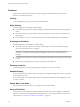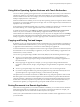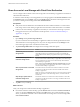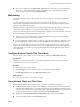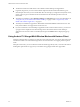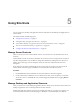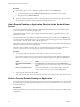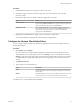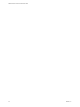User manual
Table Of Contents
- VMware Horizon Client for Android User Guide
- Contents
- VMware Horizon Client for Android User Guide
- How Do I Log In?
- Connecting to Remote Desktops and Applications
- Using Remote Desktops and Applications
- Using the Unity Touch Sidebar with a Remote Desktop
- Using the Unity Touch Sidebar with a Remote Application
- Horizon Client Tools on a Mobile Device
- Gestures
- Using Native Operating System Gestures with Touch Redirection
- Copying and Pasting Text and Images
- Saving Documents in a Remote Application
- Share Access to Local Storage with Client Drive Redirection
- Multitasking
- Configure Horizon Client in Thin Client Mode
- Using Horizon Client on a Thin Client
- Using Android 7.0 Nougat Multi-Window Modes with Horizon Client
- Using Shortcuts
- Using External Devices
- Troubleshooting Horizon Client
- Restart a Remote Desktop
- Reset a Remote Desktop or Remote Applications
- Uninstall Horizon Client
- Collecting and Sending Logging Information to VMware
- Report Horizon Client Crash Data to VMware
- Horizon Client Stops Responding or the Remote Desktop Freezes
- Problem Establishing a Connection When Using a Proxy
- Connecting to a Server in Workspace ONE Mode
- Index
Share Access to Local Storage with Client Drive Redirection
You can congure Horizon Client to share local storage with a remote desktop or application. This feature is
called client drive redirection.
In a Windows remote desktop or remote application, local storage appears in the Devices and drives section
in the This PC folder, or in the Other section in the Computer folder. The folders and storage devices that
you select for sharing use the naming format name on HorizonClient.
Prerequisites
n
Verify that a Horizon administrator has enabled the client drive redirection feature. You cannot share
local storage with a remote desktop or application if the client drive redirection feature is not enabled.
n
Connect to the remote desktop or application with which you want to share local storage. If you have
not logged in at least once, become familiar with the procedure “Connect to a Remote Desktop or
Application,” on page 10.
Procedure
1 Open and tap Local storage redirection.
If you are connected to the remote desktop or application in full-screen mode, tap the Horizon Client
Tools radial menu icon and tap the gear icon. If you are not using full-screen mode, is in the
menu in the upper-right corner of the Horizon Client toolbar.
2 Tap Local Storage Redirection and congure the local storage redirection options.
Option Action
Automatically share all removable
storage devices
Select the Enable auto direct for mounted storage check box. All
removable storage devices mounted to your device are automatically
shared with the remote desktop or application. This option is selected by
default.
Do not automatically share all
removable storage devices
Deselect the Enable auto direct for mounted storage check box. The next
time you connect to the remote desktop or application, removable storage
devices mounted to your device are not automatically shared with the
remote desktop or application.
N Deselecting the Enable auto direct for mounted storage check box
does not stop sharing a removable storage device that is already shared
with the remote desktop or application.
Share a specific folder or removable
storage device
Select the check box next to the name of the local folder or removable
storage device in the list. The device becomes available in the remote
desktop or application.
When you connect a removable storage device, its name appears in the list.
When you disconnect a removable storage device, its name is removed
from the list.
Stop sharing a specific folder or
removable storage device
Deselect the check box next to the name of the local folder or removable
storage device in the list. The device is no longer available in the remote
desktop or application.
3 Tap OK to save your seings.
What to do next
Verify your changes from within the remote desktop or application.
n
From within a Windows remote desktop, open the This PC folder and look in the Devices and drives
section, or open the Computer folder and look in the Other section. If you shared a folder or storage
device, you should see the folder or device. Shared folders and storage devices use the naming format
name on HorizonClient.
VMware Horizon Client for Android User Guide
24 VMware, Inc.