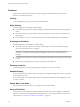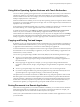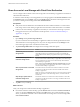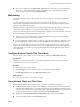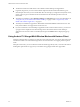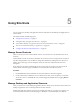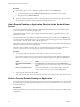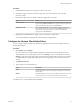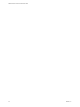User manual
Table Of Contents
- VMware Horizon Client for Android User Guide
- Contents
- VMware Horizon Client for Android User Guide
- How Do I Log In?
- Connecting to Remote Desktops and Applications
- Using Remote Desktops and Applications
- Using the Unity Touch Sidebar with a Remote Desktop
- Using the Unity Touch Sidebar with a Remote Application
- Horizon Client Tools on a Mobile Device
- Gestures
- Using Native Operating System Gestures with Touch Redirection
- Copying and Pasting Text and Images
- Saving Documents in a Remote Application
- Share Access to Local Storage with Client Drive Redirection
- Multitasking
- Configure Horizon Client in Thin Client Mode
- Using Horizon Client on a Thin Client
- Using Android 7.0 Nougat Multi-Window Modes with Horizon Client
- Using Shortcuts
- Using External Devices
- Troubleshooting Horizon Client
- Restart a Remote Desktop
- Reset a Remote Desktop or Remote Applications
- Uninstall Horizon Client
- Collecting and Sending Logging Information to VMware
- Report Horizon Client Crash Data to VMware
- Horizon Client Stops Responding or the Remote Desktop Freezes
- Problem Establishing a Connection When Using a Proxy
- Connecting to a Server in Workspace ONE Mode
- Index
Gestures
VMware has created user interaction aids to help you navigate conventional Windows user interface
elements on a non-Windows device.
Clicking
As in other applications, you tap to click a user interface element.
Right-Clicking
The following options are available for right-clicking:
n
Use the Horizon Client Tools to display the regular virtual touchpad and use the touchpad's right-click
buon.
n
On a touch screen, tap with two ngers at nearly the same time. The right-click occurs where the rst
nger tapped.
n
On some devices, you can use an external mouse, such as a USB or Bluetooth mouse, to right-click.
Scrolling and Scrollbars
The following options are available for vertical scrolling.
n
On a touch screen, tap with one or two ngers and then drag to scroll. The text under your ngers
moves in the same direction as your ngers.
I Scrolling with one nger has the following limitations: It does not work if you have
zoomed in, or when the onscreen keyboard is displayed, or when you are using the full-screen
touchpad.
n
Use the Horizon Client Tools to display the touchpad, tap the touchpad with two ngers, and then drag
to scroll.
n
Use the onscreen touchpad to move the mouse pointer and click scroll bars.
Zooming In and Out
As in other applications, pinch your ngers together or apart to zoom on a touch screen.
Window Resizing
If you use the full-screen touchpad to resize a window, touch and hold one nger at the corner or side of the
window and drag to resize.
If you use the regular-size virtual touchpad, touch and hold the left-click buon while dragging the corner
or side of a window.
Sound, Music, and Video
If sound is turned on for your device, you can play audio in a remote desktop.
Using a Thin Client
How you interact with Windows user interface elements when Horizon Client is installed on a thin client
depends on the thin client model and the external input device you are using with the thin client. For more
information, see “Using Horizon Client on a Thin Client,” on page 25.
VMware Horizon Client for Android User Guide
22 VMware, Inc.