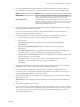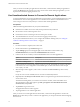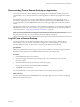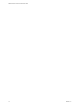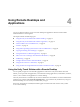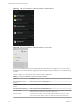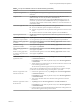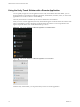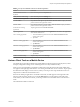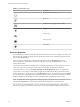User manual
Table Of Contents
- VMware Horizon Client for Android User Guide
- Contents
- VMware Horizon Client for Android User Guide
- How Do I Log In?
- Connecting to Remote Desktops and Applications
- Using Remote Desktops and Applications
- Using the Unity Touch Sidebar with a Remote Desktop
- Using the Unity Touch Sidebar with a Remote Application
- Horizon Client Tools on a Mobile Device
- Gestures
- Using Native Operating System Gestures with Touch Redirection
- Copying and Pasting Text and Images
- Saving Documents in a Remote Application
- Share Access to Local Storage with Client Drive Redirection
- Multitasking
- Configure Horizon Client in Thin Client Mode
- Using Horizon Client on a Thin Client
- Using Android 7.0 Nougat Multi-Window Modes with Horizon Client
- Using Shortcuts
- Using External Devices
- Troubleshooting Horizon Client
- Restart a Remote Desktop
- Reset a Remote Desktop or Remote Applications
- Uninstall Horizon Client
- Collecting and Sending Logging Information to VMware
- Report Horizon Client Crash Data to VMware
- Horizon Client Stops Responding or the Remote Desktop Freezes
- Problem Establishing a Connection When Using a Proxy
- Connecting to a Server in Workspace ONE Mode
- Index
Table 4‑3. Radial Menu Icons
Icon Description
Horizon Client Tools radial menu
Disconnect
Onscreen keyboard (toggles to show or hide)
Seings
Navigation keys
Virtual touchpad
Gesture help
Onscreen Keyboard
The onscreen keyboard has more keys than the standard onscreen keyboard, for example, Control keys and
function keys are available. To display the onscreen keyboard, tap the screen with three ngers at the same
time or tap the Keyboard icon.
If you are using a remote desktop or application in full-screen mode, the Keyboard icon is in the
Horizon Client Tools radial menu. If you are not using full-screen mode, the Keyboard icon is on the
Horizon Client toolbar.
You can also use the feature that displays the onscreen keyboard whenever you tap a text eld, such as in a
note or new contact. If you then tap in an area that is not a text eld, the keyboard is dismissed.
To turn this feature on or o, use the Keyboard popup and Keyboard dismiss options. To display these
options when you are using a remote desktop or application in full-screen mode, tap the Horizon Client
Tools radial menu icon, tap the gear icon, and tap Keyboard. If you are not using full-screen mode,
is in the menu in the upper-right corner of the Horizon Client toolbar. If you are not connected to a remote
desktop or application, tap the gear icon in the upper right corner of the Horizon Client window.
N On Kindle Fire tablets, tapping with three ngers does not display the onscreen keyboard. You can
instead tap the Keyboard icon on the Horizon Client toolbar to display the onscreen keyboard.
Even if you use an external keyboard, a one-row onscreen keyboard might still appear, which contains
function keys, and the Ctrl, Alt, Win, and arrow keys. Some external keyboards do not have all these keys.
VMware Horizon Client for Android User Guide
20 VMware, Inc.