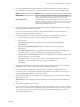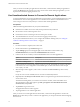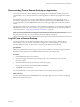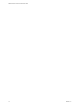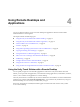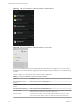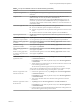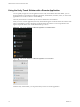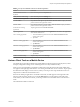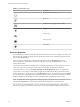User manual
Table Of Contents
- VMware Horizon Client for Android User Guide
- Contents
- VMware Horizon Client for Android User Guide
- How Do I Log In?
- Connecting to Remote Desktops and Applications
- Using Remote Desktops and Applications
- Using the Unity Touch Sidebar with a Remote Desktop
- Using the Unity Touch Sidebar with a Remote Application
- Horizon Client Tools on a Mobile Device
- Gestures
- Using Native Operating System Gestures with Touch Redirection
- Copying and Pasting Text and Images
- Saving Documents in a Remote Application
- Share Access to Local Storage with Client Drive Redirection
- Multitasking
- Configure Horizon Client in Thin Client Mode
- Using Horizon Client on a Thin Client
- Using Android 7.0 Nougat Multi-Window Modes with Horizon Client
- Using Shortcuts
- Using External Devices
- Troubleshooting Horizon Client
- Restart a Remote Desktop
- Reset a Remote Desktop or Remote Applications
- Uninstall Horizon Client
- Collecting and Sending Logging Information to VMware
- Report Horizon Client Crash Data to VMware
- Horizon Client Stops Responding or the Remote Desktop Freezes
- Problem Establishing a Connection When Using a Proxy
- Connecting to a Server in Workspace ONE Mode
- Index
Table 4‑2. Unity Touch Sidebar Actions for a Remote Application
Action Procedure
Show or hide the onscreen
keyboard
(Thin client only) Select the Keyboard icon.
Modify Horizon Client seings (Thin client only) Select the icon.
Disconnect from the application (Thin client only) Select the Disconnect icon.
Show the sidebar Swipe the tab to the right to open the sidebar. When the sidebar is open, you cannot
perform actions on the application window.
Hide the sidebar Swipe the tab to the left to close the sidebar. When the sidebar is open, you cannot
perform actions on the application window.
Switch between running
applications
Tap the application under Current Connection.
Open an application Tap the name of the application under Applications in the sidebar. The application
starts and the sidebar closes.
Close a running application 1 Touch and hold the application name under Current Connection until the
context menu appears.
2 Tap Close.
Minimize a running application 1 Touch and hold the application name under Current Connection until the
context menu appears.
2 Tap Minimize.
Maximize a running application 1 Touch and hold the application name under Current Connection until the
context menu appears.
2 Tap Maximize.
Restore a running application 1 Touch and hold the application name under Current Connection until the
context menu appears.
2 Tap Restore.
Switch to a remote desktop Tap the desktop name under Desktops.
Horizon Client Tools on a Mobile Device
On a mobile device, the Horizon Client Tools include buons for displaying the onscreen keyboard, virtual
touchpad, conguration seings, and a virtual keypad for arrow keys and function keys.
When you use a remote desktop or application in full-screen mode, the Horizon Client Tools radial menu
icon appears at the right edge of the window. You can drag the radial menu icon to relocate it. Tap to expand
the radial menu and display icons for each tool, which you can tap to select. Tap outside the tool icons to
collapse the icons back into the radial menu icon.
If the remote desktop or application is not in full-screen mode, a toolbar appears on the right side of the
menu bar at the top of the window. You can tap the Full Screen icon on the toolbar to enter full-screen
mode. When you are in full-screen mode, you can tap a similar icon in the radial menu to exit full-screen
mode.
The radial menu includes several tools.
Chapter 4 Using Remote Desktops and Applications
VMware, Inc. 19