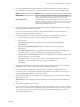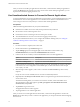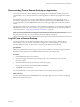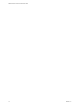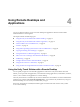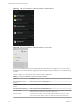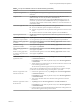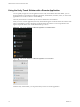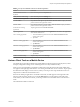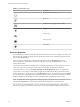User manual
Table Of Contents
- VMware Horizon Client for Android User Guide
- Contents
- VMware Horizon Client for Android User Guide
- How Do I Log In?
- Connecting to Remote Desktops and Applications
- Using Remote Desktops and Applications
- Using the Unity Touch Sidebar with a Remote Desktop
- Using the Unity Touch Sidebar with a Remote Application
- Horizon Client Tools on a Mobile Device
- Gestures
- Using Native Operating System Gestures with Touch Redirection
- Copying and Pasting Text and Images
- Saving Documents in a Remote Application
- Share Access to Local Storage with Client Drive Redirection
- Multitasking
- Configure Horizon Client in Thin Client Mode
- Using Horizon Client on a Thin Client
- Using Android 7.0 Nougat Multi-Window Modes with Horizon Client
- Using Shortcuts
- Using External Devices
- Troubleshooting Horizon Client
- Restart a Remote Desktop
- Reset a Remote Desktop or Remote Applications
- Uninstall Horizon Client
- Collecting and Sending Logging Information to VMware
- Report Horizon Client Crash Data to VMware
- Horizon Client Stops Responding or the Remote Desktop Freezes
- Problem Establishing a Connection When Using a Proxy
- Connecting to a Server in Workspace ONE Mode
- Index
Table 4‑1. Unity Touch Sidebar Actions for a Remote Desktop (Continued)
Action Procedure
Navigate to an application Tap All Programs and navigate to the application just as you would from the Windows
Start menu.
Navigate to a le
Tap My Files to access the User folder, and navigate to the le. My Files includes
folders such as My Pictures, My Documents, and Downloads.
My Files includes the folders in the user prole (%USERPROFILE% directory). If you
relocate the system folder in the %USERPROFILE% directory, the My Files menu can
also display content from the relocated folder, whether it is a local relocated folder or a
network share folder.
Search for an application or le
n
Tap in the Search box and type the name of the application or le.
n
To use voice dictation, tap the microphone on the keyboard.
n
To launch an application or le, tap the name of the application or le in the search
results.
n
To return to the home view of the sidebar, tap the X to close the Search box.
Open an application or le Tap the name of the le or application in the sidebar. The application starts and the
sidebar closes.
Switch between running
applications or open windows
Tap the application name under Running Applications. If more than one le is open
for one application, tap the chevron (>) next to the application to expand the list.
Minimize a running application
or window
Touch and hold the application name under Running Applications until the context
menu appears. Tap Minimize.
Maximize a running
application or window
Touch and hold the application name under Running Applications until the context
menu appears. Tap Maximize.
Close a running application or
window
Touch and hold the application name under Running Applications until the context
menu appears. Tap Close.
Restore a running application
or window to its previous size
and position
Touch and hold the application name under Running Applications until the context
menu appears. Tap Restore.
Create a list of favorite
applications or les
1 Search for the application or le, or tap Manage under the Favorite Applications
or Favorite Documents list.
If the Manage bar is not visible, tap the chevron (>) next to Favorite Applications
or Favorite Files.
2 Tap the check box next to the names of your favorites in the search results or in the
list of available applications or les.
The favorite that you add last appears at the top of your favorites list.
Your favorites are remembered across all of your mobile devices so that, for example,
you have the same list whether using your smart phone or your tablet.
Remove an application or le
from the favorites list
1 Search for the application or le, or tap Manage under the Favorite Applications
or Favorite Dcuments list.
If the Manage bar is not visible, tap the chevron (>) next to Favorite Applications
or Favorite Documents.
2 Tap to remove the check mark next to the name of the application or le in the
favorites list.
Reorder an application or le in
the favorites list
1 Tap Manage under the Favorite Applications or Favorite Documents list.
If the Manage bar is not visible, tap the chevron (>) next to Favorite Applications
or Favorite Documents.
2 In the favorites list, touch and hold the handle on the left side of the application or
le name and drag the favorite up or down the list.
Chapter 4 Using Remote Desktops and Applications
VMware, Inc. 17