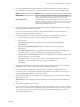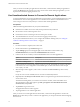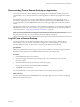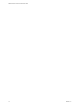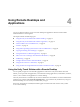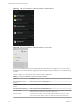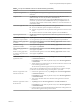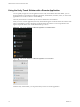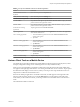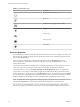User manual
Table Of Contents
- VMware Horizon Client for Android User Guide
- Contents
- VMware Horizon Client for Android User Guide
- How Do I Log In?
- Connecting to Remote Desktops and Applications
- Using Remote Desktops and Applications
- Using the Unity Touch Sidebar with a Remote Desktop
- Using the Unity Touch Sidebar with a Remote Application
- Horizon Client Tools on a Mobile Device
- Gestures
- Using Native Operating System Gestures with Touch Redirection
- Copying and Pasting Text and Images
- Saving Documents in a Remote Application
- Share Access to Local Storage with Client Drive Redirection
- Multitasking
- Configure Horizon Client in Thin Client Mode
- Using Horizon Client on a Thin Client
- Using Android 7.0 Nougat Multi-Window Modes with Horizon Client
- Using Shortcuts
- Using External Devices
- Troubleshooting Horizon Client
- Restart a Remote Desktop
- Reset a Remote Desktop or Remote Applications
- Uninstall Horizon Client
- Collecting and Sending Logging Information to VMware
- Report Horizon Client Crash Data to VMware
- Horizon Client Stops Responding or the Remote Desktop Freezes
- Problem Establishing a Connection When Using a Proxy
- Connecting to a Server in Workspace ONE Mode
- Index
5 If you are prompted for RSA SecurID credentials or RADIUS authentication credentials, either type
your credentials or, if you plan to use an embedded RSA SecurID token, install an embedded token.
Option Action
Existing token
If you use a hardware authentication token or software authentication
token on a smart phone, enter your user name and passcode. The passcode
might include both a PIN and the generated number on the token.
Install software token
Tap External Token. In the Install Software Token dialog box, paste the CT-
KIP URL or CTFString URL that your administrator sent to you in email. If
the URL contains an activation code, you do not need to enter anything in
the Password or Activation Code text box.
6 If you are prompted a second time for RSA SecurID credentials or RADIUS authentication credentials,
enter the next generated number on the token.
Do not enter your PIN, and do not enter the same generated number that you entered before. If
necessary, wait until a new number is generated.
7 If you are prompted for a user name and password, supply your Active Directory credentials.
a Type the user name and password as instructed by your system administrator.
b Select a domain.
If the Domain drop-down menu is hidden, type the user name as username@domain or
domain\username.
c (Optional) If the Enable Fingerprint check box is available, select it to use ngerprint
authentication.
The Enable Fingerprint check box is available only if biometric authentication is enabled on the
server and you have not previously authenticated with ngerprint authentication.
d (Optional) Select the Save Password check box if your administrator has enabled this feature and if
the server certicate can be fully veried.
If this is the rst time you are saving a password, you are prompted to activate the device
administrator, which is required to save a password on Android devices.
e Tap Connect.
If ngerprint authentication is enabled and you are logging in for the rst time, your Active Directory
credentials are stored securely in the Android device's database for future use.
8 If you are prompted for ngerprint authentication, place your nger on the ngerprint sensor.
If you do not want to use ngerprint authentication, tap Cancel. You can connect to the server again
and tap Use password to enter a user name and password.
9 (Optional) Tap the display protocol seings icon in the upper-right corner of the window to select the
display protocol to use.
VMware Blast provides beer baery life and is the best protocol for high-end 3D and mobile device
users.
10 Tap a desktop or application to connect to it.
If you are connecting to a published desktop, and if the desktop is already set to use the Microsoft RDP
display protocol, you cannot connect immediately. You are prompted to have the system log you o the
remote operating system so that a connection can be made with the PCoIP display protocol or the
VMware Blast display protocol.
Chapter 3 Connecting to Remote Desktops and Applications
VMware, Inc. 11