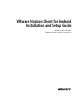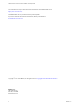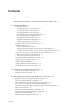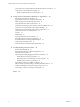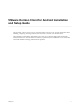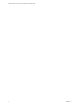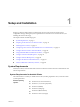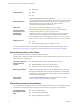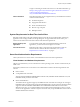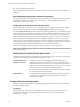Installation and Setup Guide
Table Of Contents
- VMware Horizon Client for Android Installation and Setup Guide
- Contents
- VMware Horizon Client for Android Installation and Setup Guide
- Setup and Installation
- System Requirements
- System Requirements for Android Clients
- System Requirements for Thin Clients
- System Requirements for Chromebooks
- System Requirements for Real-Time Audio-Video
- Smart Card Authentication Requirements
- Configure Smart Card Authentication
- Fingerprint Authentication Requirements
- Supported Desktop Operating Systems
- Preparing Connection Server for Horizon Client
- Installing Horizon Client
- Configuring a List of Servers and a Default Server for Chromebooks
- Configure Horizon Client in Thin Client Mode
- Using Embedded RSA SecurID Software Tokens
- Configure Advanced TLS/SSL Options
- Configure VMware Blast Options
- Configure the Horizon Client Default View
- Horizon Client Data Collected by VMware
- System Requirements
- Using URIs to Configure Horizon Client
- Managing Remote Desktop and Application Connections
- Setting the Certificate Checking Mode in Horizon Client
- Connect to a Remote Desktop or Application
- Use Unauthenticated Access to Connect to Remote Applications
- Share Access to Local Storage with Client Drive Redirection
- Add a Remote Desktop or Application Shortcut to the Android Home Screen
- Manage Server Shortcuts
- Select a Favorite Remote Desktop or Application
- Disconnecting From a Remote Desktop or Application
- Log Off From a Remote Desktop
- Manage Desktop and Application Shortcuts
- Using Android 7.0 Nougat Multi-Window Modes with Horizon Client
- Using Horizon Client with Samsung DeX
- Using a Microsoft Windows Desktop or Application
- Feature Support Matrix for Android
- Input Devices, Keyboards, and Keyboard Settings
- Enable the Japanese 106/109 Keyboard Layout
- Using the Real-Time Audio-Video Feature
- Using Native Operating System Gestures with Touch Redirection
- Using the Unity Touch Sidebar with a Remote Desktop
- Using the Unity Touch Sidebar with a Remote Application
- Horizon Client Tools on a Mobile Device
- Gestures
- Multitasking
- Copying and Pasting Text and Images
- Saving Documents in a Remote Application
- Screen Resolutions and Using External Displays
- PCoIP Client-Side Image Cache
- Internationalization and International Keyboards
- Troubleshooting Horizon Client
- Restart a Remote Desktop
- Reset a Remote Desktop or Remote Applications
- Uninstall Horizon Client
- Collecting and Sending Logging Information to VMware
- Report Horizon Client Crash Data to VMware
- Horizon Client Stops Responding or the Remote Desktop Freezes
- Problem Establishing a Connection When Using a Proxy
- Connecting to a Server in Workspace ONE Mode
- Index
Google is continuing to evaluate more devices. For the latest information, go
to hps://sites.google.com/a/chromium.org/dev/chromium-os/chrome-os-
systems-supporting-android-apps?
visit_id=0-636124384717258228-2661029306&rd=1.
Feature limitations
The following features are not supported when you install Horizon Client for
Android on a Chromebook.
n
AirWatch integration
n
Fingerprint authentication
n
Smart card authentication
n
Rich text copy and paste
n
Multiple monitors
System Requirements for Real-Time Audio-Video
Real-Time Audio-Video works with standard audio and video devices and with standard conferencing
applications such as Skype, WebEx, and Google Hangouts. To support Real-Time Audio-Video, your
Horizon environment must meet certain software and hardware requirements.
Remote desktops and
applications
To use Real-Time Audio-Video with published desktops and remote
applications, you must have Horizon Agent 7.0.2 or later.
Client access device
Real-Time Audio Video is supported on all Android devices that run
Horizon Client for Android. For more information, see “System
Requirements for Android Clients,” on page 7.
Smart Card Authentication Requirements
Client systems that use a smart card for user authentication must meet certain requirements.
Client Hardware and Software Requirements
VMware recommends that you use an Android 4.0 or later operating system. The CPU architecture may be
ARM or x86.
Each client system that uses a smart card for user authentication must have the following hardware and
software:
n
Horizon Client
n
A compatible smart card reader
VMware tested the baiMobile 3000MP Bluetooth Smart Card, baiMobile 301MP USB Smart Card, and
baiMobile 301MP_LT Smart Card readers.
n
Smart card middleware
The Android device app must support your baiMobile smart card reader. For example, one such app is
baiMobile PCSC-Lite (Android device tile name baiMobile PC/SC). Horizon Client for Android contains
support for both the baiMobile 3000MP Bluetooth and baiMobile 301MP USB smart card readers.
Without such an app, you can pair the Bluetooth card reader with the Android device, but you cannot
connect it. The app sends a connection request to the reader and you tap the OK buon on the reader to
establish the Bluetooth connection.
Chapter 1 Setup and Installation
VMware, Inc. 9