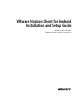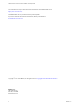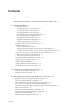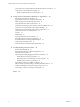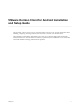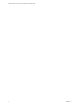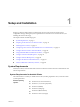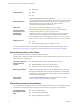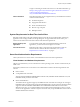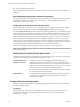Installation and Setup Guide
Table Of Contents
- VMware Horizon Client for Android Installation and Setup Guide
- Contents
- VMware Horizon Client for Android Installation and Setup Guide
- Setup and Installation
- System Requirements
- System Requirements for Android Clients
- System Requirements for Thin Clients
- System Requirements for Chromebooks
- System Requirements for Real-Time Audio-Video
- Smart Card Authentication Requirements
- Configure Smart Card Authentication
- Fingerprint Authentication Requirements
- Supported Desktop Operating Systems
- Preparing Connection Server for Horizon Client
- Installing Horizon Client
- Configuring a List of Servers and a Default Server for Chromebooks
- Configure Horizon Client in Thin Client Mode
- Using Embedded RSA SecurID Software Tokens
- Configure Advanced TLS/SSL Options
- Configure VMware Blast Options
- Configure the Horizon Client Default View
- Horizon Client Data Collected by VMware
- System Requirements
- Using URIs to Configure Horizon Client
- Managing Remote Desktop and Application Connections
- Setting the Certificate Checking Mode in Horizon Client
- Connect to a Remote Desktop or Application
- Use Unauthenticated Access to Connect to Remote Applications
- Share Access to Local Storage with Client Drive Redirection
- Add a Remote Desktop or Application Shortcut to the Android Home Screen
- Manage Server Shortcuts
- Select a Favorite Remote Desktop or Application
- Disconnecting From a Remote Desktop or Application
- Log Off From a Remote Desktop
- Manage Desktop and Application Shortcuts
- Using Android 7.0 Nougat Multi-Window Modes with Horizon Client
- Using Horizon Client with Samsung DeX
- Using a Microsoft Windows Desktop or Application
- Feature Support Matrix for Android
- Input Devices, Keyboards, and Keyboard Settings
- Enable the Japanese 106/109 Keyboard Layout
- Using the Real-Time Audio-Video Feature
- Using Native Operating System Gestures with Touch Redirection
- Using the Unity Touch Sidebar with a Remote Desktop
- Using the Unity Touch Sidebar with a Remote Application
- Horizon Client Tools on a Mobile Device
- Gestures
- Multitasking
- Copying and Pasting Text and Images
- Saving Documents in a Remote Application
- Screen Resolutions and Using External Displays
- PCoIP Client-Side Image Cache
- Internationalization and International Keyboards
- Troubleshooting Horizon Client
- Restart a Remote Desktop
- Reset a Remote Desktop or Remote Applications
- Uninstall Horizon Client
- Collecting and Sending Logging Information to VMware
- Report Horizon Client Crash Data to VMware
- Horizon Client Stops Responding or the Remote Desktop Freezes
- Problem Establishing a Connection When Using a Proxy
- Connecting to a Server in Workspace ONE Mode
- Index
Setup and Installation 1
Seing up a Horizon deployment for Android clients involves using certain Connection Server
conguration seings, meeting the system requirements for Horizon servers and client devices, and
installing the Horizon Client app.
This chapter includes the following topics:
n
“System Requirements,” on page 7
n
“Preparing Connection Server for Horizon Client,” on page 12
n
“Installing Horizon Client,” on page 13
n
“Conguring a List of Servers and a Default Server for Chromebooks,” on page 19
n
“Congure Horizon Client in Thin Client Mode,” on page 20
n
“Using Embedded RSA SecurID Software Tokens,” on page 21
n
“Congure Advanced TLS/SSL Options,” on page 22
n
“Congure VMware Blast Options,” on page 22
n
“Congure the Horizon Client Default View,” on page 23
n
“Horizon Client Data Collected by VMware,” on page 24
System Requirements
Android, thin client, and Chromebook devices that run Horizon Client must meet certain hardware and
software requirements.
System Requirements for Android Clients
The Android device on which you install Horizon Client, and the peripherals it uses, must meet certain
system requirements.
Android operating
systems
n
Android 4.0 (Ice Cream Sandwich)
n
Android 4.1, 4.2, and 4.3 (Jelly Bean)
n
Android 4.4 (KitKat)
n
Android 5.0 (Lollipop)
n
Android 6.0 (Marshmallow)
n
Android 7.0 and 7.1 (Nougat)
VMware, Inc. 7