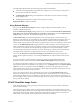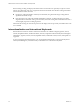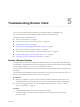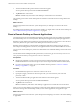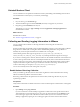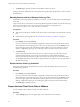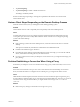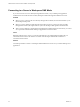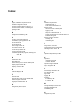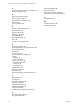Installation and Setup Guide
Table Of Contents
- VMware Horizon Client for Android Installation and Setup Guide
- Contents
- VMware Horizon Client for Android Installation and Setup Guide
- Setup and Installation
- System Requirements
- System Requirements for Android Clients
- System Requirements for Thin Clients
- System Requirements for Chromebooks
- System Requirements for Real-Time Audio-Video
- Smart Card Authentication Requirements
- Configure Smart Card Authentication
- Fingerprint Authentication Requirements
- Supported Desktop Operating Systems
- Preparing Connection Server for Horizon Client
- Installing Horizon Client
- Configuring a List of Servers and a Default Server for Chromebooks
- Configure Horizon Client in Thin Client Mode
- Using Embedded RSA SecurID Software Tokens
- Configure Advanced TLS/SSL Options
- Configure VMware Blast Options
- Configure the Horizon Client Default View
- Horizon Client Data Collected by VMware
- System Requirements
- Using URIs to Configure Horizon Client
- Managing Remote Desktop and Application Connections
- Setting the Certificate Checking Mode in Horizon Client
- Connect to a Remote Desktop or Application
- Use Unauthenticated Access to Connect to Remote Applications
- Share Access to Local Storage with Client Drive Redirection
- Add a Remote Desktop or Application Shortcut to the Android Home Screen
- Manage Server Shortcuts
- Select a Favorite Remote Desktop or Application
- Disconnecting From a Remote Desktop or Application
- Log Off From a Remote Desktop
- Manage Desktop and Application Shortcuts
- Using Android 7.0 Nougat Multi-Window Modes with Horizon Client
- Using Horizon Client with Samsung DeX
- Using a Microsoft Windows Desktop or Application
- Feature Support Matrix for Android
- Input Devices, Keyboards, and Keyboard Settings
- Enable the Japanese 106/109 Keyboard Layout
- Using the Real-Time Audio-Video Feature
- Using Native Operating System Gestures with Touch Redirection
- Using the Unity Touch Sidebar with a Remote Desktop
- Using the Unity Touch Sidebar with a Remote Application
- Horizon Client Tools on a Mobile Device
- Gestures
- Multitasking
- Copying and Pasting Text and Images
- Saving Documents in a Remote Application
- Screen Resolutions and Using External Displays
- PCoIP Client-Side Image Cache
- Internationalization and International Keyboards
- Troubleshooting Horizon Client
- Restart a Remote Desktop
- Reset a Remote Desktop or Remote Applications
- Uninstall Horizon Client
- Collecting and Sending Logging Information to VMware
- Report Horizon Client Crash Data to VMware
- Horizon Client Stops Responding or the Remote Desktop Freezes
- Problem Establishing a Connection When Using a Proxy
- Connecting to a Server in Workspace ONE Mode
- Index
O
operating systems, supported on the agent 12
options, configuration 52
P
PCoIP client image cache 57
picture in picture mode 41
prerequisites for client devices 12
projectors 56
proxy connections 63
R
Real-Time Audio-Video feature 9
reset a desktop 60
resizing windows 54
resolution, screen 56
restart desktop 59
RSA SecurID tokens 21
RTAV 47
running in the background 55
S
Samsung DeX Mode 41
saving documents in a remote application 56
screen resolution 56
scrolling 54
security servers 12
server connections, managing 33
shortcut
desktops 41
Home screen 38
sidebar, Unity Touch 48
smart card authentication
on devices 10
requirements 9
software tokens 21
split screen mode 41
SSL options 22
system requirements, for Android devices 7
T
tablet gestures 54
thin client 20
thin client requirements 8
Thin Client mode 20
tokens, RSA SecurID 21
toolbar, Horizon Client 52
touchpad, virtual 52
troubleshooting, connection problems 63
U
Unauthenticated Access 36
Unity Touch feature 48
Unity Touch sidebar 50
URI examples 30
URI syntax for Horizon Clients 27
URIs (uniform resource identifiers) 27
V
VMware Blast 22
W
Windows 8 gestures 47
Workspace ONE 64
VMware Horizon Client for Android Installation and Setup Guide
66 VMware, Inc.