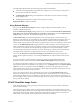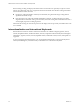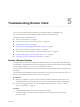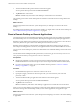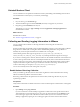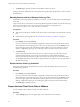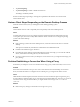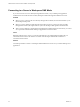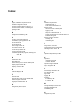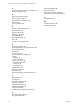Installation and Setup Guide
Table Of Contents
- VMware Horizon Client for Android Installation and Setup Guide
- Contents
- VMware Horizon Client for Android Installation and Setup Guide
- Setup and Installation
- System Requirements
- System Requirements for Android Clients
- System Requirements for Thin Clients
- System Requirements for Chromebooks
- System Requirements for Real-Time Audio-Video
- Smart Card Authentication Requirements
- Configure Smart Card Authentication
- Fingerprint Authentication Requirements
- Supported Desktop Operating Systems
- Preparing Connection Server for Horizon Client
- Installing Horizon Client
- Configuring a List of Servers and a Default Server for Chromebooks
- Configure Horizon Client in Thin Client Mode
- Using Embedded RSA SecurID Software Tokens
- Configure Advanced TLS/SSL Options
- Configure VMware Blast Options
- Configure the Horizon Client Default View
- Horizon Client Data Collected by VMware
- System Requirements
- Using URIs to Configure Horizon Client
- Managing Remote Desktop and Application Connections
- Setting the Certificate Checking Mode in Horizon Client
- Connect to a Remote Desktop or Application
- Use Unauthenticated Access to Connect to Remote Applications
- Share Access to Local Storage with Client Drive Redirection
- Add a Remote Desktop or Application Shortcut to the Android Home Screen
- Manage Server Shortcuts
- Select a Favorite Remote Desktop or Application
- Disconnecting From a Remote Desktop or Application
- Log Off From a Remote Desktop
- Manage Desktop and Application Shortcuts
- Using Android 7.0 Nougat Multi-Window Modes with Horizon Client
- Using Horizon Client with Samsung DeX
- Using a Microsoft Windows Desktop or Application
- Feature Support Matrix for Android
- Input Devices, Keyboards, and Keyboard Settings
- Enable the Japanese 106/109 Keyboard Layout
- Using the Real-Time Audio-Video Feature
- Using Native Operating System Gestures with Touch Redirection
- Using the Unity Touch Sidebar with a Remote Desktop
- Using the Unity Touch Sidebar with a Remote Application
- Horizon Client Tools on a Mobile Device
- Gestures
- Multitasking
- Copying and Pasting Text and Images
- Saving Documents in a Remote Application
- Screen Resolutions and Using External Displays
- PCoIP Client-Side Image Cache
- Internationalization and International Keyboards
- Troubleshooting Horizon Client
- Restart a Remote Desktop
- Reset a Remote Desktop or Remote Applications
- Uninstall Horizon Client
- Collecting and Sending Logging Information to VMware
- Report Horizon Client Crash Data to VMware
- Horizon Client Stops Responding or the Remote Desktop Freezes
- Problem Establishing a Connection When Using a Proxy
- Connecting to a Server in Workspace ONE Mode
- Index
2 Tap Crash Reporting.
3 Tap Crash Reporting to enable or disable the check box.
The seing is enabled by default.
If Horizon Client stops responding, a crash log le is uploaded to the VMware server the next time
Horizon Client starts.
Horizon Client Stops Responding or the Remote Desktop Freezes
When the window freezes, rst, try reseing the remote desktop operating system.
Problem
Horizon Client does not work or repeatedly exits unexpectedly or the remote desktop freezes.
Cause
Assuming that Horizon servers are congured properly and that rewalls surrounding them have the
correct ports open, other issues usually relate to Horizon Client on the device or to the guest operating
system on the remote desktop.
Solution
n
If the operating system in the remote desktop freezes, use Horizon Client on the device to reset the
desktop.
This option is available only if the Horizon administrator has enabled this feature.
n
Uninstall and reinstall the app on the device.
n
If reseing the remote desktop and reinstalling Horizon Client do not help, you can reset the Android
device, as described in the user guide for your Android device.
n
If you get a connection error when you aempt to connect to the server, you might need to change your
proxy seings.
Problem Establishing a Connection When Using a Proxy
Sometimes if you aempt to connect to Connection Server using a proxy while on the LAN, an error occurs.
Problem
If the Horizon environment is set up to use a secure connection from the remote desktop to Connection
Server, and if the client device is congured to use an HTTP proxy, you might not be able to connect.
Cause
Unlike Windows Internet Explorer, the client device does not have an Internet option to bypass the proxy
for local addresses. When an HTTP proxy is used for browsing external addresses, and you try to connect to
Connection Server using an internal address, you might see the error message Could not establish
connection.
Solution
u
Remove the proxy seings so that the device no longer uses a proxy.
Chapter 5 Troubleshooting Horizon Client
VMware, Inc. 63