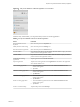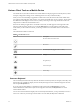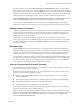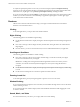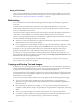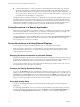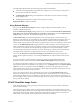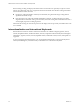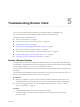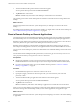Installation and Setup Guide
Table Of Contents
- VMware Horizon Client for Android Installation and Setup Guide
- Contents
- VMware Horizon Client for Android Installation and Setup Guide
- Setup and Installation
- System Requirements
- System Requirements for Android Clients
- System Requirements for Thin Clients
- System Requirements for Chromebooks
- System Requirements for Real-Time Audio-Video
- Smart Card Authentication Requirements
- Configure Smart Card Authentication
- Fingerprint Authentication Requirements
- Supported Desktop Operating Systems
- Preparing Connection Server for Horizon Client
- Installing Horizon Client
- Configuring a List of Servers and a Default Server for Chromebooks
- Configure Horizon Client in Thin Client Mode
- Using Embedded RSA SecurID Software Tokens
- Configure Advanced TLS/SSL Options
- Configure VMware Blast Options
- Configure the Horizon Client Default View
- Horizon Client Data Collected by VMware
- System Requirements
- Using URIs to Configure Horizon Client
- Managing Remote Desktop and Application Connections
- Setting the Certificate Checking Mode in Horizon Client
- Connect to a Remote Desktop or Application
- Use Unauthenticated Access to Connect to Remote Applications
- Share Access to Local Storage with Client Drive Redirection
- Add a Remote Desktop or Application Shortcut to the Android Home Screen
- Manage Server Shortcuts
- Select a Favorite Remote Desktop or Application
- Disconnecting From a Remote Desktop or Application
- Log Off From a Remote Desktop
- Manage Desktop and Application Shortcuts
- Using Android 7.0 Nougat Multi-Window Modes with Horizon Client
- Using Horizon Client with Samsung DeX
- Using a Microsoft Windows Desktop or Application
- Feature Support Matrix for Android
- Input Devices, Keyboards, and Keyboard Settings
- Enable the Japanese 106/109 Keyboard Layout
- Using the Real-Time Audio-Video Feature
- Using Native Operating System Gestures with Touch Redirection
- Using the Unity Touch Sidebar with a Remote Desktop
- Using the Unity Touch Sidebar with a Remote Application
- Horizon Client Tools on a Mobile Device
- Gestures
- Multitasking
- Copying and Pasting Text and Images
- Saving Documents in a Remote Application
- Screen Resolutions and Using External Displays
- PCoIP Client-Side Image Cache
- Internationalization and International Keyboards
- Troubleshooting Horizon Client
- Restart a Remote Desktop
- Reset a Remote Desktop or Remote Applications
- Uninstall Horizon Client
- Collecting and Sending Logging Information to VMware
- Report Horizon Client Crash Data to VMware
- Horizon Client Stops Responding or the Remote Desktop Freezes
- Problem Establishing a Connection When Using a Proxy
- Connecting to a Server in Workspace ONE Mode
- Index
Troubleshooting Horizon Client 5
You can solve most Horizon Client problems by reseing the desktop or reinstalling the app.
You can also enable log collection and send log les to VMware for troubleshooting.
This chapter includes the following topics:
n
“Restart a Remote Desktop,” on page 59
n
“Reset a Remote Desktop or Remote Applications,” on page 60
n
“Uninstall Horizon Client,” on page 61
n
“Collecting and Sending Logging Information to VMware,” on page 61
n
“Report Horizon Client Crash Data to VMware,” on page 62
n
“Horizon Client Stops Responding or the Remote Desktop Freezes,” on page 63
n
“Problem Establishing a Connection When Using a Proxy,” on page 63
n
“Connecting to a Server in Workspace ONE Mode,” on page 64
Restart a Remote Desktop
You might need to restart a remote desktop if the desktop operating system stops responding. Restarting a
remote desktop is the equivalent of the Windows operating system restart command. The desktop operating
system usually prompts you to save any unsaved data before it restarts.
You can restart a remote desktop only if a Horizon administrator has enabled the desktop restart feature for
the desktop.
For information about enabling the desktop restart feature, see the Seing Up Virtual Desktops in Horizon 7 or
Seing Up Published Desktops and Applications in Horizon 7 document.
Prerequisites
n
Obtain login credentials, such as a user name and password, RSA SecurID user name and passcode,
RADIUS authentication user name and passcode, or smart card personal identication number (PIN).
n
If you have not logged in at least once, become familiar with the procedure “Connect to a Remote
Desktop or Application,” on page 34.
Procedure
1 On the Servers tab, tap the server shortcut to connect to the server.
2 If prompted, supply your RSA user name and passcode, your Active Directory user name and
password, or both.
VMware, Inc.
59