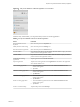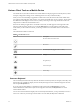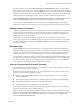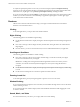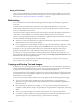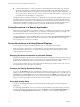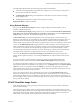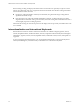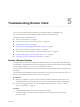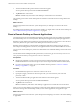Installation and Setup Guide
Table Of Contents
- VMware Horizon Client for Android Installation and Setup Guide
- Contents
- VMware Horizon Client for Android Installation and Setup Guide
- Setup and Installation
- System Requirements
- System Requirements for Android Clients
- System Requirements for Thin Clients
- System Requirements for Chromebooks
- System Requirements for Real-Time Audio-Video
- Smart Card Authentication Requirements
- Configure Smart Card Authentication
- Fingerprint Authentication Requirements
- Supported Desktop Operating Systems
- Preparing Connection Server for Horizon Client
- Installing Horizon Client
- Configuring a List of Servers and a Default Server for Chromebooks
- Configure Horizon Client in Thin Client Mode
- Using Embedded RSA SecurID Software Tokens
- Configure Advanced TLS/SSL Options
- Configure VMware Blast Options
- Configure the Horizon Client Default View
- Horizon Client Data Collected by VMware
- System Requirements
- Using URIs to Configure Horizon Client
- Managing Remote Desktop and Application Connections
- Setting the Certificate Checking Mode in Horizon Client
- Connect to a Remote Desktop or Application
- Use Unauthenticated Access to Connect to Remote Applications
- Share Access to Local Storage with Client Drive Redirection
- Add a Remote Desktop or Application Shortcut to the Android Home Screen
- Manage Server Shortcuts
- Select a Favorite Remote Desktop or Application
- Disconnecting From a Remote Desktop or Application
- Log Off From a Remote Desktop
- Manage Desktop and Application Shortcuts
- Using Android 7.0 Nougat Multi-Window Modes with Horizon Client
- Using Horizon Client with Samsung DeX
- Using a Microsoft Windows Desktop or Application
- Feature Support Matrix for Android
- Input Devices, Keyboards, and Keyboard Settings
- Enable the Japanese 106/109 Keyboard Layout
- Using the Real-Time Audio-Video Feature
- Using Native Operating System Gestures with Touch Redirection
- Using the Unity Touch Sidebar with a Remote Desktop
- Using the Unity Touch Sidebar with a Remote Application
- Horizon Client Tools on a Mobile Device
- Gestures
- Multitasking
- Copying and Pasting Text and Images
- Saving Documents in a Remote Application
- Screen Resolutions and Using External Displays
- PCoIP Client-Side Image Cache
- Internationalization and International Keyboards
- Troubleshooting Horizon Client
- Restart a Remote Desktop
- Reset a Remote Desktop or Remote Applications
- Uninstall Horizon Client
- Collecting and Sending Logging Information to VMware
- Report Horizon Client Crash Data to VMware
- Horizon Client Stops Responding or the Remote Desktop Freezes
- Problem Establishing a Connection When Using a Proxy
- Connecting to a Server in Workspace ONE Mode
- Index
The High Quality Mode feature has the following requirements and limitations:
n
You cannot use the High Quality Mode feature for existing sessions. You must log out and log in to a
new session for the feature to take eect.
n
The High Quality Mode seing is not available if the Android device has less than an extra-high
density (xhdpi) screen.
n
The High Quality Mode feature requires Horizon Agent 7.0.3 or later.
High Quality Mode is disabled by default.
Using External Displays
You can use the Enable External display seing to congure seings for external displays, such as
projectors and aached monitors.
When the Enable External display seing is selected, you can select the Presentation mode, Multi-Monitor
mode, Keep screen on when external display is connected, and Zoom seings. When the Enable External
display seing is not selected, all of the external display seings are disabled.
In Presentation mode, a keyboard and expanded onscreen touchpad appear on the device when you
display a remote desktop on an external display. The expanded touchpad and keyboard appear when you
plug the device into the external display. The device detects the maximum resolution provided by the
external display. The presentation mode feature is supported only if you have an Android 4.2 or later device.
You can use the Multi-Monitor mode seing to extend a secondary desktop on an external display. The
Unity Touch sidebar is supported only on the device monitor. You cannot change the orientation and full-
screen mode. You can interact with remote desktops and applications on the external display with the
onscreen touchpad and full-screen touchpad. You cannot use the physical mouse on the external display.
The multi-monitor mode feature is supported only if you have an Android 4.2 or later device.
You can use the Keep screen on when external display is connected seing to keep the display from
turning o after a period of inactivity. You can drag the Zoom slider to set the resolution for the external
display.
If you are connected to a remote desktop or application, pressing the Android Back buon quits
presentation mode or multi-monitor mode and the Enable External display seing is deselected.
To congure external display seings if you are using a remote desktop or application in full-screen mode,
tap the Horizon Client Tools radial menu icon, tap the gear icon, tap Display, and then tap External Display
Options. If you are not using full-screen mode, is in the menu in the upper-right corner of the
Horizon Client toolbar. If you are not connected to a remote desktop or application, tap the gear icon in the
upper right corner of the Horizon Client window.
Do not use an external mouse, such as a Bluetooth mouse, when using the Presentation mode seing.
Instead, use the large onscreen touchpad on the Android device. If you aempt to use a mouse, the mouse
pointer might not be able to move to the boom or right side of the screen, and when moved to the top of
the screen, might conict with some of the function keys shown on the large onscreen touchpad, rather than
the top of the remote desktop.
PCoIP Client-Side Image Cache
PCoIP client-side image caching stores image content on the client to avoid retransmission. This feature
reduces bandwidth usage.
The PCoIP image cache captures spatial, as well as temporal, redundancy. For example, when you scroll
down through a PDF document, new content appears from the boom of the window and the oldest content
disappears from the top of the window. All the other content remains constant and moves upward. The
PCoIP image cache is capable of detecting this spatial and temporal redundancy.
Chapter 4 Using a Microsoft Windows Desktop or Application
VMware, Inc. 57