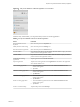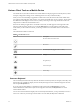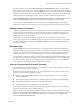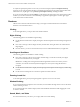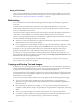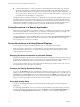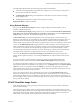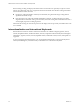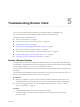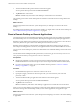Installation and Setup Guide
Table Of Contents
- VMware Horizon Client for Android Installation and Setup Guide
- Contents
- VMware Horizon Client for Android Installation and Setup Guide
- Setup and Installation
- System Requirements
- System Requirements for Android Clients
- System Requirements for Thin Clients
- System Requirements for Chromebooks
- System Requirements for Real-Time Audio-Video
- Smart Card Authentication Requirements
- Configure Smart Card Authentication
- Fingerprint Authentication Requirements
- Supported Desktop Operating Systems
- Preparing Connection Server for Horizon Client
- Installing Horizon Client
- Configuring a List of Servers and a Default Server for Chromebooks
- Configure Horizon Client in Thin Client Mode
- Using Embedded RSA SecurID Software Tokens
- Configure Advanced TLS/SSL Options
- Configure VMware Blast Options
- Configure the Horizon Client Default View
- Horizon Client Data Collected by VMware
- System Requirements
- Using URIs to Configure Horizon Client
- Managing Remote Desktop and Application Connections
- Setting the Certificate Checking Mode in Horizon Client
- Connect to a Remote Desktop or Application
- Use Unauthenticated Access to Connect to Remote Applications
- Share Access to Local Storage with Client Drive Redirection
- Add a Remote Desktop or Application Shortcut to the Android Home Screen
- Manage Server Shortcuts
- Select a Favorite Remote Desktop or Application
- Disconnecting From a Remote Desktop or Application
- Log Off From a Remote Desktop
- Manage Desktop and Application Shortcuts
- Using Android 7.0 Nougat Multi-Window Modes with Horizon Client
- Using Horizon Client with Samsung DeX
- Using a Microsoft Windows Desktop or Application
- Feature Support Matrix for Android
- Input Devices, Keyboards, and Keyboard Settings
- Enable the Japanese 106/109 Keyboard Layout
- Using the Real-Time Audio-Video Feature
- Using Native Operating System Gestures with Touch Redirection
- Using the Unity Touch Sidebar with a Remote Desktop
- Using the Unity Touch Sidebar with a Remote Application
- Horizon Client Tools on a Mobile Device
- Gestures
- Multitasking
- Copying and Pasting Text and Images
- Saving Documents in a Remote Application
- Screen Resolutions and Using External Displays
- PCoIP Client-Side Image Cache
- Internationalization and International Keyboards
- Troubleshooting Horizon Client
- Restart a Remote Desktop
- Reset a Remote Desktop or Remote Applications
- Uninstall Horizon Client
- Collecting and Sending Logging Information to VMware
- Report Horizon Client Crash Data to VMware
- Horizon Client Stops Responding or the Remote Desktop Freezes
- Problem Establishing a Connection When Using a Proxy
- Connecting to a Server in Workspace ONE Mode
- Index
n
A Horizon administrator can use group policies to restrict clipboard formats during copy and paste
operations. The clipboard format lter policies for Microsoft Oce Chart and Smart Art data and
Microsoft Text Eects data are not supported. For information about clipboard format lter policies, see
the Conguring Remote Desktop Features in Horizon 7 document. Using Smart Policies to control copy and
paste behavior in remote desktops is not supported.
The clipboard can accommodate a maximum of 1 MB of data for copy and paste operations. If the text and
RTF data together use less than maximum clipboard size, the formaed text is pasted. Often the RTF data
cannot be truncated, so that if the text and formaing use more than the maximum clipboard size amount,
the RTF data is discarded, and plain text is pasted. If you are unable to paste all of the formaed text you
selected in one operation, you might need to copy and paste smaller amounts in each operation.
Saving Documents in a Remote Application
With certain remote applications, such as Microsoft Word or WordPad, you can create and save documents.
Where these documents are saved depends on your company's network environment. For example, your
documents might be saved to a home share mounted on your local computer.
A Horizon administrator can use the RDS Proles group policy seing called Set Remote Desktop Services
User Home Directory to specify where documents are saved. For more information, see the Conguring
Remote Desktop Features in Horizon 7 document.
Screen Resolutions and Using External Displays
You can use Horizon Client with external displays and you can change screen resolutions.
When you connect a client device to an external display or projector, Horizon Client supports certain
maximum display resolutions. You can change the screen resolution used on the client device to allow
scrolling a larger screen resolution.
Enlarging the Screen Resolution for a Remote Desktop
By default, the display resolution is set so that the entire Windows desktop ts inside the client device, and
the desktop icons and task bar icons are a certain size. If you change the default to a higher resolution, the
desktop still ts inside the client device, but the desktop and taskbar icons become smaller.
You can pinch your ngers apart to zoom in and make the desktop larger than the device screen. You can
then tap and drag to access the edges of the desktop.
Changing the Display Resolution Setting
You can use the Resolution seing to set the display resolution to a larger value. If you are using a remote
desktop or application in full-screen mode, tap the Horizon Client Tools radial menu icon, tap the gear icon,
tap Display, and tap Resolution. If you are not using full-screen mode, is in the menu in the upper-
right corner of the Horizon Client toolbar. If you are not connected to a remote desktop or application, tap
the gear icon in the upper right corner of the Horizon Client window.
Using High Quality Mode
You can use the High Quality Mode feature to obtain the best display quality in remote desktops and
applications.
To enable High Quality Mode, before you connect to a remote desktop or application, tap the gear icon in
the upper right corner of the Horizon Client window, tap Display, and then tap High Quality Mode. You
cannot enable the High Quality Mode seing after you connect to a remote desktop or application.
VMware Horizon Client for Android Installation and Setup Guide
56 VMware, Inc.