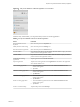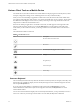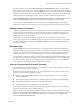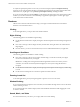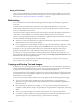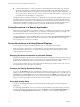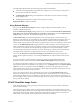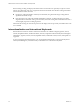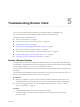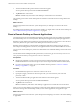Installation and Setup Guide
Table Of Contents
- VMware Horizon Client for Android Installation and Setup Guide
- Contents
- VMware Horizon Client for Android Installation and Setup Guide
- Setup and Installation
- System Requirements
- System Requirements for Android Clients
- System Requirements for Thin Clients
- System Requirements for Chromebooks
- System Requirements for Real-Time Audio-Video
- Smart Card Authentication Requirements
- Configure Smart Card Authentication
- Fingerprint Authentication Requirements
- Supported Desktop Operating Systems
- Preparing Connection Server for Horizon Client
- Installing Horizon Client
- Configuring a List of Servers and a Default Server for Chromebooks
- Configure Horizon Client in Thin Client Mode
- Using Embedded RSA SecurID Software Tokens
- Configure Advanced TLS/SSL Options
- Configure VMware Blast Options
- Configure the Horizon Client Default View
- Horizon Client Data Collected by VMware
- System Requirements
- Using URIs to Configure Horizon Client
- Managing Remote Desktop and Application Connections
- Setting the Certificate Checking Mode in Horizon Client
- Connect to a Remote Desktop or Application
- Use Unauthenticated Access to Connect to Remote Applications
- Share Access to Local Storage with Client Drive Redirection
- Add a Remote Desktop or Application Shortcut to the Android Home Screen
- Manage Server Shortcuts
- Select a Favorite Remote Desktop or Application
- Disconnecting From a Remote Desktop or Application
- Log Off From a Remote Desktop
- Manage Desktop and Application Shortcuts
- Using Android 7.0 Nougat Multi-Window Modes with Horizon Client
- Using Horizon Client with Samsung DeX
- Using a Microsoft Windows Desktop or Application
- Feature Support Matrix for Android
- Input Devices, Keyboards, and Keyboard Settings
- Enable the Japanese 106/109 Keyboard Layout
- Using the Real-Time Audio-Video Feature
- Using Native Operating System Gestures with Touch Redirection
- Using the Unity Touch Sidebar with a Remote Desktop
- Using the Unity Touch Sidebar with a Remote Application
- Horizon Client Tools on a Mobile Device
- Gestures
- Multitasking
- Copying and Pasting Text and Images
- Saving Documents in a Remote Application
- Screen Resolutions and Using External Displays
- PCoIP Client-Side Image Cache
- Internationalization and International Keyboards
- Troubleshooting Horizon Client
- Restart a Remote Desktop
- Reset a Remote Desktop or Remote Applications
- Uninstall Horizon Client
- Collecting and Sending Logging Information to VMware
- Report Horizon Client Crash Data to VMware
- Horizon Client Stops Responding or the Remote Desktop Freezes
- Problem Establishing a Connection When Using a Proxy
- Connecting to a Server in Workspace ONE Mode
- Index
Using a Thin Client
How you interact with Windows user interface elements when Horizon Client is installed on a thin client
depends on the thin client model and the external input device you are using with the thin client. For more
information, see “Using Horizon Client on a Thin Client,” on page 20.
Multitasking
You can switch between Horizon Client and other apps without losing a remote desktop or application
connection.
In a WiFi network, by default Horizon Client runs in the background indenitely. In a 3G network,
Horizon Client suspends data transmission when you switch to another app. Data transmission resumes
when you switch back to Horizon Client.
The Horizon Client icon appears in the status bar when the app is running in the background and there is a
connection to a remote desktop. To switch back to Horizon Client, tap the icon in the status bar.
You can copy and paste plain text between an Android device application and a remote desktop or between
two remote desktops. Formaing information is not copied.
n
Text that you copy to the Android device's clipboard is automatically copied to the remote desktop's
clipboard when you log in to the remote desktop.
n
If you are logged in to a remote desktop, text that you copy to the remote desktop's clipboard is copied
to the Android device's clipboard when you press the Home buon or switch to the background.
By default, you can copy and paste plain text between an Android device application and a remote
application. The clipboard can accommodate up to 64K characters for copy and paste operations.
To enable users to copy plain text between a remote application and an Android device application, you
must modify the PCoIP or VMware Blast group policy seing called clipboard redirection on the
RDS host that hosts the remote application pool.
For information about conguring PCoIP and VMware Blast group policy seings, see the Conguring
Remote Desktop Features in Horizon 7 document.
Copying and Pasting Text and Images
By default, you can copy and paste plain text from an Android device to a remote desktop or application. If
a Horizon administrator enables the feature, you can also copy and paste plain text from a remote desktop
or application to the Android device, or between two remote desktops or applications.
A Horizon administrator can congure this feature so that copy and paste operations are allowed only from
the Android device to a remote desktop or application, or only from a remote desktop or application to the
Android device, or both, or neither.
You can also copy and paste images and Rich Text Format (RTF) text, but the following restrictions apply:
n
You can copy and paste images and RTF text from the Android device to a remote desktop or
application. You cannot copy and paste images and RTF text from a remote desktop or application to
the Android device.
n
Only Google apps are supported. For example, you can copy and paste images and RTF text from
Google Docs, Gmail, Chrome, Google+, Google Hangouts, Google Calendar, Google Sheets, and Google
Slides.
n
You can copy and paste images only when the Android device can access the Google website.
n
If you select an image and RTF text (or plain text) together, the image is discarded and only the text is
copied and pasted. To copy and paste an image, you must select only the image.
Chapter 4 Using a Microsoft Windows Desktop or Application
VMware, Inc. 55