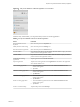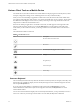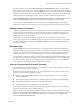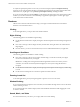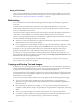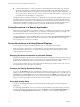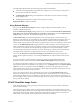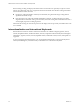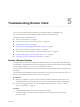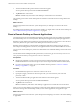Installation and Setup Guide
Table Of Contents
- VMware Horizon Client for Android Installation and Setup Guide
- Contents
- VMware Horizon Client for Android Installation and Setup Guide
- Setup and Installation
- System Requirements
- System Requirements for Android Clients
- System Requirements for Thin Clients
- System Requirements for Chromebooks
- System Requirements for Real-Time Audio-Video
- Smart Card Authentication Requirements
- Configure Smart Card Authentication
- Fingerprint Authentication Requirements
- Supported Desktop Operating Systems
- Preparing Connection Server for Horizon Client
- Installing Horizon Client
- Configuring a List of Servers and a Default Server for Chromebooks
- Configure Horizon Client in Thin Client Mode
- Using Embedded RSA SecurID Software Tokens
- Configure Advanced TLS/SSL Options
- Configure VMware Blast Options
- Configure the Horizon Client Default View
- Horizon Client Data Collected by VMware
- System Requirements
- Using URIs to Configure Horizon Client
- Managing Remote Desktop and Application Connections
- Setting the Certificate Checking Mode in Horizon Client
- Connect to a Remote Desktop or Application
- Use Unauthenticated Access to Connect to Remote Applications
- Share Access to Local Storage with Client Drive Redirection
- Add a Remote Desktop or Application Shortcut to the Android Home Screen
- Manage Server Shortcuts
- Select a Favorite Remote Desktop or Application
- Disconnecting From a Remote Desktop or Application
- Log Off From a Remote Desktop
- Manage Desktop and Application Shortcuts
- Using Android 7.0 Nougat Multi-Window Modes with Horizon Client
- Using Horizon Client with Samsung DeX
- Using a Microsoft Windows Desktop or Application
- Feature Support Matrix for Android
- Input Devices, Keyboards, and Keyboard Settings
- Enable the Japanese 106/109 Keyboard Layout
- Using the Real-Time Audio-Video Feature
- Using Native Operating System Gestures with Touch Redirection
- Using the Unity Touch Sidebar with a Remote Desktop
- Using the Unity Touch Sidebar with a Remote Application
- Horizon Client Tools on a Mobile Device
- Gestures
- Multitasking
- Copying and Pasting Text and Images
- Saving Documents in a Remote Application
- Screen Resolutions and Using External Displays
- PCoIP Client-Side Image Cache
- Internationalization and International Keyboards
- Troubleshooting Horizon Client
- Restart a Remote Desktop
- Reset a Remote Desktop or Remote Applications
- Uninstall Horizon Client
- Collecting and Sending Logging Information to VMware
- Report Horizon Client Crash Data to VMware
- Horizon Client Stops Responding or the Remote Desktop Freezes
- Problem Establishing a Connection When Using a Proxy
- Connecting to a Server in Workspace ONE Mode
- Index
Horizon Client Tools on a Mobile Device
On a mobile device, the Horizon Client Tools include buons for displaying the onscreen keyboard, virtual
touchpad, conguration seings, and a virtual keypad for arrow keys and function keys.
When you use a remote desktop or application in full-screen mode, the Horizon Client Tools radial menu
icon appears at the right edge of the window. You can drag the radial menu icon to relocate it. Tap to expand
the radial menu and display icons for each tool, which you can tap to select. Tap outside the tool icons to
collapse the icons back into the radial menu icon.
If the remote desktop or application is not in full-screen mode, a toolbar appears on the right side of the
menu bar at the top of the window. You can tap the Full Screen icon on the toolbar to enter full-screen
mode. When you are in full-screen mode, you can tap a similar icon in the radial menu to exit full-screen
mode.
The radial menu includes several tools.
Table 4‑6. Radial Menu Icons
Icon Description
Horizon Client Tools radial menu
Disconnect
Onscreen keyboard (toggles to show or hide)
Seings
Navigation keys
Virtual touchpad
Gesture help
Onscreen Keyboard
The onscreen keyboard has more keys than the standard onscreen keyboard, for example, Control keys and
function keys are available. To display the onscreen keyboard, tap the screen with three ngers at the same
time or tap the Keyboard icon.
If you are using a remote desktop or application in full-screen mode, the Keyboard icon is in the
Horizon Client Tools radial menu. If you are not using full-screen mode, the Keyboard icon is on the
Horizon Client toolbar.
You can also use the feature that displays the onscreen keyboard whenever you tap a text eld, such as in a
note or new contact. If you then tap in an area that is not a text eld, the keyboard is dismissed.
VMware Horizon Client for Android Installation and Setup Guide
52 VMware, Inc.