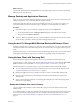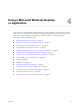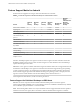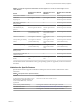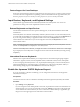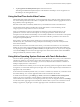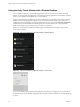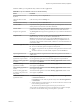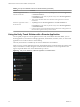Installation and Setup Guide
Table Of Contents
- VMware Horizon Client for Android Installation and Setup Guide
- Contents
- VMware Horizon Client for Android Installation and Setup Guide
- Setup and Installation
- System Requirements
- System Requirements for Android Clients
- System Requirements for Thin Clients
- System Requirements for Chromebooks
- System Requirements for Real-Time Audio-Video
- Smart Card Authentication Requirements
- Configure Smart Card Authentication
- Fingerprint Authentication Requirements
- Supported Desktop Operating Systems
- Preparing Connection Server for Horizon Client
- Installing Horizon Client
- Configuring a List of Servers and a Default Server for Chromebooks
- Configure Horizon Client in Thin Client Mode
- Using Embedded RSA SecurID Software Tokens
- Configure Advanced TLS/SSL Options
- Configure VMware Blast Options
- Configure the Horizon Client Default View
- Horizon Client Data Collected by VMware
- System Requirements
- Using URIs to Configure Horizon Client
- Managing Remote Desktop and Application Connections
- Setting the Certificate Checking Mode in Horizon Client
- Connect to a Remote Desktop or Application
- Use Unauthenticated Access to Connect to Remote Applications
- Share Access to Local Storage with Client Drive Redirection
- Add a Remote Desktop or Application Shortcut to the Android Home Screen
- Manage Server Shortcuts
- Select a Favorite Remote Desktop or Application
- Disconnecting From a Remote Desktop or Application
- Log Off From a Remote Desktop
- Manage Desktop and Application Shortcuts
- Using Android 7.0 Nougat Multi-Window Modes with Horizon Client
- Using Horizon Client with Samsung DeX
- Using a Microsoft Windows Desktop or Application
- Feature Support Matrix for Android
- Input Devices, Keyboards, and Keyboard Settings
- Enable the Japanese 106/109 Keyboard Layout
- Using the Real-Time Audio-Video Feature
- Using Native Operating System Gestures with Touch Redirection
- Using the Unity Touch Sidebar with a Remote Desktop
- Using the Unity Touch Sidebar with a Remote Application
- Horizon Client Tools on a Mobile Device
- Gestures
- Multitasking
- Copying and Pasting Text and Images
- Saving Documents in a Remote Application
- Screen Resolutions and Using External Displays
- PCoIP Client-Side Image Cache
- Internationalization and International Keyboards
- Troubleshooting Horizon Client
- Restart a Remote Desktop
- Reset a Remote Desktop or Remote Applications
- Uninstall Horizon Client
- Collecting and Sending Logging Information to VMware
- Report Horizon Client Crash Data to VMware
- Horizon Client Stops Responding or the Remote Desktop Freezes
- Problem Establishing a Connection When Using a Proxy
- Connecting to a Server in Workspace ONE Mode
- Index
2 Tap Use Japanese 106/109 Keyboard Layout to select the check box.
This seing is disabled if the keyboard layout on the Windows XP desktop is not set to Japanese or if
the desktop is not running Windows XP.
Using the Real-Time Audio-Video Feature
With the Real-Time Audio-Video feature, you can use the client device's built-in cameras and microphones
in a remote desktop. Real-Time Audio-Video is compatible with standard conferencing applications such as
Skype, WebEx, and Google Hangouts.
Real-Time Audio-Video is enabled by default when you install Horizon Client on the client device.
For information about seing up the Real-Time Audio-Video feature on a remote desktop, see the
Conguring Remote Desktop Features in Horizon 7 document.
When you install Horizon Client on an Android 6 or later device, Horizon Client prompts you for
permission to access the camera and microphone. You must grant permission for the camera and
microphone to work with the remote desktop. You can enable or disable access to the camera or microphone
in the Android Seings app. For Android devices earlier than Android 6, permission to the camera and
microphone is opened by default.
If the camera is currently being used by another app, it cannot be used by the remote desktop
simultaneously. Also, if the camera is being used by the remote desktop, it cannot be used by the client
device at the same time.
If the client device has both a front and a back camera, you can select which camera to use in the remote
desktop. If you are using a remote desktop in full-screen mode, tap the Horizon Client Tools radial menu
icon, tap the gear icon, tap Camera, tap Select a camera, and tap the camera to use. If you are not using full-
screen mode, is in the menu in the upper-right corner of the Horizon Client toolbar. The Camera
seing is available only when the camera is started.
Using Native Operating System Gestures with Touch Redirection
You can use native operating system gestures from a touch-based mobile device when you are connected to
a Windows 8, Windows 10, or Windows Server 2012 remote desktop, or to a remote application that is
hosted on Windows Server 2012. For example, you can touch, hold, and release an item on a Windows 8
desktop to display the item's context menu.
When touch redirection is enabled, you can use only native operating system touch gestures. Horizon Client
local gestures, such as double-click and pinch, no longer work. You must drag the Unity Touch tab buon to
display the Unity Touch sidebar.
Touch redirection is enabled by default when you connect to a Windows 8, Windows 10, or Windows Server
2012 remote desktop, or to a remote application that is hosted on Windows Server 2012.
To disable touch redirection, open , tap Touch, and deselect the Windows native touch gestures
check box. If you are connected to a remote desktop or application in full-screen mode, tap the
Horizon Client Tools radial menu icon and tap the gear icon. If you are not using full-screen mode,
is in the menu in the upper-right corner of the Horizon Client toolbar. If you are not connected to a remote
desktop or application, tap the gear icon in the upper right corner of the Horizon Client window.
Chapter 4 Using a Microsoft Windows Desktop or Application
VMware, Inc. 47