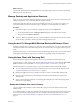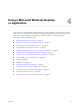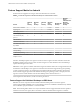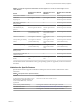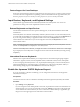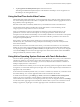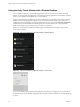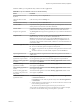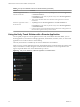Installation and Setup Guide
Table Of Contents
- VMware Horizon Client for Android Installation and Setup Guide
- Contents
- VMware Horizon Client for Android Installation and Setup Guide
- Setup and Installation
- System Requirements
- System Requirements for Android Clients
- System Requirements for Thin Clients
- System Requirements for Chromebooks
- System Requirements for Real-Time Audio-Video
- Smart Card Authentication Requirements
- Configure Smart Card Authentication
- Fingerprint Authentication Requirements
- Supported Desktop Operating Systems
- Preparing Connection Server for Horizon Client
- Installing Horizon Client
- Configuring a List of Servers and a Default Server for Chromebooks
- Configure Horizon Client in Thin Client Mode
- Using Embedded RSA SecurID Software Tokens
- Configure Advanced TLS/SSL Options
- Configure VMware Blast Options
- Configure the Horizon Client Default View
- Horizon Client Data Collected by VMware
- System Requirements
- Using URIs to Configure Horizon Client
- Managing Remote Desktop and Application Connections
- Setting the Certificate Checking Mode in Horizon Client
- Connect to a Remote Desktop or Application
- Use Unauthenticated Access to Connect to Remote Applications
- Share Access to Local Storage with Client Drive Redirection
- Add a Remote Desktop or Application Shortcut to the Android Home Screen
- Manage Server Shortcuts
- Select a Favorite Remote Desktop or Application
- Disconnecting From a Remote Desktop or Application
- Log Off From a Remote Desktop
- Manage Desktop and Application Shortcuts
- Using Android 7.0 Nougat Multi-Window Modes with Horizon Client
- Using Horizon Client with Samsung DeX
- Using a Microsoft Windows Desktop or Application
- Feature Support Matrix for Android
- Input Devices, Keyboards, and Keyboard Settings
- Enable the Japanese 106/109 Keyboard Layout
- Using the Real-Time Audio-Video Feature
- Using Native Operating System Gestures with Touch Redirection
- Using the Unity Touch Sidebar with a Remote Desktop
- Using the Unity Touch Sidebar with a Remote Application
- Horizon Client Tools on a Mobile Device
- Gestures
- Multitasking
- Copying and Pasting Text and Images
- Saving Documents in a Remote Application
- Screen Resolutions and Using External Displays
- PCoIP Client-Side Image Cache
- Internationalization and International Keyboards
- Troubleshooting Horizon Client
- Restart a Remote Desktop
- Reset a Remote Desktop or Remote Applications
- Uninstall Horizon Client
- Collecting and Sending Logging Information to VMware
- Report Horizon Client Crash Data to VMware
- Horizon Client Stops Responding or the Remote Desktop Freezes
- Problem Establishing a Connection When Using a Proxy
- Connecting to a Server in Workspace ONE Mode
- Index
Using a Microsoft Windows Desktop
or Application 4
Horizon Client for Android includes additional features to aid in navigation on Android devices and thin
clients. Users can use external devices with remote desktops and applications, copy text and images from
client devices to remote desktops and applications, and save documents in remote applications.
This chapter includes the following topics:
n
“Feature Support Matrix for Android,” on page 44
n
“Input Devices, Keyboards, and Keyboard Seings,” on page 46
n
“Enable the Japanese 106/109 Keyboard Layout,” on page 46
n
“Using the Real-Time Audio-Video Feature,” on page 47
n
“Using Native Operating System Gestures with Touch Redirection,” on page 47
n
“Using the Unity Touch Sidebar with a Remote Desktop,” on page 48
n
“Using the Unity Touch Sidebar with a Remote Application,” on page 50
n
“Horizon Client Tools on a Mobile Device,” on page 52
n
“Gestures,” on page 54
n
“Multitasking,” on page 55
n
“Copying and Pasting Text and Images,” on page 55
n
“Saving Documents in a Remote Application,” on page 56
n
“Screen Resolutions and Using External Displays,” on page 56
n
“PCoIP Client-Side Image Cache,” on page 57
n
“Internationalization and International Keyboards,” on page 58
VMware, Inc.
43