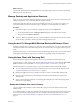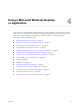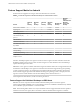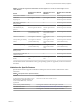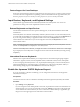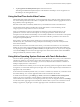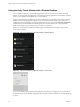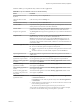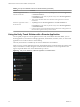Installation and Setup Guide
Table Of Contents
- VMware Horizon Client for Android Installation and Setup Guide
- Contents
- VMware Horizon Client for Android Installation and Setup Guide
- Setup and Installation
- System Requirements
- System Requirements for Android Clients
- System Requirements for Thin Clients
- System Requirements for Chromebooks
- System Requirements for Real-Time Audio-Video
- Smart Card Authentication Requirements
- Configure Smart Card Authentication
- Fingerprint Authentication Requirements
- Supported Desktop Operating Systems
- Preparing Connection Server for Horizon Client
- Installing Horizon Client
- Configuring a List of Servers and a Default Server for Chromebooks
- Configure Horizon Client in Thin Client Mode
- Using Embedded RSA SecurID Software Tokens
- Configure Advanced TLS/SSL Options
- Configure VMware Blast Options
- Configure the Horizon Client Default View
- Horizon Client Data Collected by VMware
- System Requirements
- Using URIs to Configure Horizon Client
- Managing Remote Desktop and Application Connections
- Setting the Certificate Checking Mode in Horizon Client
- Connect to a Remote Desktop or Application
- Use Unauthenticated Access to Connect to Remote Applications
- Share Access to Local Storage with Client Drive Redirection
- Add a Remote Desktop or Application Shortcut to the Android Home Screen
- Manage Server Shortcuts
- Select a Favorite Remote Desktop or Application
- Disconnecting From a Remote Desktop or Application
- Log Off From a Remote Desktop
- Manage Desktop and Application Shortcuts
- Using Android 7.0 Nougat Multi-Window Modes with Horizon Client
- Using Horizon Client with Samsung DeX
- Using a Microsoft Windows Desktop or Application
- Feature Support Matrix for Android
- Input Devices, Keyboards, and Keyboard Settings
- Enable the Japanese 106/109 Keyboard Layout
- Using the Real-Time Audio-Video Feature
- Using Native Operating System Gestures with Touch Redirection
- Using the Unity Touch Sidebar with a Remote Desktop
- Using the Unity Touch Sidebar with a Remote Application
- Horizon Client Tools on a Mobile Device
- Gestures
- Multitasking
- Copying and Pasting Text and Images
- Saving Documents in a Remote Application
- Screen Resolutions and Using External Displays
- PCoIP Client-Side Image Cache
- Internationalization and International Keyboards
- Troubleshooting Horizon Client
- Restart a Remote Desktop
- Reset a Remote Desktop or Remote Applications
- Uninstall Horizon Client
- Collecting and Sending Logging Information to VMware
- Report Horizon Client Crash Data to VMware
- Horizon Client Stops Responding or the Remote Desktop Freezes
- Problem Establishing a Connection When Using a Proxy
- Connecting to a Server in Workspace ONE Mode
- Index
What to do next
Tap the Android Back buon or the Disconnect icon in the upper-right corner of the window and tap Log
Out to disconnect from the server.
Manage Desktop and Application Shortcuts
After you connect to a remote desktop or application, Horizon Client saves a shortcut for the recently used
desktop or application. You can rearrange and remove these shortcuts.
Desktop and application shortcuts can appear on multiple pages and you can swipe across pages to see
more shortcuts. Horizon Client creates new pages, as needed, to accommodate all of your shortcuts.
Procedure
n
Perform these steps to remove a desktop or application shortcut from the Recent tab.
a Touch and hold the shortcut until Remove Shortcut appears at the boom of the window.
b Drag the shortcut to Remove Shortcut.
n
To move a desktop or application shortcut, touch and hold the shortcut and drag it to the new location.
You cannot drag a shortcut to another page unless that page already exists.
Using Android 7.0 Nougat Multi-Window Modes with Horizon Client
Android 7.0 Nougat allows several apps to share the screen at the same time. You can use split-screen mode
with Horizon Client on an Android 7.0 Nougat device. Horizon Client does not support picture-in-picture
mode.
With split-screen mode, you can run Horizon Client and another app side-by-side, or one-above-the other. A
dividing line separates the two apps, and you can make one app larger and the other app smaller.
Using Horizon Client with Samsung DeX
If the Android device supports Samsung DeX, you can use Horizon Client in DeX desktop mode.
When the device is in DeX desktop mode, Horizon Client treats the device as a thin client and Thin Client
mode is enabled. For more information, see “Using Horizon Client on a Thin Client,” on page 20.
The following features are supported when you use Horizon Client in Horizon DeX desktop mode:
n
You can congure Horizon Client to start automatically when you switch to DeX desktop mode. See
“Enable the DeX Mode Auto Launch Feature,” on page 41.
n
Desktop and application sessions continue to run after you enter or exit from DeX desktop mode.
n
If Horizon Client is maximized, remote desktops enter full-screen mode after you switch to DeX
desktop mode..
n
You can use the language switch key on a Samsung physical keyboard to switch the language input
method in a remote desktop.
Enable the DeX Mode Auto Launch Feature
You can congure Horizon Client to start automatically when you switch the Android device to DeX
desktop mode.
If you added a desktop or application shortcut to the Android home screen, Horizon Client connects to the
most recent shortcut after Horizon Client starts. For information about adding shortcuts to the Android
home screen, see “Add a Remote Desktop or Application Shortcut to the Android Home Screen,” on
page 38.
Chapter 3 Managing Remote Desktop and Application Connections
VMware, Inc. 41