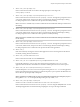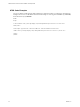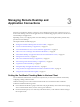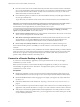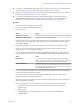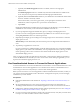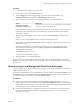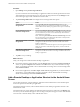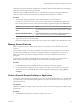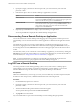Installation and Setup Guide
Table Of Contents
- VMware Horizon Client for Android Installation and Setup Guide
- Contents
- VMware Horizon Client for Android Installation and Setup Guide
- Setup and Installation
- System Requirements
- System Requirements for Android Clients
- System Requirements for Thin Clients
- System Requirements for Chromebooks
- System Requirements for Real-Time Audio-Video
- Smart Card Authentication Requirements
- Configure Smart Card Authentication
- Fingerprint Authentication Requirements
- Supported Desktop Operating Systems
- Preparing Connection Server for Horizon Client
- Installing Horizon Client
- Configuring a List of Servers and a Default Server for Chromebooks
- Configure Horizon Client in Thin Client Mode
- Using Embedded RSA SecurID Software Tokens
- Configure Advanced TLS/SSL Options
- Configure VMware Blast Options
- Configure the Horizon Client Default View
- Horizon Client Data Collected by VMware
- System Requirements
- Using URIs to Configure Horizon Client
- Managing Remote Desktop and Application Connections
- Setting the Certificate Checking Mode in Horizon Client
- Connect to a Remote Desktop or Application
- Use Unauthenticated Access to Connect to Remote Applications
- Share Access to Local Storage with Client Drive Redirection
- Add a Remote Desktop or Application Shortcut to the Android Home Screen
- Manage Server Shortcuts
- Select a Favorite Remote Desktop or Application
- Disconnecting From a Remote Desktop or Application
- Log Off From a Remote Desktop
- Manage Desktop and Application Shortcuts
- Using Android 7.0 Nougat Multi-Window Modes with Horizon Client
- Using Horizon Client with Samsung DeX
- Using a Microsoft Windows Desktop or Application
- Feature Support Matrix for Android
- Input Devices, Keyboards, and Keyboard Settings
- Enable the Japanese 106/109 Keyboard Layout
- Using the Real-Time Audio-Video Feature
- Using Native Operating System Gestures with Touch Redirection
- Using the Unity Touch Sidebar with a Remote Desktop
- Using the Unity Touch Sidebar with a Remote Application
- Horizon Client Tools on a Mobile Device
- Gestures
- Multitasking
- Copying and Pasting Text and Images
- Saving Documents in a Remote Application
- Screen Resolutions and Using External Displays
- PCoIP Client-Side Image Cache
- Internationalization and International Keyboards
- Troubleshooting Horizon Client
- Restart a Remote Desktop
- Reset a Remote Desktop or Remote Applications
- Uninstall Horizon Client
- Collecting and Sending Logging Information to VMware
- Report Horizon Client Crash Data to VMware
- Horizon Client Stops Responding or the Remote Desktop Freezes
- Problem Establishing a Connection When Using a Proxy
- Connecting to a Server in Workspace ONE Mode
- Index
When Horizon Client for Android is installed on a Chromebook, Horizon Client adds the remote desktop or
application shortcut to the Chrome App Launcher.
This feature is not available on Amazon devices, on Android devices that are managed by AirWatch, or
when you connect to the server anonymously by using the Unauthenticated Access feature.
Procedure
1 You can add a desktop or application shortcut before or after you connect to a server.
If you are not connected to a server, you must have connected to the remote desktop or application at
least once from the device so that a shortcut for the desktop or application appears on the Recent tab.
Option Action
If you have not connected to a
server
On the Recent tab, touch and hold the shortcut until Add To Home
appears at the boom of the window and then drag the shortcut to Add To
Home.
If you are connected to a server
On the All or Favorites tab, touch and hold the desktop or application
shortcut until the context menu appears and tap Add To Home.
2 Type a name for the shortcut and tap OK.
If the name is longer than 12 characters, the extra characters do not appear on the Android home screen.
Manage Server Shortcuts
After you connect to a server, Horizon Client creates a server shortcut. You can edit and remove server
shortcuts.
Horizon Client saves the server name or IP address in a shortcut, even if you mistype the server name or
type the wrong IP address. You can delete or change this information by editing the server name or IP
address. If you do not type a server description, the server name or IP address becomes the server
description.
Server shortcuts can appear on multiple pages and you can swipe across pages to see more shortcuts.
Horizon Client creates new pages, as needed, to accommodate all of your server shortcuts.
Procedure
1 On the Servers tab, touch and hold the server shortcut until the context menu appears.
2 Use the context menu to delete the server or edit the server name, server description, or user name.
You can also remove a credential that was saved for ngerprint authentication by tapping Remove
Credential.
Select a Favorite Remote Desktop or Application
You can select remote desktops and applications as favorites. Favorites are identied by a star. The star helps
you quickly nd your favorite desktops and applications. Your favorite selections are saved, even after you
log o from the server.
Prerequisites
Obtain the credentials you need to connect to the server, such as a user name and password or RSA SecurID
and passcode.
Procedure
1 On the Servers tab, tap the server shortcut to connect to the server.
Chapter 3 Managing Remote Desktop and Application Connections
VMware, Inc. 39