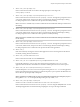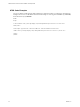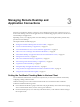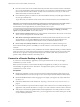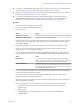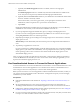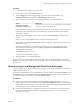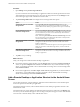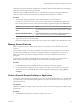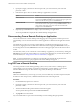Installation and Setup Guide
Table Of Contents
- VMware Horizon Client for Android Installation and Setup Guide
- Contents
- VMware Horizon Client for Android Installation and Setup Guide
- Setup and Installation
- System Requirements
- System Requirements for Android Clients
- System Requirements for Thin Clients
- System Requirements for Chromebooks
- System Requirements for Real-Time Audio-Video
- Smart Card Authentication Requirements
- Configure Smart Card Authentication
- Fingerprint Authentication Requirements
- Supported Desktop Operating Systems
- Preparing Connection Server for Horizon Client
- Installing Horizon Client
- Configuring a List of Servers and a Default Server for Chromebooks
- Configure Horizon Client in Thin Client Mode
- Using Embedded RSA SecurID Software Tokens
- Configure Advanced TLS/SSL Options
- Configure VMware Blast Options
- Configure the Horizon Client Default View
- Horizon Client Data Collected by VMware
- System Requirements
- Using URIs to Configure Horizon Client
- Managing Remote Desktop and Application Connections
- Setting the Certificate Checking Mode in Horizon Client
- Connect to a Remote Desktop or Application
- Use Unauthenticated Access to Connect to Remote Applications
- Share Access to Local Storage with Client Drive Redirection
- Add a Remote Desktop or Application Shortcut to the Android Home Screen
- Manage Server Shortcuts
- Select a Favorite Remote Desktop or Application
- Disconnecting From a Remote Desktop or Application
- Log Off From a Remote Desktop
- Manage Desktop and Application Shortcuts
- Using Android 7.0 Nougat Multi-Window Modes with Horizon Client
- Using Horizon Client with Samsung DeX
- Using a Microsoft Windows Desktop or Application
- Feature Support Matrix for Android
- Input Devices, Keyboards, and Keyboard Settings
- Enable the Japanese 106/109 Keyboard Layout
- Using the Real-Time Audio-Video Feature
- Using Native Operating System Gestures with Touch Redirection
- Using the Unity Touch Sidebar with a Remote Desktop
- Using the Unity Touch Sidebar with a Remote Application
- Horizon Client Tools on a Mobile Device
- Gestures
- Multitasking
- Copying and Pasting Text and Images
- Saving Documents in a Remote Application
- Screen Resolutions and Using External Displays
- PCoIP Client-Side Image Cache
- Internationalization and International Keyboards
- Troubleshooting Horizon Client
- Restart a Remote Desktop
- Reset a Remote Desktop or Remote Applications
- Uninstall Horizon Client
- Collecting and Sending Logging Information to VMware
- Report Horizon Client Crash Data to VMware
- Horizon Client Stops Responding or the Remote Desktop Freezes
- Problem Establishing a Connection When Using a Proxy
- Connecting to a Server in Workspace ONE Mode
- Index
Procedure
1 Open and tap Local storage redirection.
If you are connected to the remote desktop or application in full-screen mode, tap the Horizon Client
Tools radial menu icon and tap the gear icon. If you are not using full-screen mode, is in the
menu in the upper-right corner of the Horizon Client toolbar.
2 Tap Local Storage Redirection and congure the local storage redirection options.
Option Action
Automatically share all removable
storage devices
Select the Enable auto direct for mounted storage check box. All
removable storage devices mounted to your device are automatically
shared with the remote desktop or application. This option is selected by
default.
Do not automatically share all
removable storage devices
Deselect the Enable auto direct for mounted storage check box. The next
time you connect to the remote desktop or application, removable storage
devices mounted to your device are not automatically shared with the
remote desktop or application.
N Deselecting the Enable auto direct for mounted storage check box
does not stop sharing a removable storage device that is already shared
with the remote desktop or application.
Share a specific folder or removable
storage device
Select the check box next to the name of the local folder or removable
storage device in the list. The device becomes available in the remote
desktop or application.
When you connect a removable storage device, its name appears in the list.
When you disconnect a removable storage device, its name is removed
from the list.
Stop sharing a specific folder or
removable storage device
Deselect the check box next to the name of the local folder or removable
storage device in the list. The device is no longer available in the remote
desktop or application.
3 Tap OK to save your seings.
What to do next
Verify your changes from within the remote desktop or application.
n
From within a Windows remote desktop, open the This PC folder and look in the Devices and drives
section, or open the Computer folder and look in the Other section. If you shared a folder or storage
device, you should see the folder or device. Shared folders and storage devices use the naming format
name on HorizonClient.
n
From a remote application, select File > Open or File > Save As, if applicable. If you shared a folder or
storage device, you should be able to navigate to the folder or device. Shared folders and storage
devices use the naming format name on HorizonClient.
Add a Remote Desktop or Application Shortcut to the Android Home
Screen
You can add a shortcut for a remote desktop or application to the Android home screen and then tap the
shortcut to open the remote desktop or application.
On Android 4 through 7 devices, Horizon Client adds the remote desktop or application shortcut to the
Android home screen.
On Android 8 devices, remote desktop and application shortcuts appear as entries above the Horizon app
icon when you touch and hold the app icon. You can drag an entry from the app icon to the Android home
screen to create a shortcut directly on the Android home screen.
VMware Horizon Client for Android Installation and Setup Guide
38 VMware, Inc.