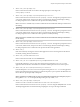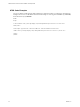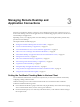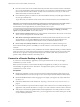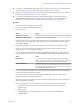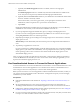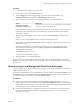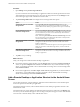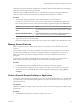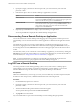Installation and Setup Guide
Table Of Contents
- VMware Horizon Client for Android Installation and Setup Guide
- Contents
- VMware Horizon Client for Android Installation and Setup Guide
- Setup and Installation
- System Requirements
- System Requirements for Android Clients
- System Requirements for Thin Clients
- System Requirements for Chromebooks
- System Requirements for Real-Time Audio-Video
- Smart Card Authentication Requirements
- Configure Smart Card Authentication
- Fingerprint Authentication Requirements
- Supported Desktop Operating Systems
- Preparing Connection Server for Horizon Client
- Installing Horizon Client
- Configuring a List of Servers and a Default Server for Chromebooks
- Configure Horizon Client in Thin Client Mode
- Using Embedded RSA SecurID Software Tokens
- Configure Advanced TLS/SSL Options
- Configure VMware Blast Options
- Configure the Horizon Client Default View
- Horizon Client Data Collected by VMware
- System Requirements
- Using URIs to Configure Horizon Client
- Managing Remote Desktop and Application Connections
- Setting the Certificate Checking Mode in Horizon Client
- Connect to a Remote Desktop or Application
- Use Unauthenticated Access to Connect to Remote Applications
- Share Access to Local Storage with Client Drive Redirection
- Add a Remote Desktop or Application Shortcut to the Android Home Screen
- Manage Server Shortcuts
- Select a Favorite Remote Desktop or Application
- Disconnecting From a Remote Desktop or Application
- Log Off From a Remote Desktop
- Manage Desktop and Application Shortcuts
- Using Android 7.0 Nougat Multi-Window Modes with Horizon Client
- Using Horizon Client with Samsung DeX
- Using a Microsoft Windows Desktop or Application
- Feature Support Matrix for Android
- Input Devices, Keyboards, and Keyboard Settings
- Enable the Japanese 106/109 Keyboard Layout
- Using the Real-Time Audio-Video Feature
- Using Native Operating System Gestures with Touch Redirection
- Using the Unity Touch Sidebar with a Remote Desktop
- Using the Unity Touch Sidebar with a Remote Application
- Horizon Client Tools on a Mobile Device
- Gestures
- Multitasking
- Copying and Pasting Text and Images
- Saving Documents in a Remote Application
- Screen Resolutions and Using External Displays
- PCoIP Client-Side Image Cache
- Internationalization and International Keyboards
- Troubleshooting Horizon Client
- Restart a Remote Desktop
- Reset a Remote Desktop or Remote Applications
- Uninstall Horizon Client
- Collecting and Sending Logging Information to VMware
- Report Horizon Client Crash Data to VMware
- Horizon Client Stops Responding or the Remote Desktop Freezes
- Problem Establishing a Connection When Using a Proxy
- Connecting to a Server in Workspace ONE Mode
- Index
Procedure
1 If a VPN connection is required, turn on the VPN.
2 On the Android device, tap the Horizon app icon.
3 Tap the (gear) icon in the upper-right corner of the Horizon Client window, tap
Unauthenticated access, and select the Unauthenticated access check box.
4 Connect to the server on which you have unauthenticated access to remote applications.
Option Description
Connect to a new server
Enter the name of a server, enter a description (optional), and tap Connect.
Connect to an existing server
Tap the server shortcut on the Servers tab.
Connections between Horizon Client and servers always use SSL. The default port for SSL connections
is 443. If the server is not congured to use the default port, use the format shown in this example:
view.company.com:1443.
5 When the login window appears, select a user account from the User account drop-down menu, if
required.
If only one user account is available, the user account is automatically selected.
6 (Optional) Select the Always use this account check box to bypass the login window the next time you
connect to the server.
To deselect this seing before you connect to the server the next time, touch and hold the server
shortcut until the context menu appears, tap Edit, tap Forget the saved Unauthenticated Access
account (name), and tap Done.
7 Tap Connect to log in to the server.
The application selection window appears.
8 Tap an application icon to start the application.
After you connect to a remote application for the rst time, a shortcut for the application is saved to the
Recent tab. The next time you want to connect to the application, you can tap the shortcut instead of tapping
the server icon.
Share Access to Local Storage with Client Drive Redirection
You can congure Horizon Client to share local storage with a remote desktop or application. This feature is
called client drive redirection.
In a Windows remote desktop or remote application, local storage appears in the Devices and drives section
in the This PC folder, or in the Other section in the Computer folder. The folders and storage devices that
you select for sharing use the naming format name on HorizonClient.
Prerequisites
n
Enable the client drive redirection feature. This task includes installing View Agent 6.1.1 or later, or
Horizon Agent 7.0 or later, and enabling the agent Client Drive Redirection option. It can also include
seing policies or registry seings to control client drive redirection behavior. For more information, see
the Conguring Remote Desktop Features in Horizon 7 document.
n
Connect to the remote desktop or application with which you want to share local storage. If you have
not logged in at least once, become familiar with the procedure “Connect to a Remote Desktop or
Application,” on page 34.
Chapter 3 Managing Remote Desktop and Application Connections
VMware, Inc. 37