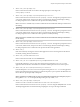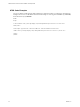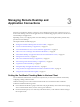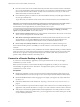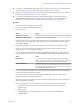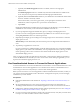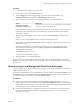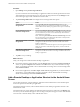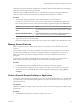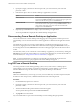Installation and Setup Guide
Table Of Contents
- VMware Horizon Client for Android Installation and Setup Guide
- Contents
- VMware Horizon Client for Android Installation and Setup Guide
- Setup and Installation
- System Requirements
- System Requirements for Android Clients
- System Requirements for Thin Clients
- System Requirements for Chromebooks
- System Requirements for Real-Time Audio-Video
- Smart Card Authentication Requirements
- Configure Smart Card Authentication
- Fingerprint Authentication Requirements
- Supported Desktop Operating Systems
- Preparing Connection Server for Horizon Client
- Installing Horizon Client
- Configuring a List of Servers and a Default Server for Chromebooks
- Configure Horizon Client in Thin Client Mode
- Using Embedded RSA SecurID Software Tokens
- Configure Advanced TLS/SSL Options
- Configure VMware Blast Options
- Configure the Horizon Client Default View
- Horizon Client Data Collected by VMware
- System Requirements
- Using URIs to Configure Horizon Client
- Managing Remote Desktop and Application Connections
- Setting the Certificate Checking Mode in Horizon Client
- Connect to a Remote Desktop or Application
- Use Unauthenticated Access to Connect to Remote Applications
- Share Access to Local Storage with Client Drive Redirection
- Add a Remote Desktop or Application Shortcut to the Android Home Screen
- Manage Server Shortcuts
- Select a Favorite Remote Desktop or Application
- Disconnecting From a Remote Desktop or Application
- Log Off From a Remote Desktop
- Manage Desktop and Application Shortcuts
- Using Android 7.0 Nougat Multi-Window Modes with Horizon Client
- Using Horizon Client with Samsung DeX
- Using a Microsoft Windows Desktop or Application
- Feature Support Matrix for Android
- Input Devices, Keyboards, and Keyboard Settings
- Enable the Japanese 106/109 Keyboard Layout
- Using the Real-Time Audio-Video Feature
- Using Native Operating System Gestures with Touch Redirection
- Using the Unity Touch Sidebar with a Remote Desktop
- Using the Unity Touch Sidebar with a Remote Application
- Horizon Client Tools on a Mobile Device
- Gestures
- Multitasking
- Copying and Pasting Text and Images
- Saving Documents in a Remote Application
- Screen Resolutions and Using External Displays
- PCoIP Client-Side Image Cache
- Internationalization and International Keyboards
- Troubleshooting Horizon Client
- Restart a Remote Desktop
- Reset a Remote Desktop or Remote Applications
- Uninstall Horizon Client
- Collecting and Sending Logging Information to VMware
- Report Horizon Client Crash Data to VMware
- Horizon Client Stops Responding or the Remote Desktop Freezes
- Problem Establishing a Connection When Using a Proxy
- Connecting to a Server in Workspace ONE Mode
- Index
c (Optional) If the Enable Fingerprint check box is available, select it to use ngerprint
authentication.
The Enable Fingerprint check box is available only if biometric authentication is enabled on the
server and you have not previously authenticated with ngerprint authentication.
d (Optional) Select the Save Password check box if your administrator has enabled this feature and if
the server certicate can be fully veried.
If this is the rst time you are saving a password, you are prompted to activate the device
administrator, which is required to save a password on Android devices.
e Tap Connect.
If ngerprint authentication is enabled and you are logging in for the rst time, your Active Directory
credentials are stored securely in the Android device's database for future use.
8 If you are prompted for ngerprint authentication, place your nger on the ngerprint sensor.
If you do not want to use ngerprint authentication, tap Cancel. You can connect to the server again
and tap Use password to enter a user name and password.
9 (Optional) Tap the display protocol seings icon in the upper-right corner of the window to select the
display protocol to use.
VMware Blast provides beer baery life and is the best protocol for high-end 3D and mobile device
users.
10 Tap a desktop or application to connect to it.
If you are connecting to a published desktop, and if the desktop is already set to use the Microsoft RDP
display protocol, you cannot connect immediately. You are prompted to have the system log you o the
remote operating system so that a connection can be made with the PCoIP display protocol or the
VMware Blast display protocol.
After you connect to a desktop or application for the rst time, a shortcut for the desktop or application is
saved to the Recent tab. The next time you want to connect to the remote desktop or application, you can
tap the shortcut instead of tapping the server icon.
Use Unauthenticated Access to Connect to Remote Applications
A Horizon administrator can use the Unauthenticated Access feature to create Unauthenticated Access users
and entitle those users to remote applications on a Connection Server instance. Unauthenticated Access
users can log in to the server anonymously to connect to their remote applications.
Before you have end users access a remote application with the Unauthenticated User feature, test that you
can connect to the remote application from a client device. You might need to specify a server and supply
credentials for your user account.
Prerequisites
n
Perform the administrative tasks described in “Preparing Connection Server for Horizon Client,” on
page 12.
n
Set up Unauthenticated Access users on the Connection Server instance. For information, see
"Providing Unauthenticated Access for Published Applications" in the View Administration document.
n
Congure the certicate checking mode for the SSL certicate presented by the server. See “Seing the
Certicate Checking Mode in Horizon Client,” on page 33.
n
If you are accessing remote applications outside of the corporate network, verify that your client device
is set up to use a VPN connection and turn on that connection.
VMware Horizon Client for Android Installation and Setup Guide
36 VMware, Inc.