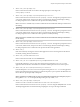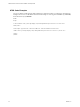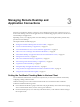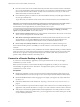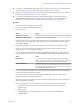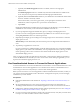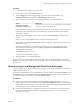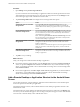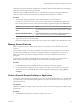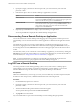Installation and Setup Guide
Table Of Contents
- VMware Horizon Client for Android Installation and Setup Guide
- Contents
- VMware Horizon Client for Android Installation and Setup Guide
- Setup and Installation
- System Requirements
- System Requirements for Android Clients
- System Requirements for Thin Clients
- System Requirements for Chromebooks
- System Requirements for Real-Time Audio-Video
- Smart Card Authentication Requirements
- Configure Smart Card Authentication
- Fingerprint Authentication Requirements
- Supported Desktop Operating Systems
- Preparing Connection Server for Horizon Client
- Installing Horizon Client
- Configuring a List of Servers and a Default Server for Chromebooks
- Configure Horizon Client in Thin Client Mode
- Using Embedded RSA SecurID Software Tokens
- Configure Advanced TLS/SSL Options
- Configure VMware Blast Options
- Configure the Horizon Client Default View
- Horizon Client Data Collected by VMware
- System Requirements
- Using URIs to Configure Horizon Client
- Managing Remote Desktop and Application Connections
- Setting the Certificate Checking Mode in Horizon Client
- Connect to a Remote Desktop or Application
- Use Unauthenticated Access to Connect to Remote Applications
- Share Access to Local Storage with Client Drive Redirection
- Add a Remote Desktop or Application Shortcut to the Android Home Screen
- Manage Server Shortcuts
- Select a Favorite Remote Desktop or Application
- Disconnecting From a Remote Desktop or Application
- Log Off From a Remote Desktop
- Manage Desktop and Application Shortcuts
- Using Android 7.0 Nougat Multi-Window Modes with Horizon Client
- Using Horizon Client with Samsung DeX
- Using a Microsoft Windows Desktop or Application
- Feature Support Matrix for Android
- Input Devices, Keyboards, and Keyboard Settings
- Enable the Japanese 106/109 Keyboard Layout
- Using the Real-Time Audio-Video Feature
- Using Native Operating System Gestures with Touch Redirection
- Using the Unity Touch Sidebar with a Remote Desktop
- Using the Unity Touch Sidebar with a Remote Application
- Horizon Client Tools on a Mobile Device
- Gestures
- Multitasking
- Copying and Pasting Text and Images
- Saving Documents in a Remote Application
- Screen Resolutions and Using External Displays
- PCoIP Client-Side Image Cache
- Internationalization and International Keyboards
- Troubleshooting Horizon Client
- Restart a Remote Desktop
- Reset a Remote Desktop or Remote Applications
- Uninstall Horizon Client
- Collecting and Sending Logging Information to VMware
- Report Horizon Client Crash Data to VMware
- Horizon Client Stops Responding or the Remote Desktop Freezes
- Problem Establishing a Connection When Using a Proxy
- Connecting to a Server in Workspace ONE Mode
- Index
n
Does the common name on the certicate match the host name of the server that sends it? A mismatch
can occur if a load balancer redirects Horizon Client to a server that has a certicate that does not match
the host name entered in Horizon Client. Another reason a mismatch can occur is if you enter an IP
address rather than a host name in the client.
n
Is the certicate signed by an unknown or untrusted certicate authority (CA)? Self-signed certicates
are one type of untrusted CA.
To pass this check, the certicate's chain of trust must be rooted in the device's local certicate store.
I For information about distributing a self-signed root certicate that users can install on their
Android devices, as well as instructions for installing a certicate on an Android device, see the
documentation on the Google Web site, such as the Android 3.0 User's Guide.
To set the certicate checking mode, start Horizon Client and open . In , tap Security
options and tap Security mode. You have three choices:
n
Never connect to untrusted servers. If any of the certicate checks fails, the client cannot connect to the
server. An error message lists the checks that failed.
n
Warn before connecting to untrusted servers. If a certicate check fails because the server uses a self-
signed certicate, you can click Continue to ignore the warning. For self-signed certicates, the
certicate name is not required to match the server name you entered in Horizon Client.
n
Do not verify server identity . This seing means that no certicate checking occurs.
If the certicate checking mode is set to Warn, you can still connect to a server that uses a self-signed
certicate.
If an administrator later installs a security certicate from a trusted certicate authority, so that all certicate
checks pass when you connect, this trusted connection is remembered for that specic server. In the future,
if that server ever presents a self-signed certicate again, the connection fails. After a particular server
presents a fully veriable certicate, it must always do so.
Connect to a Remote Desktop or Application
To connect to a remote desktop or application, you must provide the name of a server and supply
credentials for your user account.
Before you have end users access their remote desktops and applications, test that you can connect to a
remote desktop or application from a client device. You might need to specify a server and supply
credentials for your user account.
Prerequisites
n
Obtain login credentials, such as a user name and password, RSA SecurID user name and passcode,
RADIUS authentication user name and passcode, or smart card personal identication number (PIN).
n
Obtain the NETBIOS domain name for logging in. For example, you might use mycompany rather than
mycompany.com.
n
Perform the administrative tasks described in “Preparing Connection Server for Horizon Client,” on
page 12.
n
If you are outside the corporate network and require a VPN connection to access remote desktops and
applications, verify that the client device is set up to use a VPN connection and turn on that connection.
n
Verify that you have the fully qualied domain name (FQDN) of the server that provides access to the
remote desktop or application. Underscores (_) are not supported in server names. If the port is not 443,
you also need the port number.
VMware Horizon Client for Android Installation and Setup Guide
34 VMware, Inc.