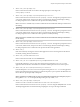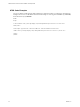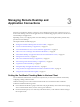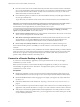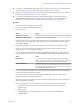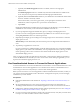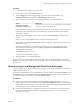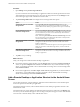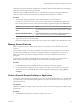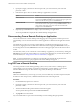Installation and Setup Guide
Table Of Contents
- VMware Horizon Client for Android Installation and Setup Guide
- Contents
- VMware Horizon Client for Android Installation and Setup Guide
- Setup and Installation
- System Requirements
- System Requirements for Android Clients
- System Requirements for Thin Clients
- System Requirements for Chromebooks
- System Requirements for Real-Time Audio-Video
- Smart Card Authentication Requirements
- Configure Smart Card Authentication
- Fingerprint Authentication Requirements
- Supported Desktop Operating Systems
- Preparing Connection Server for Horizon Client
- Installing Horizon Client
- Configuring a List of Servers and a Default Server for Chromebooks
- Configure Horizon Client in Thin Client Mode
- Using Embedded RSA SecurID Software Tokens
- Configure Advanced TLS/SSL Options
- Configure VMware Blast Options
- Configure the Horizon Client Default View
- Horizon Client Data Collected by VMware
- System Requirements
- Using URIs to Configure Horizon Client
- Managing Remote Desktop and Application Connections
- Setting the Certificate Checking Mode in Horizon Client
- Connect to a Remote Desktop or Application
- Use Unauthenticated Access to Connect to Remote Applications
- Share Access to Local Storage with Client Drive Redirection
- Add a Remote Desktop or Application Shortcut to the Android Home Screen
- Manage Server Shortcuts
- Select a Favorite Remote Desktop or Application
- Disconnecting From a Remote Desktop or Application
- Log Off From a Remote Desktop
- Manage Desktop and Application Shortcuts
- Using Android 7.0 Nougat Multi-Window Modes with Horizon Client
- Using Horizon Client with Samsung DeX
- Using a Microsoft Windows Desktop or Application
- Feature Support Matrix for Android
- Input Devices, Keyboards, and Keyboard Settings
- Enable the Japanese 106/109 Keyboard Layout
- Using the Real-Time Audio-Video Feature
- Using Native Operating System Gestures with Touch Redirection
- Using the Unity Touch Sidebar with a Remote Desktop
- Using the Unity Touch Sidebar with a Remote Application
- Horizon Client Tools on a Mobile Device
- Gestures
- Multitasking
- Copying and Pasting Text and Images
- Saving Documents in a Remote Application
- Screen Resolutions and Using External Displays
- PCoIP Client-Side Image Cache
- Internationalization and International Keyboards
- Troubleshooting Horizon Client
- Restart a Remote Desktop
- Reset a Remote Desktop or Remote Applications
- Uninstall Horizon Client
- Collecting and Sending Logging Information to VMware
- Report Horizon Client Crash Data to VMware
- Horizon Client Stops Responding or the Remote Desktop Freezes
- Problem Establishing a Connection When Using a Proxy
- Connecting to a Server in Workspace ONE Mode
- Index
Managing Remote Desktop and
Application Connections 3
End users can use Horizon Client to connect to a server, edit the list of servers they connect to, log in to or
o of remote desktops, and use remote applications. For troubleshooting purposes, end users can also reset
remote desktops and applications.
Depending on how you congure policies for remote desktops, end users might be able to perform many
operations on their desktops.
This chapter includes the following topics:
n
“Seing the Certicate Checking Mode in Horizon Client,” on page 33
n
“Connect to a Remote Desktop or Application,” on page 34
n
“Use Unauthenticated Access to Connect to Remote Applications,” on page 36
n
“Share Access to Local Storage with Client Drive Redirection,” on page 37
n
“Add a Remote Desktop or Application Shortcut to the Android Home Screen,” on page 38
n
“Manage Server Shortcuts,” on page 39
n
“Select a Favorite Remote Desktop or Application,” on page 39
n
“Disconnecting From a Remote Desktop or Application,” on page 40
n
“Log O From a Remote Desktop,” on page 40
n
“Manage Desktop and Application Shortcuts,” on page 41
n
“Using Android 7.0 Nougat Multi-Window Modes with Horizon Client,” on page 41
n
“Using Horizon Client with Samsung DeX,” on page 41
Setting the Certificate Checking Mode in Horizon Client
You can determine whether client connections are rejected if any or some server certicate checks fail by
conguring a seing in Horizon Client.
Certicate checking occurs for SSL connections between the server and Horizon Client. Certicate
verication includes the following checks:
n
Is the certicate intended for a purpose other than verifying the identity of the sender and encrypting
server communications? That is, is it the correct type of certicate?
n
Has the certicate expired, or is it valid only in the future? That is, is the certicate valid according to
the computer clock?
VMware, Inc.
33