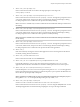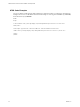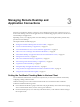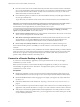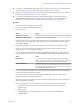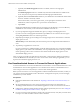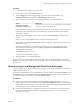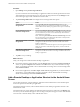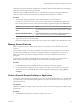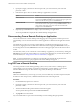Installation and Setup Guide
Table Of Contents
- VMware Horizon Client for Android Installation and Setup Guide
- Contents
- VMware Horizon Client for Android Installation and Setup Guide
- Setup and Installation
- System Requirements
- System Requirements for Android Clients
- System Requirements for Thin Clients
- System Requirements for Chromebooks
- System Requirements for Real-Time Audio-Video
- Smart Card Authentication Requirements
- Configure Smart Card Authentication
- Fingerprint Authentication Requirements
- Supported Desktop Operating Systems
- Preparing Connection Server for Horizon Client
- Installing Horizon Client
- Configuring a List of Servers and a Default Server for Chromebooks
- Configure Horizon Client in Thin Client Mode
- Using Embedded RSA SecurID Software Tokens
- Configure Advanced TLS/SSL Options
- Configure VMware Blast Options
- Configure the Horizon Client Default View
- Horizon Client Data Collected by VMware
- System Requirements
- Using URIs to Configure Horizon Client
- Managing Remote Desktop and Application Connections
- Setting the Certificate Checking Mode in Horizon Client
- Connect to a Remote Desktop or Application
- Use Unauthenticated Access to Connect to Remote Applications
- Share Access to Local Storage with Client Drive Redirection
- Add a Remote Desktop or Application Shortcut to the Android Home Screen
- Manage Server Shortcuts
- Select a Favorite Remote Desktop or Application
- Disconnecting From a Remote Desktop or Application
- Log Off From a Remote Desktop
- Manage Desktop and Application Shortcuts
- Using Android 7.0 Nougat Multi-Window Modes with Horizon Client
- Using Horizon Client with Samsung DeX
- Using a Microsoft Windows Desktop or Application
- Feature Support Matrix for Android
- Input Devices, Keyboards, and Keyboard Settings
- Enable the Japanese 106/109 Keyboard Layout
- Using the Real-Time Audio-Video Feature
- Using Native Operating System Gestures with Touch Redirection
- Using the Unity Touch Sidebar with a Remote Desktop
- Using the Unity Touch Sidebar with a Remote Application
- Horizon Client Tools on a Mobile Device
- Gestures
- Multitasking
- Copying and Pasting Text and Images
- Saving Documents in a Remote Application
- Screen Resolutions and Using External Displays
- PCoIP Client-Side Image Cache
- Internationalization and International Keyboards
- Troubleshooting Horizon Client
- Restart a Remote Desktop
- Reset a Remote Desktop or Remote Applications
- Uninstall Horizon Client
- Collecting and Sending Logging Information to VMware
- Report Horizon Client Crash Data to VMware
- Horizon Client Stops Responding or the Remote Desktop Freezes
- Problem Establishing a Connection When Using a Proxy
- Connecting to a Server in Workspace ONE Mode
- Index
6
vmware-view://view.mycompany.com/
Horizon Client starts and the user is taken to the login prompt for connecting to the
view.mycompany.com server.
7
vmware-view://view.mycompany.com/Primary%20Desktop?action=reset
Horizon Client starts and connects to the view.mycompany.com server. The login box prompts the user for
a user name, domain name, and password. After a successful login, Horizon Client displays a dialog
box that prompts the user to conrm the reset operation for Primary Desktop.
N This action is available only if a Horizon administrator has enabled the desktop reset feature for
the desktop.
8
vmware-view://view.mycompany.com/Primary%20Desktop?action=restart
Horizon Client starts and connects to the view.mycompany.com server. The login box prompts the user for
a user name, domain name, and password. After a successful login, Horizon Client displays a dialog
box that prompts the user to conrm the restart operation for Primary Desktop.
N This action is available only if a Horizon administrator has enabled the desktop restart feature
for the desktop.
9
vmware-view://view.mycompany.com?action=reset
Horizon Client starts and connects to the view.mycompany.com server. The login box prompts the user for
a user name, domain name, and password. After a successful login, Horizon Client displays a dialog
box that prompts the user to conrm the reset operation for all remote applications.
10
vmware-view://
If the client is already running, the Horizon Client application comes to the foreground. If the client is
not already running, Horizon Client starts.
11
vmware-view://?defaultlaunchview=recent
Horizon Client starts and the user sees the Recent tab.
12
vmware-view://10.10.10.10/My%20Notepad++?args=%22My%20new%20file.txt%22
Launches My Notepad++ on server 10.10.10.10 and passes the argument My new file.txt in the
application launch command. The lename is enclosed in double quotes because it contains spaces.
13
vmware-view://10.10.10.10/Notepad++%2012?args=a.txt%20b.txt
Launches Notepad++ 12 on server 10.10.10.10 and passes the argument a.text b.txt in the application
launch command. Because the argument is not enclosed in quotes, a space separates the lenames and
the two les are opened separately in Notepad++.
N Applications can dier in the way they use command line arguments. For example, if you pass
the argument a.txt b.txt to Wordpad, Wordpad will open only one le, a.txt.
14
vmware-view://view.mycompany.com/Notepad?
unauthenticatedAccessEnabled=true&unauthenticatedAccessAccount=anonymous1
Horizon Client starts and connects to the view.mycompany.com server using the anonymous1 user account.
The Notepad application is launched without prompting the user to provide login credentials.
Chapter 2 Using URIs to Configure Horizon Client
VMware, Inc. 31