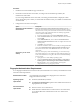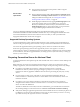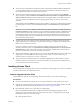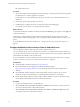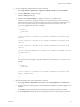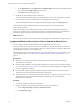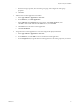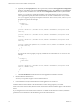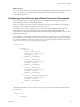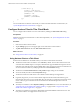Installation and Setup Guide
Table Of Contents
- VMware Horizon Client for Android Installation and Setup Guide
- Contents
- VMware Horizon Client for Android Installation and Setup Guide
- Setup and Installation
- System Requirements
- System Requirements for Android Clients
- System Requirements for Thin Clients
- System Requirements for Chromebooks
- System Requirements for Real-Time Audio-Video
- Smart Card Authentication Requirements
- Configure Smart Card Authentication
- Fingerprint Authentication Requirements
- Supported Desktop Operating Systems
- Preparing Connection Server for Horizon Client
- Installing Horizon Client
- Configuring a List of Servers and a Default Server for Chromebooks
- Configure Horizon Client in Thin Client Mode
- Using Embedded RSA SecurID Software Tokens
- Configure Advanced TLS/SSL Options
- Configure VMware Blast Options
- Configure the Horizon Client Default View
- Horizon Client Data Collected by VMware
- System Requirements
- Using URIs to Configure Horizon Client
- Managing Remote Desktop and Application Connections
- Setting the Certificate Checking Mode in Horizon Client
- Connect to a Remote Desktop or Application
- Use Unauthenticated Access to Connect to Remote Applications
- Share Access to Local Storage with Client Drive Redirection
- Add a Remote Desktop or Application Shortcut to the Android Home Screen
- Manage Server Shortcuts
- Select a Favorite Remote Desktop or Application
- Disconnecting From a Remote Desktop or Application
- Log Off From a Remote Desktop
- Manage Desktop and Application Shortcuts
- Using Android 7.0 Nougat Multi-Window Modes with Horizon Client
- Using Horizon Client with Samsung DeX
- Using a Microsoft Windows Desktop or Application
- Feature Support Matrix for Android
- Input Devices, Keyboards, and Keyboard Settings
- Enable the Japanese 106/109 Keyboard Layout
- Using the Real-Time Audio-Video Feature
- Using Native Operating System Gestures with Touch Redirection
- Using the Unity Touch Sidebar with a Remote Desktop
- Using the Unity Touch Sidebar with a Remote Application
- Horizon Client Tools on a Mobile Device
- Gestures
- Multitasking
- Copying and Pasting Text and Images
- Saving Documents in a Remote Application
- Screen Resolutions and Using External Displays
- PCoIP Client-Side Image Cache
- Internationalization and International Keyboards
- Troubleshooting Horizon Client
- Restart a Remote Desktop
- Reset a Remote Desktop or Remote Applications
- Uninstall Horizon Client
- Collecting and Sending Logging Information to VMware
- Report Horizon Client Crash Data to VMware
- Horizon Client Stops Responding or the Remote Desktop Freezes
- Problem Establishing a Connection When Using a Proxy
- Connecting to a Server in Workspace ONE Mode
- Index
\"server-list\": [{
\"server\": \"123.456.1.1\",
\"description\": \"View Server 1\",
\"default\": true,
\"username\": \"User1\",
\"domain\": \"TestDomain1\"
}]}
}"
}
You can install Horizon Client for Android only on certain Chromebook models. For information, see
“System Requirements for Chromebooks,” on page 8.
Configure Horizon Client in Thin Client Mode
You can congure Horizon Client to work on a thin client by enabling the Thin Client mode seing.
Prerequisites
Install Horizon Client on the thin client. For thin client requirements, see “System Requirements for Thin
Clients,” on page 8.
Procedure
1 Start Horizon Client on the thin client.
2 Tap the (gear) icon in the upper-right corner of the Horizon Client window.
3 Tap Thin Client mode and select the Thin Client mode check box.
What to do next
See “Using Horizon Client on a Thin Client,” on page 20.
Using Horizon Client on a Thin Client
Some features are dierent or unavailable when you use Horizon Client in thin client mode.
n
The Horizon Client window resolution is set to by default. The auto-t resolution is the same
as the thin client's HDMI output. For example, if the thin client supports HDMI 4K output, the auto-t
resolution is 4K. If the thin client supports HDMI 1080p output, the auto-t resolution is 1920x1080. You
can downscale the resolution by modifying the Horizon Client Resolution seing.
n
The Horizon Client Presentation Mode and Stay Awake display seings are not available.
n
You cannot modify the Horizon Client Keyboard seings.
n
The Horizon Client Tools radial menu is not available in remote desktops and applications.
n
In general, the gestures you use in Horizon Client depend on the thin client model and the type of
external input device that you use with the thin client. For example, you might have a keyboard, mouse,
remote control, or game controller. See the documentation for the external input device for more
information.
n
The Unity Touch sidebar contains Keyboard, , and Disconnect icons. For more information, see
“Using the Unity Touch Sidebar with a Remote Desktop,” on page 48 and “Using the Unity Touch
Sidebar with a Remote Application,” on page 50.
n
The Unity Touch sidebar is supported on Remix Mini and NVIDIA SHIELD Android TV devices. The
Unity Touch sidebar is not supported on Amazon Fire TV.
VMware Horizon Client for Android Installation and Setup Guide
20 VMware, Inc.