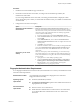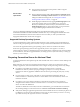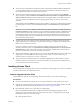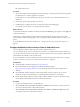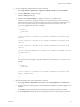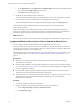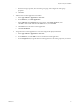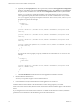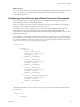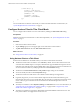Installation and Setup Guide
Table Of Contents
- VMware Horizon Client for Android Installation and Setup Guide
- Contents
- VMware Horizon Client for Android Installation and Setup Guide
- Setup and Installation
- System Requirements
- System Requirements for Android Clients
- System Requirements for Thin Clients
- System Requirements for Chromebooks
- System Requirements for Real-Time Audio-Video
- Smart Card Authentication Requirements
- Configure Smart Card Authentication
- Fingerprint Authentication Requirements
- Supported Desktop Operating Systems
- Preparing Connection Server for Horizon Client
- Installing Horizon Client
- Configuring a List of Servers and a Default Server for Chromebooks
- Configure Horizon Client in Thin Client Mode
- Using Embedded RSA SecurID Software Tokens
- Configure Advanced TLS/SSL Options
- Configure VMware Blast Options
- Configure the Horizon Client Default View
- Horizon Client Data Collected by VMware
- System Requirements
- Using URIs to Configure Horizon Client
- Managing Remote Desktop and Application Connections
- Setting the Certificate Checking Mode in Horizon Client
- Connect to a Remote Desktop or Application
- Use Unauthenticated Access to Connect to Remote Applications
- Share Access to Local Storage with Client Drive Redirection
- Add a Remote Desktop or Application Shortcut to the Android Home Screen
- Manage Server Shortcuts
- Select a Favorite Remote Desktop or Application
- Disconnecting From a Remote Desktop or Application
- Log Off From a Remote Desktop
- Manage Desktop and Application Shortcuts
- Using Android 7.0 Nougat Multi-Window Modes with Horizon Client
- Using Horizon Client with Samsung DeX
- Using a Microsoft Windows Desktop or Application
- Feature Support Matrix for Android
- Input Devices, Keyboards, and Keyboard Settings
- Enable the Japanese 106/109 Keyboard Layout
- Using the Real-Time Audio-Video Feature
- Using Native Operating System Gestures with Touch Redirection
- Using the Unity Touch Sidebar with a Remote Desktop
- Using the Unity Touch Sidebar with a Remote Application
- Horizon Client Tools on a Mobile Device
- Gestures
- Multitasking
- Copying and Pasting Text and Images
- Saving Documents in a Remote Application
- Screen Resolutions and Using External Displays
- PCoIP Client-Side Image Cache
- Internationalization and International Keyboards
- Troubleshooting Horizon Client
- Restart a Remote Desktop
- Reset a Remote Desktop or Remote Applications
- Uninstall Horizon Client
- Collecting and Sending Logging Information to VMware
- Report Horizon Client Crash Data to VMware
- Horizon Client Stops Responding or the Remote Desktop Freezes
- Problem Establishing a Connection When Using a Proxy
- Connecting to a Server in Workspace ONE Mode
- Index
n
Install a le browser.
Procedure
1 Browse to the URL for downloading the Horizon Client app, or search for the Horizon Client app in the
Google Play Store or Amazon Appstore for Android.
For some devices, you download the le to the device. For others, you download the le to a PC or a
USB device.
2 If necessary, copy the app (.apk le) to your device.
3 Install the app according to the device's customary procedure for installing apps.
For example, on some devices, you must tap the le to install it.
What to do next
To determine whether the installation succeeded, verify that the Horizon app icon appears on the Apps tab
on the Android device.
The rst time you launch Horizon Client on Android 6.0 Marshmallow, the app prompts you to allow
Horizon Client to make and manage phone calls, access photos, media, and les, and record audio on your
device.
If you installed Horizon Client on a thin client, see “Congure Horizon Client in Thin Client Mode,” on
page 20.
Configure AirWatch to Deliver Horizon Client to Android Devices
You can congure AirWatch to deliver Horizon Client to Android device users.
You can optionally specify a list of Connection Server instances or a default Connection Server instance. If
you specify a list of servers, the servers appear as shortcuts in Horizon Client. If you specify a default server,
Horizon Client automatically connects to that server.
If your environment is set up for Android for Work, do not follow this procedure. Instead, see “Congure
AirWatch to Deliver Horizon Client to Android for Work Devices,” on page 16.
Prerequisites
n
Install and deploy AirWatch. See hp://www.air-watch.com.
n
Download the Horizon Client app from the VMware Downloads page at
hp://www.vmware.com/go/viewclients or from the Google Play Store or Amazon Appstore for
Android.
n
Become familiar with the AirWatch console. This procedure assumes you know how to use the
AirWatch console. For more information, see the AirWatch documentation or online help.
n
Decide which version of Horizon Client to deploy with the AirWatch console. The AirWatch console
cannot deploy both the ARM and the x86 version at the same time.
Procedure
1 Log in to the AirWatch console as an administrator.
2 Select Accounts > Users > List View, click Add, select Add User, and add user accounts for the users
who will run Horizon Client on their Android devices.
3 Select Accounts > Users > User Groups > List View, click Add, select Add User Group, and create a
user group for the user accounts that you created.
VMware Horizon Client for Android Installation and Setup Guide
14 VMware, Inc.