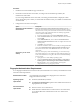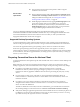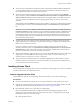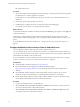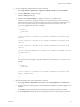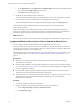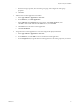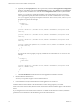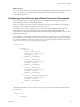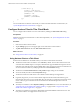Installation and Setup Guide
Table Of Contents
- VMware Horizon Client for Android Installation and Setup Guide
- Contents
- VMware Horizon Client for Android Installation and Setup Guide
- Setup and Installation
- System Requirements
- System Requirements for Android Clients
- System Requirements for Thin Clients
- System Requirements for Chromebooks
- System Requirements for Real-Time Audio-Video
- Smart Card Authentication Requirements
- Configure Smart Card Authentication
- Fingerprint Authentication Requirements
- Supported Desktop Operating Systems
- Preparing Connection Server for Horizon Client
- Installing Horizon Client
- Configuring a List of Servers and a Default Server for Chromebooks
- Configure Horizon Client in Thin Client Mode
- Using Embedded RSA SecurID Software Tokens
- Configure Advanced TLS/SSL Options
- Configure VMware Blast Options
- Configure the Horizon Client Default View
- Horizon Client Data Collected by VMware
- System Requirements
- Using URIs to Configure Horizon Client
- Managing Remote Desktop and Application Connections
- Setting the Certificate Checking Mode in Horizon Client
- Connect to a Remote Desktop or Application
- Use Unauthenticated Access to Connect to Remote Applications
- Share Access to Local Storage with Client Drive Redirection
- Add a Remote Desktop or Application Shortcut to the Android Home Screen
- Manage Server Shortcuts
- Select a Favorite Remote Desktop or Application
- Disconnecting From a Remote Desktop or Application
- Log Off From a Remote Desktop
- Manage Desktop and Application Shortcuts
- Using Android 7.0 Nougat Multi-Window Modes with Horizon Client
- Using Horizon Client with Samsung DeX
- Using a Microsoft Windows Desktop or Application
- Feature Support Matrix for Android
- Input Devices, Keyboards, and Keyboard Settings
- Enable the Japanese 106/109 Keyboard Layout
- Using the Real-Time Audio-Video Feature
- Using Native Operating System Gestures with Touch Redirection
- Using the Unity Touch Sidebar with a Remote Desktop
- Using the Unity Touch Sidebar with a Remote Application
- Horizon Client Tools on a Mobile Device
- Gestures
- Multitasking
- Copying and Pasting Text and Images
- Saving Documents in a Remote Application
- Screen Resolutions and Using External Displays
- PCoIP Client-Side Image Cache
- Internationalization and International Keyboards
- Troubleshooting Horizon Client
- Restart a Remote Desktop
- Reset a Remote Desktop or Remote Applications
- Uninstall Horizon Client
- Collecting and Sending Logging Information to VMware
- Report Horizon Client Crash Data to VMware
- Horizon Client Stops Responding or the Remote Desktop Freezes
- Problem Establishing a Connection When Using a Proxy
- Connecting to a Server in Workspace ONE Mode
- Index
n
To use two-factor authentication with Horizon Client, such as RSA SecurID or RADIUS authentication,
you must enable this feature on Connection Server. For more information, see the topics about two-
factor authentication in the View Administration document.
n
To hide security information in Horizon Client, including server URL information and the Domain
drop-down menu, enable the Hide server information in client user interface and Hide domain list in
client user interface seings in Horizon Administrator. These global seings are available in Horizon 7
version 7.1 and later. For information about conguring global seings, see the View Administration
document.
To authenticate when the Domain drop-down menu is hidden, users must provide domain information
by entering their user name in the format domain\username or username@domain in the User name text
box.
I If you enable the Hide server information in client user interface and Hide domain list
in client user interface seings and select two-factor authentication (RSA SecureID or RADIUS) for the
Connection Server instance, do not enforce Windows user name matching. Enforcing Windows user
name matching will prevent users from being able to enter domain information in the user name text
box and login will always fail. For more information, see the topics about two-factor authentication in
the View Administration document.
n
To enable end users to save their passwords with Horizon Client, so that they do not always need to
supply credentials when connecting to a Connection Server instance, congure Horizon LDAP for this
feature on the Connection Server host.
Users can save their passwords if Horizon LDAP is congured to allow it, if the Horizon Client
certicate verication mode is set to Warn before connecting to untrusted servers or Never connect to
untrusted servers, and if Horizon Client can fully verify the server certicate that Connection Server
presents. For instructions, see the View Administration document.
n
Verify that the desktop or application pool is set to use the VMware Blast display protocol or the PCoIP
display protocol. For information, see the Seing Up Virtual Desktops in Horizon 7 and Seing Up
Published Desktops and Applications in Horizon 7 documents.
n
To provide end users unauthenticated access to published applications in Horizon Client, you must
enable this feature in Connection Server. For more information, see the topics about unauthenticated
access in the View Administration document.
Installing Horizon Client
You can install Horizon Client the same way that you install other Android apps. You can also use AirWatch
to deliver Horizon Client to Android device users.
Install or Upgrade Horizon Client
Horizon Client for Android is an Android app, and you install it just as you do other Android apps.
Prerequisites
n
If you have not already set up the device, do so. See the manufacturer's user's guide for the device.
n
Verify that you have the URL for a download page that contains the Horizon Client installer. This URL
might be the VMware Downloads page at hp://www.vmware.com/go/viewclients.
n
Become familiar with the device's procedure for installing apps.
Devices from dierent manufacturers use dierent methods for installing Android apps. See the
manufacturer's user's guide for the device. Depending on the device, you might have to perform the
following tasks before you can install an app:
n
Install a particular driver.
Chapter 1 Setup and Installation
VMware, Inc. 13