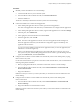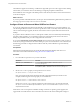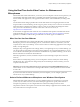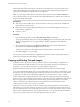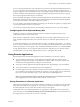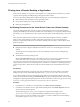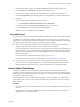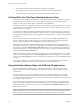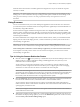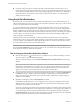User manual
Table Of Contents
- Using VMware Horizon Client for Windows
- Contents
- Using VMware Horizon Client for Windows
- System Requirements and Setup for Windows-Based Clients
- System Requirements for Windows Clients
- System Requirements for Real-Time Audio-Video
- System Requirements for Scanner Redirection
- System Requirements for Serial Port Redirection
- System Requirements for Multimedia Redirection (MMR)
- System Requirements for Flash Redirection
- System Requirements for Microsoft Lync with Horizon Client
- Requirements for Using URL Content Redirection
- Requirements for Using Skype for Business with Horizon Client
- Smart Card Authentication Requirements
- Device Authentication Requirements
- Supported Desktop Operating Systems
- Preparing Connection Server for Horizon Client
- Clearing the Last User Name Used to Log In to a Server
- Configure VMware Blast Options
- Using Internet Explorer Proxy Settings
- Horizon Client Data Collected by VMware
- Installing Horizon Client for Windows
- Configuring Horizon Client for End Users
- Common Configuration Settings
- Using URIs to Configure Horizon Client
- Configuring Certificate Checking for End Users
- Configuring Advanced TLS/SSL Options
- Configure Application Reconnection Behavior
- Using the Group Policy Template to Configure VMware Horizon Client for Windows
- Running Horizon Client from the Command Line
- Using the Windows Registry to Configure Horizon Client
- Managing Remote Desktop and Application Connections
- Connect to a Remote Desktop or Application
- Use Unauthenticated Access to Connect to Remote Applications
- Tips for Using the Desktop and Application Selector
- Share Access to Local Folders and Drives
- Hide the VMware Horizon Client Window
- Reconnecting to a Desktop or Application
- Create a Desktop or Application Shortcut on Your Client Desktop or Start Menu
- Switch Desktops or Applications
- Log Off or Disconnect
- Working in a Remote Desktop or Application
- Feature Support Matrix for Windows Clients
- Internationalization
- Enabling Support for Onscreen Keyboards
- Resizing the Remote Desktop Window
- Monitors and Screen Resolution
- Connect USB Devices
- Using the Real-Time Audio-Video Feature for Webcams and Microphones
- Copying and Pasting Text and Images
- Using Remote Applications
- Printing from a Remote Desktop or Application
- Control Adobe Flash Display
- Clicking URL Links That Open Outside of Horizon Client
- Using the Relative Mouse Feature for CAD and 3D Applications
- Using Scanners
- Using Serial Port Redirection
- Keyboard Shortcuts
- Troubleshooting Horizon Client
- Index
If you are copying formaed text, some of the data is text and some of the data is formaing information. If
you copy a large amount of formaed text or text and an image, when you aempt to paste the text and
image, you might see some or all the plain text but no formaing or image. The reason is that the three types
of data is sometimes stored separately. For example, depending on the type of document you are copying
from, images might be stored as images or as RTF data.
If the text and RTF data together use less than maximum clipboard size, the formaed text is pasted. Often
the RTF data cannot be truncated, so that if the text and formaing use more than the maximum clipboard
size amount, the RTF data is discarded, and plain text is pasted.
If you are unable to paste all the formaed text and images you selected in one operation, you might need to
copy and paste smaller amounts in each operation.
You cannot copy and paste les between a remote desktop and the le system on your client computer.
Configuring the Client Clipboard Memory Size
In Horizon 7 version 7.0.1 and later and Horizon Client 4.1 and later, the clipboard memory size is
congurable for both the server and the client.
When a PCoIP or VMware Blast session is established, the server sends its clipboard memory size to the
client. The eective clipboard memory size is the lesser of the server and client clipboard memory size
values.
To set the clipboard memory size, modify the Windows registry value HKLM\Software\VMware, Inc.\VMware
VDPService\Plugins\MKSVchan\ClientClipboardSize. The value type is REG_DWORD. The value is specied
in KB. If you specify 0 or do not specify a value, the default client clipboard memory size is 8192 KB (8 MB).
A large clipboard memory size can negatively aect performance, depending on your network. VMware
recommends that you do not set the clipboard memory size to a value greater than 16 MB.
Using Remote Applications
Remote applications look and feel like applications that are installed on your client PC or laptop.
n
You can minimize and maximize a remote application through the application. When a remote
application is minimized, it appears in the taskbar of your client system. You can also minimize and
maximize the remote application by clicking its icon in the taskbar.
n
You can quit a remote application through the application or by right-clicking its icon in the taskbar.
n
You can press Alt+Tab to switch between open remote applications.
n
If a remote application creates a Windows System Tray item, that item also appears in the system tray
on your Windows client computer. By default, the system tray icons only appear to show notications,
but you can customize this behavior just as you do with natively installed applications.
N If you open the Control Panel to customize the notication area icons, the names of the icons for
remote applications are listed as VMware Horizon Client - application name.
Saving Documents in a Remote Application
With certain remote applications, such as Microsoft Word or WordPad, you can create and save documents.
Where these documents are saved depends on your company's network environment. For example, your
documents might be saved to a home share mounted on your local computer.
Administrators can use an ADMX template le to set a group policy that species where documents are
saved. This policy is called Set Remote Desktop Services User Home Directory. For more information, see
the Conguring Remote Desktop Features in Horizon 7 document.
Chapter 5 Working in a Remote Desktop or Application
VMware, Inc. 95