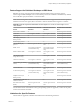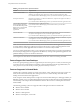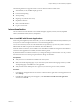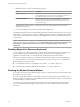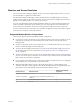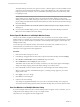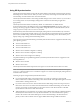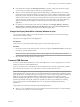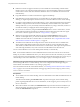User manual
Table Of Contents
- Using VMware Horizon Client for Windows
- Contents
- Using VMware Horizon Client for Windows
- System Requirements and Setup for Windows-Based Clients
- System Requirements for Windows Clients
- System Requirements for Real-Time Audio-Video
- System Requirements for Scanner Redirection
- System Requirements for Serial Port Redirection
- System Requirements for Multimedia Redirection (MMR)
- System Requirements for Flash Redirection
- System Requirements for Microsoft Lync with Horizon Client
- Requirements for Using URL Content Redirection
- Requirements for Using Skype for Business with Horizon Client
- Smart Card Authentication Requirements
- Device Authentication Requirements
- Supported Desktop Operating Systems
- Preparing Connection Server for Horizon Client
- Clearing the Last User Name Used to Log In to a Server
- Configure VMware Blast Options
- Using Internet Explorer Proxy Settings
- Horizon Client Data Collected by VMware
- Installing Horizon Client for Windows
- Configuring Horizon Client for End Users
- Common Configuration Settings
- Using URIs to Configure Horizon Client
- Configuring Certificate Checking for End Users
- Configuring Advanced TLS/SSL Options
- Configure Application Reconnection Behavior
- Using the Group Policy Template to Configure VMware Horizon Client for Windows
- Running Horizon Client from the Command Line
- Using the Windows Registry to Configure Horizon Client
- Managing Remote Desktop and Application Connections
- Connect to a Remote Desktop or Application
- Use Unauthenticated Access to Connect to Remote Applications
- Tips for Using the Desktop and Application Selector
- Share Access to Local Folders and Drives
- Hide the VMware Horizon Client Window
- Reconnecting to a Desktop or Application
- Create a Desktop or Application Shortcut on Your Client Desktop or Start Menu
- Switch Desktops or Applications
- Log Off or Disconnect
- Working in a Remote Desktop or Application
- Feature Support Matrix for Windows Clients
- Internationalization
- Enabling Support for Onscreen Keyboards
- Resizing the Remote Desktop Window
- Monitors and Screen Resolution
- Connect USB Devices
- Using the Real-Time Audio-Video Feature for Webcams and Microphones
- Copying and Pasting Text and Images
- Using Remote Applications
- Printing from a Remote Desktop or Application
- Control Adobe Flash Display
- Clicking URL Links That Open Outside of Horizon Client
- Using the Relative Mouse Feature for CAD and 3D Applications
- Using Scanners
- Using Serial Port Redirection
- Keyboard Shortcuts
- Troubleshooting Horizon Client
- Index
Using DPI Synchronization
The DPI Synchronization feature ensures that the remote desktop's DPI seing matches the client machine's
DPI seing for new remote sessions. When you start a new session, Horizon Agent sets the DPI value in the
remote desktop to match the DPI value of the client machine.
The DPI Synchronization feature cannot change the DPI seing for active remote sessions. If you reconnect
to an existing remote session, the Display Scaling feature scales the remote desktop or application
appropriately.
The DPI Synchronization feature is enabled by default. An administrator can disable the DPI
Synchronization feature by disabling the Horizon Agent DPI Synchronization group policy seing. You
must log out and log in again to make the conguration change take eect. For more information, see the
Conguring Remote Desktop Features in Horizon 7 document.
When the DPI Synchronization feature and the Display Scaling feature are both enabled, only one feature
takes eect at any given time. Display scaling occurs only when DPI synchronization has not yet taken eect
(that is, before the DPI seing on the remote desktop matches the DPI seing on the client machine), and
display scaling stops working after the DPI seings match.
For single-session virtual machine desktops, the DPI Synchronization feature is supported on the following
guest operating systems:
n
32-bit or 64-bit Windows 7
n
32-bit or 64-bit Windows 8.x
n
32-bit or 64-bit Windows 10
n
Windows Server 2008 R2 congured as a desktop
n
Windows Server 2012 R2 congured as a desktop
n
Windows Server 2016 congured as a desktop
For published desktops and published applications, the DPI Synchronization feature is supported on the
following RDS hosts:
n
Windows Server 2012 R2
n
Windows Server 2016
The DPI Synchronization feature requires Horizon Agent 7.0.2 or later and Horizon Client 4.2 or later.
N The DPI Synchronization feature is not available if you use Horizon Client 4.2 with Horizon Agent
7.0 or 7.0.1, or Horizon Client 4.0 or 4.1 with Horizon Agent 7.0.2 or later. Only the Display Scaling feature is
available in these scenarios.
Following are tips for using the DPI Synchronization feature:
n
If you change the DPI seing on the client machine, you must log out and log in again to make
Horizon Client aware of the new DPI seing on the client machine. This requirement applies even if the
client machine is running Windows 10.
n
If you start a remote session on a client machine that has a DPI seing of more than 100 percent, and
then use the same session on another client machine that has a dierent DPI seing of more than 100
percent, you must log out and log back in to the session on the second client machine to make DPI
synchronization work on the second client machine.
n
Although Windows 10 and Windows 8.x machines support dierent DPI seings on dierent monitors,
the DPI Synchronization feature uses only the DPI value that is set on the client machine's primary
monitor. All monitors in the remote desktop also use the same DPI seing as the client machine's
primary monitor. Horizon Client does not support dierent DPI seings in dierent monitors.
Using VMware Horizon Client for Windows
88 VMware, Inc.