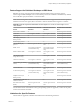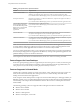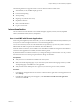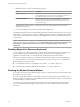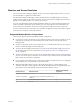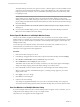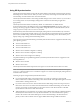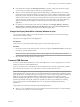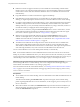User manual
Table Of Contents
- Using VMware Horizon Client for Windows
- Contents
- Using VMware Horizon Client for Windows
- System Requirements and Setup for Windows-Based Clients
- System Requirements for Windows Clients
- System Requirements for Real-Time Audio-Video
- System Requirements for Scanner Redirection
- System Requirements for Serial Port Redirection
- System Requirements for Multimedia Redirection (MMR)
- System Requirements for Flash Redirection
- System Requirements for Microsoft Lync with Horizon Client
- Requirements for Using URL Content Redirection
- Requirements for Using Skype for Business with Horizon Client
- Smart Card Authentication Requirements
- Device Authentication Requirements
- Supported Desktop Operating Systems
- Preparing Connection Server for Horizon Client
- Clearing the Last User Name Used to Log In to a Server
- Configure VMware Blast Options
- Using Internet Explorer Proxy Settings
- Horizon Client Data Collected by VMware
- Installing Horizon Client for Windows
- Configuring Horizon Client for End Users
- Common Configuration Settings
- Using URIs to Configure Horizon Client
- Configuring Certificate Checking for End Users
- Configuring Advanced TLS/SSL Options
- Configure Application Reconnection Behavior
- Using the Group Policy Template to Configure VMware Horizon Client for Windows
- Running Horizon Client from the Command Line
- Using the Windows Registry to Configure Horizon Client
- Managing Remote Desktop and Application Connections
- Connect to a Remote Desktop or Application
- Use Unauthenticated Access to Connect to Remote Applications
- Tips for Using the Desktop and Application Selector
- Share Access to Local Folders and Drives
- Hide the VMware Horizon Client Window
- Reconnecting to a Desktop or Application
- Create a Desktop or Application Shortcut on Your Client Desktop or Start Menu
- Switch Desktops or Applications
- Log Off or Disconnect
- Working in a Remote Desktop or Application
- Feature Support Matrix for Windows Clients
- Internationalization
- Enabling Support for Onscreen Keyboards
- Resizing the Remote Desktop Window
- Monitors and Screen Resolution
- Connect USB Devices
- Using the Real-Time Audio-Video Feature for Webcams and Microphones
- Copying and Pasting Text and Images
- Using Remote Applications
- Printing from a Remote Desktop or Application
- Control Adobe Flash Display
- Clicking URL Links That Open Outside of Horizon Client
- Using the Relative Mouse Feature for CAD and 3D Applications
- Using Scanners
- Using Serial Port Redirection
- Keyboard Shortcuts
- Troubleshooting Horizon Client
- Index
Procedure
1 Start Horizon Client and log in to a server.
2 In the desktop and application selection window, right-click the remote desktop and select .
3 Select PCoIP or VMware Blast from the Connect Via drop-down menu.
4 From the Display menu, select Window - Large, Window - Small, or Custom.
If you select Custom, you can select a specic window size.
5 Click Apply to save your changes.
Your changes take eect immediately after you click Apply.
6 Click OK to close the dialog box.
By default, the remote desktop window opens on the primary monitor. You can drag the remote desktop
window to a non-primary monitor, and the next time you open the remote desktop, the remote desktop
window appears on that same monitor. The window is opened and centered in the monitor and uses the
window size you selected for the display mode, not a size that you might have created by dragging the
window to resize it.
Use Display Scaling
A user who has a high-resolution screen such as a 4K monitor, or who has poor eyesight, generally has
scaling enabled by seing the DPI (Dots Per Inch) on the client machine to greater than 100 percent. With the
Display Scaling feature, the remote desktop or application supports the client machine's scaling seing, and
the remote desktop or application appears normal-sized instead of very small.
Horizon Client saves the display scaling seing for each remote desktop separately. For remote applications,
the display scaling seing applies to all remote applications that are available to the currently logged-in
user. The display scaling seing appears, even if the DPI seing is 100 percent on the client machine.
An administrator can hide the display scaling seing by enabling the Horizon Client Locked Guest Size
group policy seing. Enabling the Locked Guest Size group policy seing does not disable the DPI
Synchronization feature. To disable the DPI Synchronization feature, an administrator must disable the DPI
Synchronization group policy seing. For more information, see “Using DPI Synchronization,” on
page 88.
In a multiple-monitor setup, using display scaling does not aect the number of monitors and the maximum
resolutions that Horizon Client supports. When display scaling is allowed and in eect, scaling is based on
the DPI seing of the primary monitor.
This procedure describes how to enable the Display Scaling feature before you connect to a remote desktop
or application. You can enable the Display Scaling feature after you connect to a remote desktop by selecting
Options > Allow Display Scaling.
Procedure
1 Start Horizon Client and connect to a server.
2 In the desktop and application selection window, right-click the remote desktop or application and
select .
3 Select the Allow display scaling check box.
4 Click Apply to save your changes.
5 Click OK to close the dialog box.
Chapter 5 Working in a Remote Desktop or Application
VMware, Inc. 87