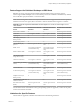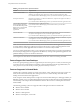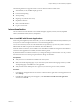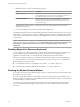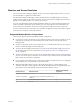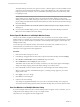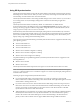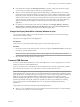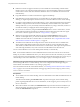User manual
Table Of Contents
- Using VMware Horizon Client for Windows
- Contents
- Using VMware Horizon Client for Windows
- System Requirements and Setup for Windows-Based Clients
- System Requirements for Windows Clients
- System Requirements for Real-Time Audio-Video
- System Requirements for Scanner Redirection
- System Requirements for Serial Port Redirection
- System Requirements for Multimedia Redirection (MMR)
- System Requirements for Flash Redirection
- System Requirements for Microsoft Lync with Horizon Client
- Requirements for Using URL Content Redirection
- Requirements for Using Skype for Business with Horizon Client
- Smart Card Authentication Requirements
- Device Authentication Requirements
- Supported Desktop Operating Systems
- Preparing Connection Server for Horizon Client
- Clearing the Last User Name Used to Log In to a Server
- Configure VMware Blast Options
- Using Internet Explorer Proxy Settings
- Horizon Client Data Collected by VMware
- Installing Horizon Client for Windows
- Configuring Horizon Client for End Users
- Common Configuration Settings
- Using URIs to Configure Horizon Client
- Configuring Certificate Checking for End Users
- Configuring Advanced TLS/SSL Options
- Configure Application Reconnection Behavior
- Using the Group Policy Template to Configure VMware Horizon Client for Windows
- Running Horizon Client from the Command Line
- Using the Windows Registry to Configure Horizon Client
- Managing Remote Desktop and Application Connections
- Connect to a Remote Desktop or Application
- Use Unauthenticated Access to Connect to Remote Applications
- Tips for Using the Desktop and Application Selector
- Share Access to Local Folders and Drives
- Hide the VMware Horizon Client Window
- Reconnecting to a Desktop or Application
- Create a Desktop or Application Shortcut on Your Client Desktop or Start Menu
- Switch Desktops or Applications
- Log Off or Disconnect
- Working in a Remote Desktop or Application
- Feature Support Matrix for Windows Clients
- Internationalization
- Enabling Support for Onscreen Keyboards
- Resizing the Remote Desktop Window
- Monitors and Screen Resolution
- Connect USB Devices
- Using the Real-Time Audio-Video Feature for Webcams and Microphones
- Copying and Pasting Text and Images
- Using Remote Applications
- Printing from a Remote Desktop or Application
- Control Adobe Flash Display
- Clicking URL Links That Open Outside of Horizon Client
- Using the Relative Mouse Feature for CAD and 3D Applications
- Using Scanners
- Using Serial Port Redirection
- Keyboard Shortcuts
- Troubleshooting Horizon Client
- Index
3 Restart the session by using one of the following options:
Option Description
Log off of the server
Disconnect from the server and then log in to the server again and connect
to the application again. You can resume your applications, which were
disconnected but not closed, as were any remote desktops.
Reset the applications
Right-click a remote application icon, select , and click Reset.
Using this option, if you have any remote desktops open, they are not
disconnected. All the remote applications are closed, however, and you
must start them again.
The seing takes eect only after you restart the session. The seing applies to all remote hosted
applications on the server.
4 Use the local IME as you would with any locally installed applications.
The language designation and an icon for the IME appear in the notication area (system tray) of your local
client system. You can use hot keys to switch to a dierent language or IME. Key combinations that perform
certain actions, such as CTRL+X for cuing text and Alt+Right Arrow for moving to a dierent tab, will still
work correctly.
N On Windows 7 and 8.x systems, you can specify hot keys for IMEs by using the Text Services and
Input Languages dialog box (available by going to Control Panel > Region and Language > Keyboards and
Languages tab > Change Keyboards > Text Services and Input Languages > Advanced Key
tab).
Enabling Support for Onscreen Keyboards
You can congure your client system so that if a Horizon Client window has focus, then physical keyboard,
onscreen keyboard, mouse, and handwriting pad events are sent to the remote desktop or remote
application, even if the mouse or onscreen keyboard is outside of the Horizon Client window.
This feature is especially useful if you are using an x86-based Windows tablet, such as a Windows Surface
Pro. To use this feature, you must set the Windows Registry key EnableSoftKeypad to true. The location of
this key depends on the type of system:
n
For 32-bit Windows: HKEY_LOCAL_MACHINE\Software\VMware, Inc.\VMware VDM\Client\
n
For 64-bit Windows: HKLM\SOFTWARE\Wow6432Node\VMware, Inc.\VMware VDM\Client\
Resizing the Remote Desktop Window
If you drag a corner of the remote desktop window to resize it, a tooltip displays the screen resolution in the
lower-right corner of the window.
If you are using the VMware Blast or PCoIP display protocol, the tooltip changes to show dierent screen
resolutions when you change the size of the desktop window. This information is useful if you need to resize
the remote desktop to a specic resolution.
You cannot change the resolution of the remote desktop window if an administrator has locked the guest
size or if you are using the RDP display protocol. In these cases, the resolution tooltip shows the initial
resolution.
Using VMware Horizon Client for Windows
84 VMware, Inc.