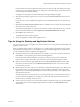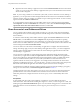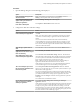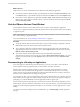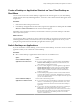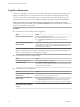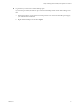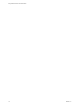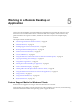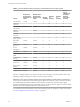User manual
Table Of Contents
- Using VMware Horizon Client for Windows
- Contents
- Using VMware Horizon Client for Windows
- System Requirements and Setup for Windows-Based Clients
- System Requirements for Windows Clients
- System Requirements for Real-Time Audio-Video
- System Requirements for Scanner Redirection
- System Requirements for Serial Port Redirection
- System Requirements for Multimedia Redirection (MMR)
- System Requirements for Flash Redirection
- System Requirements for Microsoft Lync with Horizon Client
- Requirements for Using URL Content Redirection
- Requirements for Using Skype for Business with Horizon Client
- Smart Card Authentication Requirements
- Device Authentication Requirements
- Supported Desktop Operating Systems
- Preparing Connection Server for Horizon Client
- Clearing the Last User Name Used to Log In to a Server
- Configure VMware Blast Options
- Using Internet Explorer Proxy Settings
- Horizon Client Data Collected by VMware
- Installing Horizon Client for Windows
- Configuring Horizon Client for End Users
- Common Configuration Settings
- Using URIs to Configure Horizon Client
- Configuring Certificate Checking for End Users
- Configuring Advanced TLS/SSL Options
- Configure Application Reconnection Behavior
- Using the Group Policy Template to Configure VMware Horizon Client for Windows
- Running Horizon Client from the Command Line
- Using the Windows Registry to Configure Horizon Client
- Managing Remote Desktop and Application Connections
- Connect to a Remote Desktop or Application
- Use Unauthenticated Access to Connect to Remote Applications
- Tips for Using the Desktop and Application Selector
- Share Access to Local Folders and Drives
- Hide the VMware Horizon Client Window
- Reconnecting to a Desktop or Application
- Create a Desktop or Application Shortcut on Your Client Desktop or Start Menu
- Switch Desktops or Applications
- Log Off or Disconnect
- Working in a Remote Desktop or Application
- Feature Support Matrix for Windows Clients
- Internationalization
- Enabling Support for Onscreen Keyboards
- Resizing the Remote Desktop Window
- Monitors and Screen Resolution
- Connect USB Devices
- Using the Real-Time Audio-Video Feature for Webcams and Microphones
- Copying and Pasting Text and Images
- Using Remote Applications
- Printing from a Remote Desktop or Application
- Control Adobe Flash Display
- Clicking URL Links That Open Outside of Horizon Client
- Using the Relative Mouse Feature for CAD and 3D Applications
- Using Scanners
- Using Serial Port Redirection
- Keyboard Shortcuts
- Troubleshooting Horizon Client
- Index
Log Off or Disconnect
With some congurations, if you disconnect from a remote desktop without logging o, applications in the
desktop can remain open. You can also disconnect from a server and leave remote applications running.
Even if you do not have a remote desktop open, you can log o of the remote desktop operating system.
Using this feature has the same result as sending Ctrl+Alt+Del to the desktop and then clicking Log .
N The Windows key combination Ctrl+Alt+Del is not supported in remote desktops. To use the
equivalent of pressing Ctrl+Alt+Del, click the Send Ctrl+Alt+Delete buon in the menu bar. Alternatively, in
most cases, you can press Ctrl+Alt+Insert.
Procedure
n
Disconnect from a remote desktop without logging o.
Option Action
From the remote desktop window
Perform one of the following actions:
n
Click the Close buon in the corner of the desktop window.
n
Select Options > Disconnect from the menu bar in the desktop
window.
From the desktop and application
selector window
The desktop and application selector window is open if you are entitled to
multiple desktops or applications on the server. In the upper-left corner of
the desktop selector window, click the Disconnect from this server icon
and click Yes in the warning box.
N Your administrator can congure your desktop to automatically log o when disconnected. In
that case, any open programs in your desktop are stopped.
n
Log o and disconnect from a remote desktop.
Option Action
From within the desktop OS
Use the Windows Start menu to log o.
From the menu bar
Select Options > Disconnect and Log .
If you use this procedure, les that are open on the remote desktop will be
closed without being saved rst.
n
Disconnect from a remote application.
Option Action
Disconnect from the application but
not the server
Quit the application in the usual manner, for example, click the Close
buon in the corner of the application window.
Disconnect from the application
and the server
Perform one of the following actions:
n
In the upper-left corner of the application selector window, click the
Disconnect from this server icon and click Yes in the warning box.
n
Right-click the Horizon Client icon in the system tray and select Quit.
Close the application selector
window but leave the application
running
Clicking the Close buon only closes the application selector window.
Using VMware Horizon Client for Windows
76 VMware, Inc.