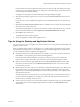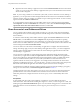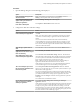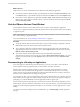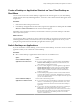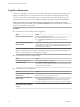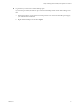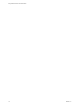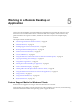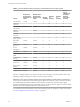User manual
Table Of Contents
- Using VMware Horizon Client for Windows
- Contents
- Using VMware Horizon Client for Windows
- System Requirements and Setup for Windows-Based Clients
- System Requirements for Windows Clients
- System Requirements for Real-Time Audio-Video
- System Requirements for Scanner Redirection
- System Requirements for Serial Port Redirection
- System Requirements for Multimedia Redirection (MMR)
- System Requirements for Flash Redirection
- System Requirements for Microsoft Lync with Horizon Client
- Requirements for Using URL Content Redirection
- Requirements for Using Skype for Business with Horizon Client
- Smart Card Authentication Requirements
- Device Authentication Requirements
- Supported Desktop Operating Systems
- Preparing Connection Server for Horizon Client
- Clearing the Last User Name Used to Log In to a Server
- Configure VMware Blast Options
- Using Internet Explorer Proxy Settings
- Horizon Client Data Collected by VMware
- Installing Horizon Client for Windows
- Configuring Horizon Client for End Users
- Common Configuration Settings
- Using URIs to Configure Horizon Client
- Configuring Certificate Checking for End Users
- Configuring Advanced TLS/SSL Options
- Configure Application Reconnection Behavior
- Using the Group Policy Template to Configure VMware Horizon Client for Windows
- Running Horizon Client from the Command Line
- Using the Windows Registry to Configure Horizon Client
- Managing Remote Desktop and Application Connections
- Connect to a Remote Desktop or Application
- Use Unauthenticated Access to Connect to Remote Applications
- Tips for Using the Desktop and Application Selector
- Share Access to Local Folders and Drives
- Hide the VMware Horizon Client Window
- Reconnecting to a Desktop or Application
- Create a Desktop or Application Shortcut on Your Client Desktop or Start Menu
- Switch Desktops or Applications
- Log Off or Disconnect
- Working in a Remote Desktop or Application
- Feature Support Matrix for Windows Clients
- Internationalization
- Enabling Support for Onscreen Keyboards
- Resizing the Remote Desktop Window
- Monitors and Screen Resolution
- Connect USB Devices
- Using the Real-Time Audio-Video Feature for Webcams and Microphones
- Copying and Pasting Text and Images
- Using Remote Applications
- Printing from a Remote Desktop or Application
- Control Adobe Flash Display
- Clicking URL Links That Open Outside of Horizon Client
- Using the Relative Mouse Feature for CAD and 3D Applications
- Using Scanners
- Using Serial Port Redirection
- Keyboard Shortcuts
- Troubleshooting Horizon Client
- Index
What to do next
Verify that you can see the shared folders from within the remote desktop or application:
n
From within a Windows remote desktop, open File Explorer and look in the Devices and drives section
in the This PC folder, or open Windows Explorer and look in the Other section in the Computer folder.
n
From within a remote application, if applicable, select File > Open or File > Save As and navigate to the
folder or drive, which appears in the le system as a network drive that uses the naming format folder-
name on MACHINE-NAME.
Hide the VMware Horizon Client Window
You can hide the VMware Horizon Client window after you open a remote desktop or application.
You can also set a preference that always hides the VMware Horizon Client window after a remote desktop
or application opens.
N Administrators can use a group policy seing to congure whether the window is always hidden
after a remote desktop or application opens.
For more information, see “General Seings for Client GPOs,” on page 52.
Procedure
n
To hide the VMware Horizon Client window after you open a remote desktop or application, click the
Close buon in the corner of the VMware Horizon Client window.
n
To set a preference that always hides the VMware Horizon Client window after a remote desktop or
application opens, before you connect to a server, click the Options buon in the menu bar and select
Hide the selector after launching an item.
n
To show the VMware Horizon Client window after it has been hidden, right-click the
VMware Horizon Client icon in the system tray and select Show VMware Horizon Client, or, if you are
logged in to a remote desktop, click the Options buon in the menu bar and select Switch to Other
Desktop.
Reconnecting to a Desktop or Application
For security purposes, administrators set timeouts that log you o of a server after a certain number of
hours and that lock a remote application after a certain number of minutes of inactivity.
With the View 6.0 remote applications feature, if you have not used a remote application for a certain
amount of time, then 30 seconds before the application is automatically locked, you receive a warning
prompt. If you do not respond, the application is locked. By default the timeout occurs after 15 minutes of
inactivity, but your administrator can change the time period.
For example, if you have one or more applications open and you walk away from your computer, when you
return an hour later, the application windows might no longer be open. Instead you might see a dialog box
prompting you to click the OK buon so that the application windows appear again.
The server timeout period is typically set for a certain number of hours of inactivity. By default, if you have
Horizon Client open and connected to a particular server for more than 10 hours, you will be required to log
in again. This timeout applies regardless of whether you are connected to a remote application or a remote
desktop.
To congure these timeout seings, in Horizon Administrator, go to Global and edit the general
seings.
Using VMware Horizon Client for Windows
74 VMware, Inc.