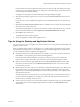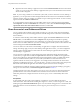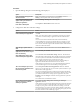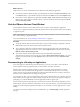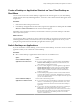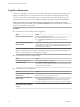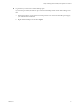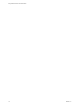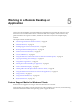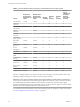User manual
Table Of Contents
- Using VMware Horizon Client for Windows
- Contents
- Using VMware Horizon Client for Windows
- System Requirements and Setup for Windows-Based Clients
- System Requirements for Windows Clients
- System Requirements for Real-Time Audio-Video
- System Requirements for Scanner Redirection
- System Requirements for Serial Port Redirection
- System Requirements for Multimedia Redirection (MMR)
- System Requirements for Flash Redirection
- System Requirements for Microsoft Lync with Horizon Client
- Requirements for Using URL Content Redirection
- Requirements for Using Skype for Business with Horizon Client
- Smart Card Authentication Requirements
- Device Authentication Requirements
- Supported Desktop Operating Systems
- Preparing Connection Server for Horizon Client
- Clearing the Last User Name Used to Log In to a Server
- Configure VMware Blast Options
- Using Internet Explorer Proxy Settings
- Horizon Client Data Collected by VMware
- Installing Horizon Client for Windows
- Configuring Horizon Client for End Users
- Common Configuration Settings
- Using URIs to Configure Horizon Client
- Configuring Certificate Checking for End Users
- Configuring Advanced TLS/SSL Options
- Configure Application Reconnection Behavior
- Using the Group Policy Template to Configure VMware Horizon Client for Windows
- Running Horizon Client from the Command Line
- Using the Windows Registry to Configure Horizon Client
- Managing Remote Desktop and Application Connections
- Connect to a Remote Desktop or Application
- Use Unauthenticated Access to Connect to Remote Applications
- Tips for Using the Desktop and Application Selector
- Share Access to Local Folders and Drives
- Hide the VMware Horizon Client Window
- Reconnecting to a Desktop or Application
- Create a Desktop or Application Shortcut on Your Client Desktop or Start Menu
- Switch Desktops or Applications
- Log Off or Disconnect
- Working in a Remote Desktop or Application
- Feature Support Matrix for Windows Clients
- Internationalization
- Enabling Support for Onscreen Keyboards
- Resizing the Remote Desktop Window
- Monitors and Screen Resolution
- Connect USB Devices
- Using the Real-Time Audio-Video Feature for Webcams and Microphones
- Copying and Pasting Text and Images
- Using Remote Applications
- Printing from a Remote Desktop or Application
- Control Adobe Flash Display
- Clicking URL Links That Open Outside of Horizon Client
- Using the Relative Mouse Feature for CAD and 3D Applications
- Using Scanners
- Using Serial Port Redirection
- Keyboard Shortcuts
- Troubleshooting Horizon Client
- Index
Connections between Horizon Client and Connection Server always use SSL. The default port for SSL
connections is 443. If Connection Server is not congured to use the default port, use the format shown
in this example: view.company.com:1443.
You might see a message that you must conrm before the Login dialog box appears.
6 When the Login dialog box appears, select a user account from the User account drop-down menu, if
necessary.
If only one user account is available, the drop-down menu is disabled and the user account is already
selected.
7 (Optional) If the Always use this account check box is available, select it to bypass the Login dialog box
the next time you connect to the server.
To deselect this seing before you connect to the server the next time, right-click the server icon on the
Horizon Client home window and select Forget the saved Unauthenticated Access account.
8 Click Login to log in to the server.
The application selection window appears.
9 To start the application, double-click an application icon.
Tips for Using the Desktop and Application Selector
For your convenience, you can reorganize or reduce the number of icons on the Horizon Client desktop and
application selector screen.
After you authenticate and connect to a particular server, a window appears that includes icons for all the
remote desktops and applications you are entitled to use. Try the following suggestions to quickly launch
your most frequently used remote desktops and applications:
n
Quickly type in the rst few leers of the name. For example, if you have icons for Paint, PowerPoint,
and Publisher, you can quickly type pa to select the Paint application.
If more than one item matches the leers you typed, you can press F4 to go to the next item that
matches. When you get to the last item, you can press F4 to go back to the rst item that matches.
n
Mark an icon as a favorite by right-clicking the icon and selecting Mark as Favorite from the context
menu. After you select favorites, click the Show Favorites View buon (star icon) to remove all the
icons that are not favorites.
n
While in the Favorites view, select an icon and drag it to change the ordering of the icons. When you are
not in the Favorites view, by default desktop icons are listed rst, in alphabetical order, followed by
application icons, also listed in alphabetical order. But you can drag and drop icons to reposition them
while in the Favorites view.
The ordering of icons is saved on the server you are using, either when you disconnect from the server
or when you launch an application or desktop. If you do not manually disconnect from the server or
launch an item, your changes will not be saved.
n
Create a shortcut so that you can access the remote desktop or application from your own local desktop
and avoid the selector window altogether. Right click the icon and select Create Shortcut from the
context menu.
Chapter 4 Managing Remote Desktop and Application Connections
VMware, Inc. 71