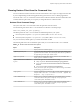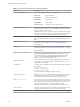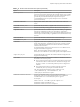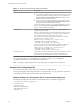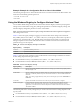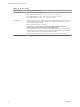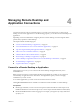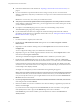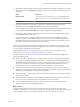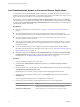User manual
Table Of Contents
- Using VMware Horizon Client for Windows
- Contents
- Using VMware Horizon Client for Windows
- System Requirements and Setup for Windows-Based Clients
- System Requirements for Windows Clients
- System Requirements for Real-Time Audio-Video
- System Requirements for Scanner Redirection
- System Requirements for Serial Port Redirection
- System Requirements for Multimedia Redirection (MMR)
- System Requirements for Flash Redirection
- System Requirements for Microsoft Lync with Horizon Client
- Requirements for Using URL Content Redirection
- Requirements for Using Skype for Business with Horizon Client
- Smart Card Authentication Requirements
- Device Authentication Requirements
- Supported Desktop Operating Systems
- Preparing Connection Server for Horizon Client
- Clearing the Last User Name Used to Log In to a Server
- Configure VMware Blast Options
- Using Internet Explorer Proxy Settings
- Horizon Client Data Collected by VMware
- Installing Horizon Client for Windows
- Configuring Horizon Client for End Users
- Common Configuration Settings
- Using URIs to Configure Horizon Client
- Configuring Certificate Checking for End Users
- Configuring Advanced TLS/SSL Options
- Configure Application Reconnection Behavior
- Using the Group Policy Template to Configure VMware Horizon Client for Windows
- Running Horizon Client from the Command Line
- Using the Windows Registry to Configure Horizon Client
- Managing Remote Desktop and Application Connections
- Connect to a Remote Desktop or Application
- Use Unauthenticated Access to Connect to Remote Applications
- Tips for Using the Desktop and Application Selector
- Share Access to Local Folders and Drives
- Hide the VMware Horizon Client Window
- Reconnecting to a Desktop or Application
- Create a Desktop or Application Shortcut on Your Client Desktop or Start Menu
- Switch Desktops or Applications
- Log Off or Disconnect
- Working in a Remote Desktop or Application
- Feature Support Matrix for Windows Clients
- Internationalization
- Enabling Support for Onscreen Keyboards
- Resizing the Remote Desktop Window
- Monitors and Screen Resolution
- Connect USB Devices
- Using the Real-Time Audio-Video Feature for Webcams and Microphones
- Copying and Pasting Text and Images
- Using Remote Applications
- Printing from a Remote Desktop or Application
- Control Adobe Flash Display
- Clicking URL Links That Open Outside of Horizon Client
- Using the Relative Mouse Feature for CAD and 3D Applications
- Using Scanners
- Using Serial Port Redirection
- Keyboard Shortcuts
- Troubleshooting Horizon Client
- Index
Use Unauthenticated Access to Connect to Remote Applications
An administrator can use the Unauthenticated Access feature to create Unauthenticated Access users and
entitle those users to remote applications on a Connection Server instance. Unauthenticated Access users can
log in to the server anonymously to connect to their remote applications.
By default, users select the Log in anonymously using Unauthenticated Access seing from the Options
menu and select a user account to log in anonymously. An administrator can congure group policy seings
to preselect the Log in anonymously using Unauthenticated Access seing and log in users with a specic
Unauthenticated Access user account.
Prerequisites
n
Perform the administrative tasks described in “Preparing Connection Server for Horizon Client,” on
page 19.
n
Set up Unauthenticated Access users on the Connection Server instance. For information, see
"Providing Unauthenticated Access for Published Applications" in the View Administration document.
n
If you are outside the corporate network, verify that your client device is set up to use a VPN
connection and turn on that connection.
n
Verify that you have the fully qualied domain name (FQDN) of the server that provides access to the
remote application. Underscores (_) are not supported in server names. If the port is not 443, you also
need the port number.
n
If your administrator has allowed it, congure the certicate checking mode for the SSL certicate
presented by Connection Server. To determine which mode to use, see “Seing the Certicate Checking
Mode for Horizon Client,” on page 40.
n
(Optional) Congure the Account to use for Unauthenticated Access and Log in anonymously using
Unauthenticated Access group policy seings to change the default Unauthenticated Access behavior.
For information, see “Scripting Denition Seings for Client GPOs,” on page 43.
Procedure
1 If a VPN connection is required, turn on the VPN.
2 Double-click the VMware Horizon Client desktop shortcut or click Start > Programs > VMware
Horizon Client.
3 If instructed to do so by your administrator, click the Options buon in the menu bar and select Log in
anonymously using Unauthenticated Access.
Depending on how your client system is congured, this seing might already be selected.
4 (Optional) To set the certicate checking mode, click the Options buon in the menu bar and select
SSL.
You can congure this seing only if your administrator has allowed it.
5 Connect to the server on which you have unauthenticated access to remote applications.
Option Action
Connect to a new server
Double-click the + Add Server buon or click the + New Server buon in
the menu bar, enter the name of the server, and click Connect.
Connect to an existing server
Double-click the server icon on the Horizon Client home window.
Using VMware Horizon Client for Windows
70 VMware, Inc.