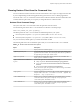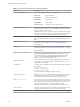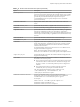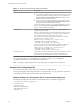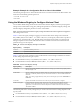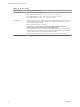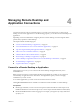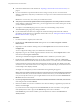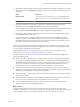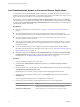User manual
Table Of Contents
- Using VMware Horizon Client for Windows
- Contents
- Using VMware Horizon Client for Windows
- System Requirements and Setup for Windows-Based Clients
- System Requirements for Windows Clients
- System Requirements for Real-Time Audio-Video
- System Requirements for Scanner Redirection
- System Requirements for Serial Port Redirection
- System Requirements for Multimedia Redirection (MMR)
- System Requirements for Flash Redirection
- System Requirements for Microsoft Lync with Horizon Client
- Requirements for Using URL Content Redirection
- Requirements for Using Skype for Business with Horizon Client
- Smart Card Authentication Requirements
- Device Authentication Requirements
- Supported Desktop Operating Systems
- Preparing Connection Server for Horizon Client
- Clearing the Last User Name Used to Log In to a Server
- Configure VMware Blast Options
- Using Internet Explorer Proxy Settings
- Horizon Client Data Collected by VMware
- Installing Horizon Client for Windows
- Configuring Horizon Client for End Users
- Common Configuration Settings
- Using URIs to Configure Horizon Client
- Configuring Certificate Checking for End Users
- Configuring Advanced TLS/SSL Options
- Configure Application Reconnection Behavior
- Using the Group Policy Template to Configure VMware Horizon Client for Windows
- Running Horizon Client from the Command Line
- Using the Windows Registry to Configure Horizon Client
- Managing Remote Desktop and Application Connections
- Connect to a Remote Desktop or Application
- Use Unauthenticated Access to Connect to Remote Applications
- Tips for Using the Desktop and Application Selector
- Share Access to Local Folders and Drives
- Hide the VMware Horizon Client Window
- Reconnecting to a Desktop or Application
- Create a Desktop or Application Shortcut on Your Client Desktop or Start Menu
- Switch Desktops or Applications
- Log Off or Disconnect
- Working in a Remote Desktop or Application
- Feature Support Matrix for Windows Clients
- Internationalization
- Enabling Support for Onscreen Keyboards
- Resizing the Remote Desktop Window
- Monitors and Screen Resolution
- Connect USB Devices
- Using the Real-Time Audio-Video Feature for Webcams and Microphones
- Copying and Pasting Text and Images
- Using Remote Applications
- Printing from a Remote Desktop or Application
- Control Adobe Flash Display
- Clicking URL Links That Open Outside of Horizon Client
- Using the Relative Mouse Feature for CAD and 3D Applications
- Using Scanners
- Using Serial Port Redirection
- Keyboard Shortcuts
- Troubleshooting Horizon Client
- Index
Managing Remote Desktop and
Application Connections 4
Use Horizon Client to connect to Connection Server or a security server and log in to or o of a remote
desktop, and use remote applications. For troubleshooting purposes, you can also reset remote desktops and
applications.
Depending on how the administrator congures policies for remote desktops, end users might be able to
perform many operations on their desktops.
This chapter includes the following topics:
n
“Connect to a Remote Desktop or Application,” on page 67
n
“Use Unauthenticated Access to Connect to Remote Applications,” on page 70
n
“Tips for Using the Desktop and Application Selector,” on page 71
n
“Share Access to Local Folders and Drives,” on page 72
n
“Hide the VMware Horizon Client Window,” on page 74
n
“Reconnecting to a Desktop or Application,” on page 74
n
“Create a Desktop or Application Shortcut on Your Client Desktop or Start Menu,” on page 75
n
“Switch Desktops or Applications,” on page 75
n
“Log O or Disconnect,” on page 76
Connect to a Remote Desktop or Application
After logging in to a server, you can connect to the remote desktops and applications that you are
authorized to use.
Before you have end users access their remote desktops and applications, test that you can connect to a
remote desktop or application from a client device. You might need to specify a server and supply
credentials for your user account.
To use remote applications, you must connect to Connection Server 6.0 or later.
The Log in as current user feature is available even if Horizon Client is installed on a remote desktop.
Prerequisites
n
Obtain login credentials, such as a user name and password, RSA SecurID user name and passcode,
RADIUS authentication user name and passcode, or smart card personal identication number (PIN).
n
Obtain the NETBIOS domain name for logging in. For example, you might use mycompany rather than
mycompany.com.
VMware, Inc.
67