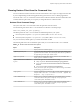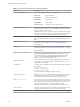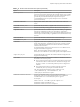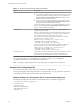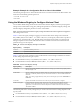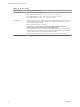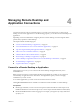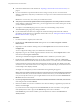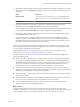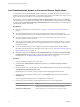User manual
Table Of Contents
- Using VMware Horizon Client for Windows
- Contents
- Using VMware Horizon Client for Windows
- System Requirements and Setup for Windows-Based Clients
- System Requirements for Windows Clients
- System Requirements for Real-Time Audio-Video
- System Requirements for Scanner Redirection
- System Requirements for Serial Port Redirection
- System Requirements for Multimedia Redirection (MMR)
- System Requirements for Flash Redirection
- System Requirements for Microsoft Lync with Horizon Client
- Requirements for Using URL Content Redirection
- Requirements for Using Skype for Business with Horizon Client
- Smart Card Authentication Requirements
- Device Authentication Requirements
- Supported Desktop Operating Systems
- Preparing Connection Server for Horizon Client
- Clearing the Last User Name Used to Log In to a Server
- Configure VMware Blast Options
- Using Internet Explorer Proxy Settings
- Horizon Client Data Collected by VMware
- Installing Horizon Client for Windows
- Configuring Horizon Client for End Users
- Common Configuration Settings
- Using URIs to Configure Horizon Client
- Configuring Certificate Checking for End Users
- Configuring Advanced TLS/SSL Options
- Configure Application Reconnection Behavior
- Using the Group Policy Template to Configure VMware Horizon Client for Windows
- Running Horizon Client from the Command Line
- Using the Windows Registry to Configure Horizon Client
- Managing Remote Desktop and Application Connections
- Connect to a Remote Desktop or Application
- Use Unauthenticated Access to Connect to Remote Applications
- Tips for Using the Desktop and Application Selector
- Share Access to Local Folders and Drives
- Hide the VMware Horizon Client Window
- Reconnecting to a Desktop or Application
- Create a Desktop or Application Shortcut on Your Client Desktop or Start Menu
- Switch Desktops or Applications
- Log Off or Disconnect
- Working in a Remote Desktop or Application
- Feature Support Matrix for Windows Clients
- Internationalization
- Enabling Support for Onscreen Keyboards
- Resizing the Remote Desktop Window
- Monitors and Screen Resolution
- Connect USB Devices
- Using the Real-Time Audio-Video Feature for Webcams and Microphones
- Copying and Pasting Text and Images
- Using Remote Applications
- Printing from a Remote Desktop or Application
- Control Adobe Flash Display
- Clicking URL Links That Open Outside of Horizon Client
- Using the Relative Mouse Feature for CAD and 3D Applications
- Using Scanners
- Using Serial Port Redirection
- Keyboard Shortcuts
- Troubleshooting Horizon Client
- Index
Example: Example of a Configuration File for a Client in Kiosk Mode
The following example shows a client in kiosk mode whose account name is based on its MAC address. The
client has an automatically generated password.
-serverURL 145.124.24.100
-unattended
Using the Windows Registry to Configure Horizon Client
You can dene default seings for the Horizon Client in the Windows Registry instead of specifying these
seings on the command line. Group policy seings take precedence over Windows Registry seings, and
Windows Registry seings take precedence over the command line..
N In a future release, the Windows registry seings described in this section might not be supported.
GPO seings must be used.
Table 3-12 shows the registry seings for logging in to Horizon Client. These seings are located under
HKEY_CURRENT_USER\Software\VMware, Inc.\VMware VDM\Client\ in the registry. This location is specic to a
particular user, whereas the HKEY_LOCAL_MACHINE seings, described in the next table, are computer-wide
seings and pertain to all local users and all domain users in a Windows domain environment who have
permission to log in to the computer.
Table 3‑12. Horizon Client Registry Settings for Credentials
Registry Setting Description
Password
Species the default password.
UserName
Species the default user name.
Table 3-13 shows the registry seings for Horizon Client that do not include login credentials. The location
of these seings depends on the type of system:
n
For 32-bit Windows: HKEY_LOCAL_MACHINE\Software\VMware, Inc.\VMware VDM\Client\
n
For 64-bit Windows: HKLM\SOFTWARE\Wow6432Node\VMware, Inc.\VMware VDM\Client\
Table 3‑13. Horizon Client Registry Settings
Registry Setting Description
DomainName Species the default NETBIOS domain name. For example, you would use mycompany rather
than mycompany.com.
EnableShade
Species whether the menu bar (shade) at the top of the Horizon Client window is enabled. The
menu bar is enabled by default except for clients in kiosk mode. A value of false disables the
menu bar.
N This seing is applicable only when you have the display layout set to All Monitors or
Fullscreen.
ServerURL
Species the default Connection Server instance by its URL, IP address, or FQDN.
EnableSoftKeypad If set to true and a Horizon Client window has focus, then physical keyboard, onscreen
keyboard, mouse, and handwriting pad events are sent to the remote desktop or remote
application, even if the mouse or onscreen keyboard is outside of the Horizon Client window.
The default is false.
The following table shows security seings that you can add. The location of these seings depends on the
type of system:
n
For 32-bit Windows: HKEY_LOCAL_MACHINE\Software\VMware, Inc.\VMware VDM\Client\Security
n
For 64-bit Windows: HKLM\SOFTWARE\Wow6432Node\VMware, Inc.\VMware VDM\Client\Security
Chapter 3 Configuring Horizon Client for End Users
VMware, Inc. 65